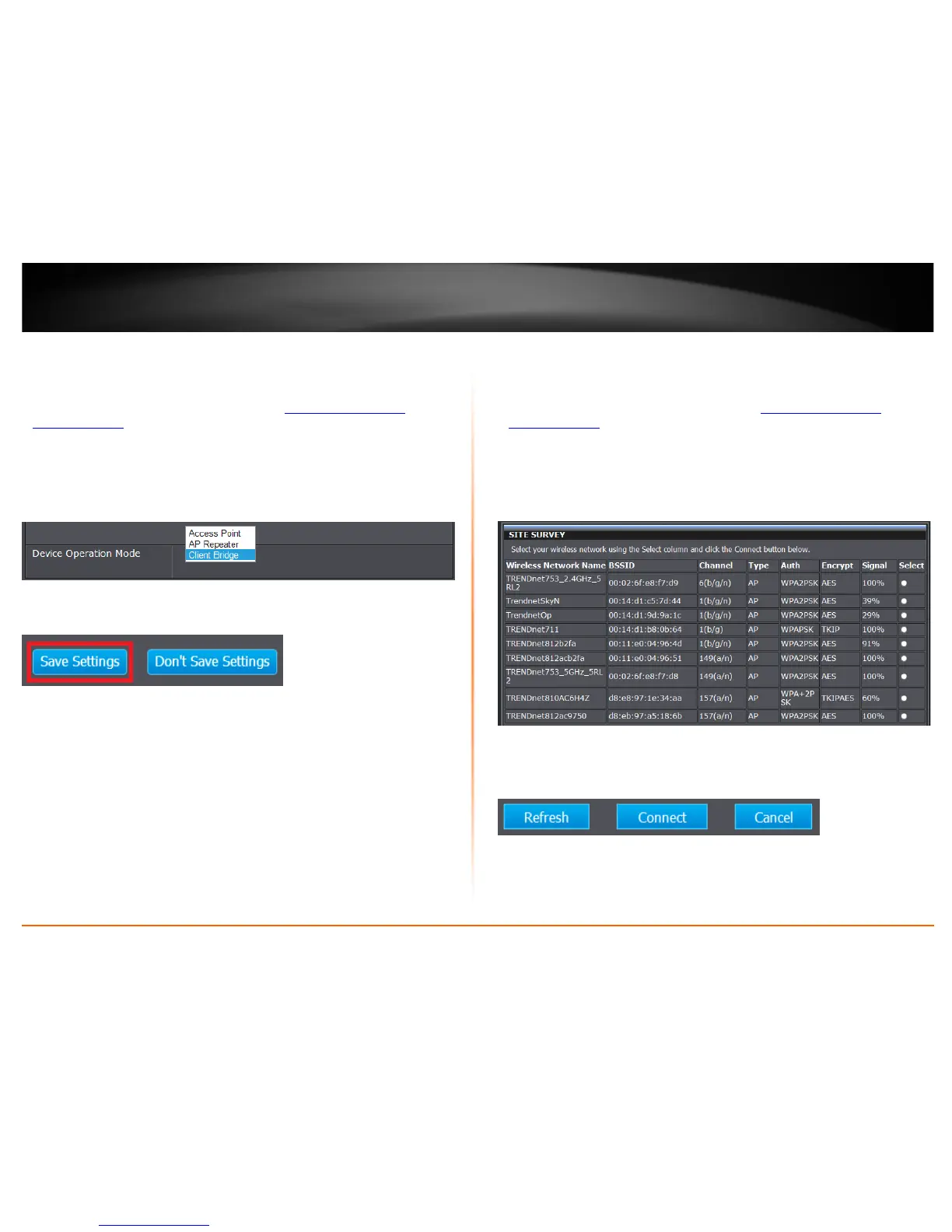© Copyright 2013 TRENDnet. All Rights Reserved.
TRENDnet User’s Guide
TEW-750DAP
36
Set the device to client bridge mode
Main > Device Mode
1. Log into your access point management page (see “
Access your access point
management page” on page 11).
2. Click on Main, click on Device Mode.
3. Click the Device Operation Mode drop-down list and select Client Bridge.
4. To save changes, click Save Settings.
Note: If you would like to discard the changes, click Don’t Save Settings.
Using client bridge mode
Wireless > Site Survey
1. Log into your access point management page (see “
Access your access point
management page” on page 11).
2. Click on Wireless and click on Site Survey.
3. Search for your wireless network to connect to in the wireless network list. In the
Select column, click the radio button to select your wireless network.
4. At the bottom, click Connect to connect to the selected wireless network.
Note: If you are unable to find your wireless network in the list, you can click Refresh to
rescan for the available wireless networks.
