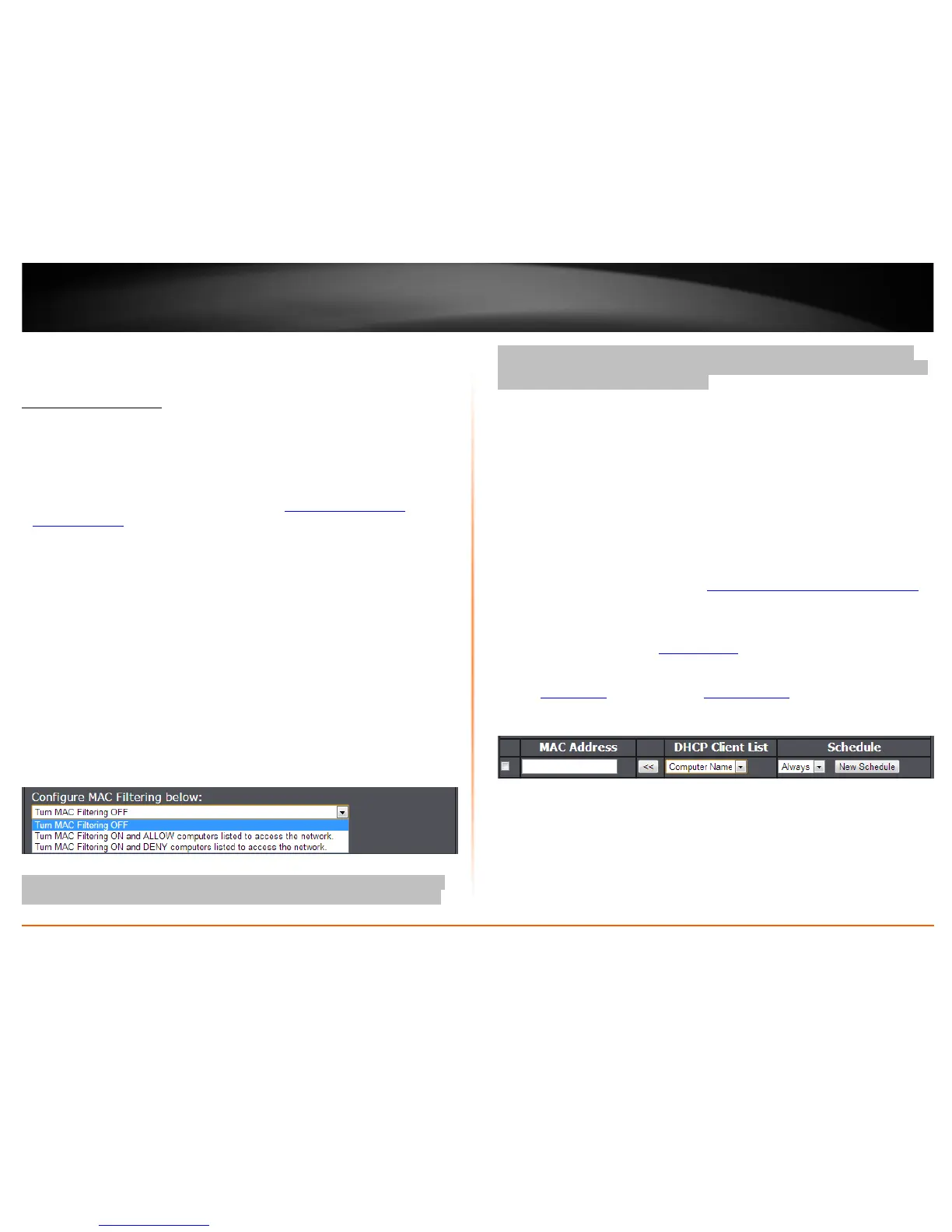© Copyright 2013 TRENDnet. All Rights Reserved.
TRENDnet User’s Guide
TEW-750DAP
38
Access Control Filters
MAC Address Filters
Access > MAC Filters
Every network device has a unique, 12-digit MAC (Media Access Control) address. Using
MAC filters, you can allow or deny specific computers and other devices from using this
access point’s wireless network. You can enter up to 24 MAC address entries.
1. Log into your access point management page (see “
Access your access point
management page” on page 11).
2. Click on Access, click on MAC Filters.
3. Review the MAC Filter options, click Save Settings to save settings.
Click the Configuring MAC Filtering below drop-down list to choose the MAC filter
function.
• Turn MAC Filtering OFF – disables the MAC address filter.
• Turn MAC Filtering ON and ALLOW computers listed to access the network
Only Allow computers/devices with MAC addresses listed to access the access
point management page and the Internet. Deny all others. Turn MAC Filtering
ON and DENY computers listed to access the network
Only Deny computers/devices with MAC addresses listed to access to the
access point management page and the Internet. Allow all others.
Note: MAC filter can be configured to allow access to the listed MAC address and deny
all others unlisted or vice versa. The recommended function is to choose to only allow
access to the MAC addresses listed and deny all others unlisted because it is easier to
determine the MAC addresses of devices in your network then to determine which MAC
addresses you do not want to allow access.
Before saving settings, add the MAC addresses to the MAC Table and configure the
options first.
• MAC Address – Check the box next to the entry to enable and in the empty
field, enter the MAC address of the devices you would like to filter.
(e.g. 00:11:22:AA:BB:CC)
• DHCP Client List – Click the drop-down list to select from the list of client
devices connected to your access point. Once selected, click << to copy the
MAC address of the selected device to MAC Address field.
Note: DHCP Client List will only be active if using the access point’s built in DHCP
server functionality. See page 41 “Setup the DHCP Server on your access point
“
for DHCP server options.
• New Schedule: Click the drop-down list to select the pre-defined schedule to
apply. The filter will only be active during the time period defined in the pre-
defined schedule. (See “Create Schedule
” section on page 45).
Note: Before applying scheduling, please ensure your Time settings are
configured correct and you have defined a schedule. See page 44 to configure
Time Settings and see page 45 to create a schedule
.
Note: If you device is not listed, please refer to your computer or device documentation
to find the MAC address.
