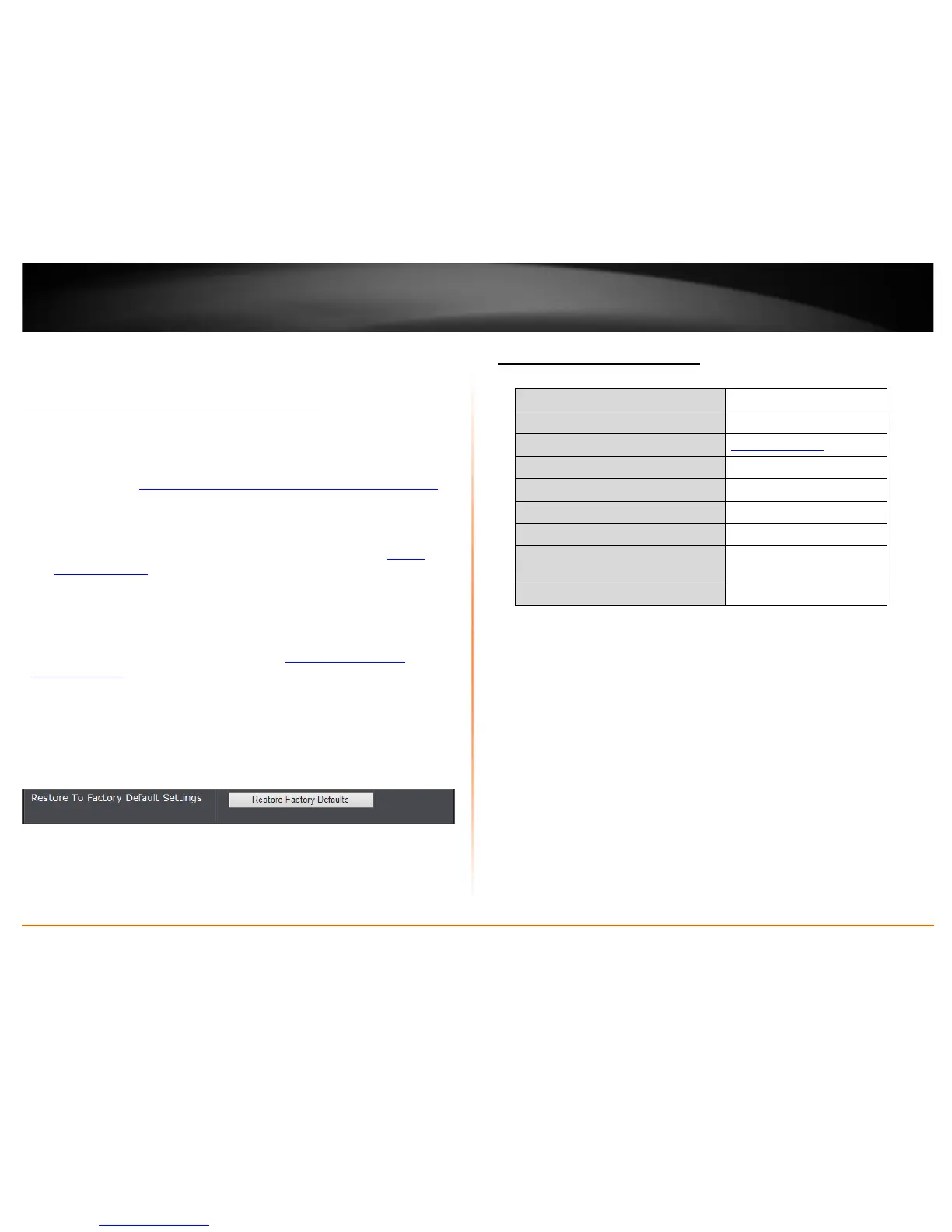© Copyright 2013 TRENDnet. All Rights Reserved.
TRENDnet User’s Guide
TEW-750DAP
46
Access Point Maintenance & Monitoring
Reset your Access Point to factory defaults
Tools > Restart
You may want to reset your access point to factory defaults if you are encountering
difficulties with your access point and have attempted all other troubleshooting. Before
you reset your access point to defaults, if possible, you should backup your access point
configuration first, see “Backup and restore your access point configuration settings”
on
page 47.
There are two methods that can be used to reset your access point to factory defaults.
• Reset Button – Located on the rear panel of your access point, see “
Product
Hardware Features” on page 2. Use this method if you are encountering
difficulties with accessing your access point management page.
OR
• Access Point Management Page
1. Log into your access point management page (see “
Access your access point
management page” on page 11).
2. Click on Tools and click on Restart.
3. Next to Restore to Factory Default Settings, click Restore to Factory Defaults. When
prompted to confirm this action, click OK.
Access Point Default Settings
Administrator User Name admin
Administrator Password Admin
Access Point Default URL http://tew-750dap
Access Point IP Address 192.168.10.100
Access Point Subnet Mask 255.255.255.0
Mode Access Point
Wireless 2.4GHz & 5GHz Enabled
Wireless 2.4GHz Network
Name/Encryption
Please refer to sticker or
device label
Wireless 2.4GHz & 5GHz Multiple SSID Disabled
