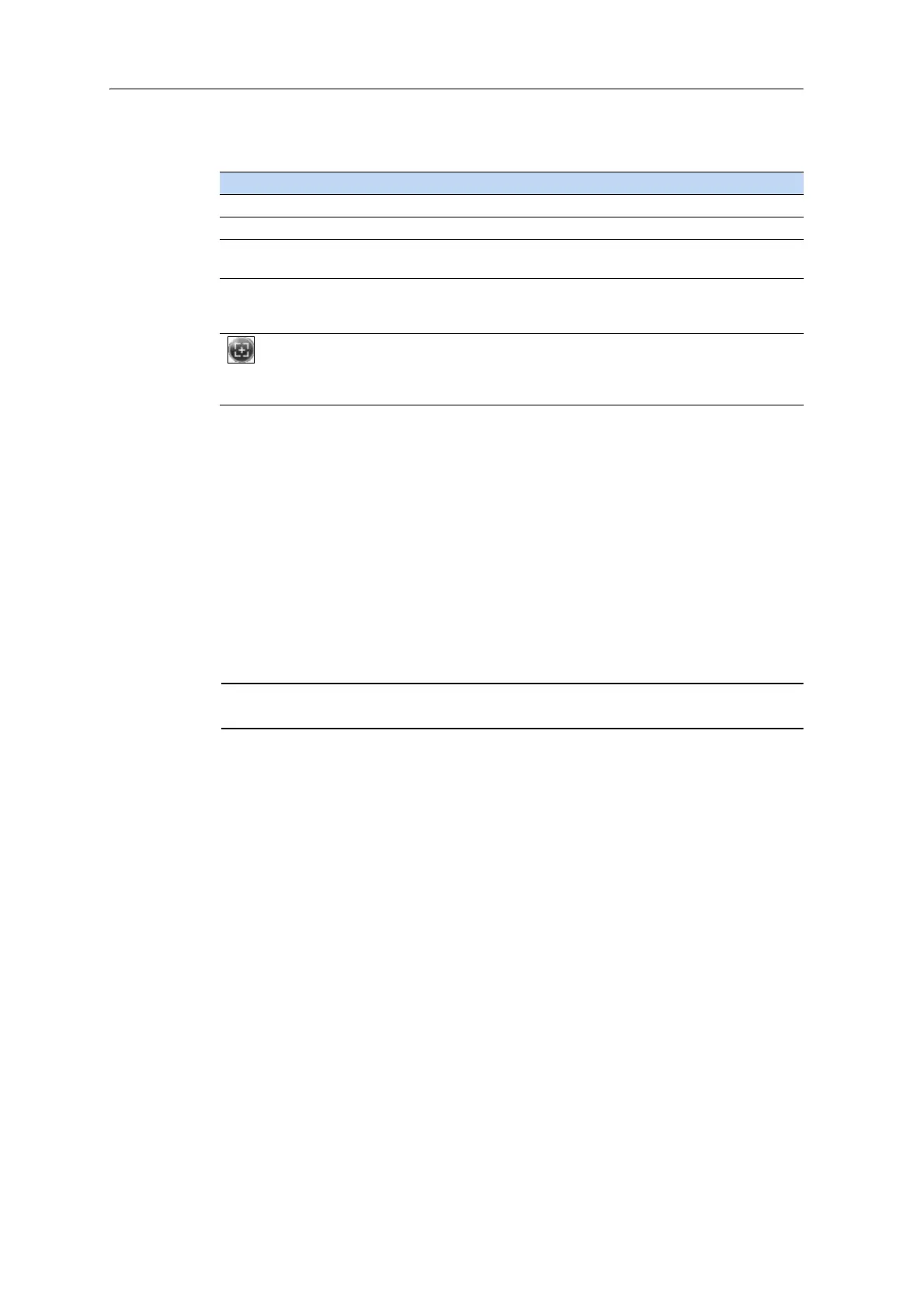Juno Series Handhelds User Guide 21
The options available from the Power menu are as follows:
Suspend mode
When you press the
Power key to turn off the handheld, the handheld goes into
Suspend mode. This is a low-power mode that maintains the main memory contents
and keeps applications running but does not allow you to operate any of the
handheld’s functions. The handheld appears to be turned off. The integrated GNSS
receiver is turned off and any application using GNSS is disconnected.
If a wireless radio is turned on, the Wi-Fi radio will be turned off, and the Bluetooth and
wi
reless cellular modem radios will remain turned on. The handheld is capable of
receiving data via Bluetooth or the cellular modem radio while it is in Suspend mode.
The handheld is able to automatically wake up to calendar alarms if it is in Suspend
mode.
C
CAUTION – To save battery power, use the Wireless Manager to turn off the wireless
radios before you place the handheld into Suspend mode.
To turn on the handheld when it is in Suspend mode, press the Power key. The
handheld is immediately ready for operation. There may be a delay of up to 30 seconds
w
hile the integrated GNSS receiver and the Wi-Fi radio automatically reactivate.
You can configure the handheld to automatically enter Suspend mode when it has
b
een idle for a specified time. By default, the handheld is set to enter Suspend mode if
it is not used for three minutes.
Button Used to...
Power Settings quickly access the Power
Settings menus.
Backlight Settings quickly access the Backlight Settings menu.
Shutdown put the handheld into Shutdown mode. Applications are shut down and
th
e handheld is completely turned off.
Reset restart the handheld
. If the handheld stops responding to the stylus, or if
it does not respond when you press any of the keypad buttons, try a soft
reset. For more information, see Resetting the handheld, page 22.
access the Align Screen Sequ
ence. You can also press the left application
key to access the Align Screen Sequence. If at any time the touch screen
does not respond correctly to stylus taps, start the screen alignment
sequence and follow the on-screen instructions.