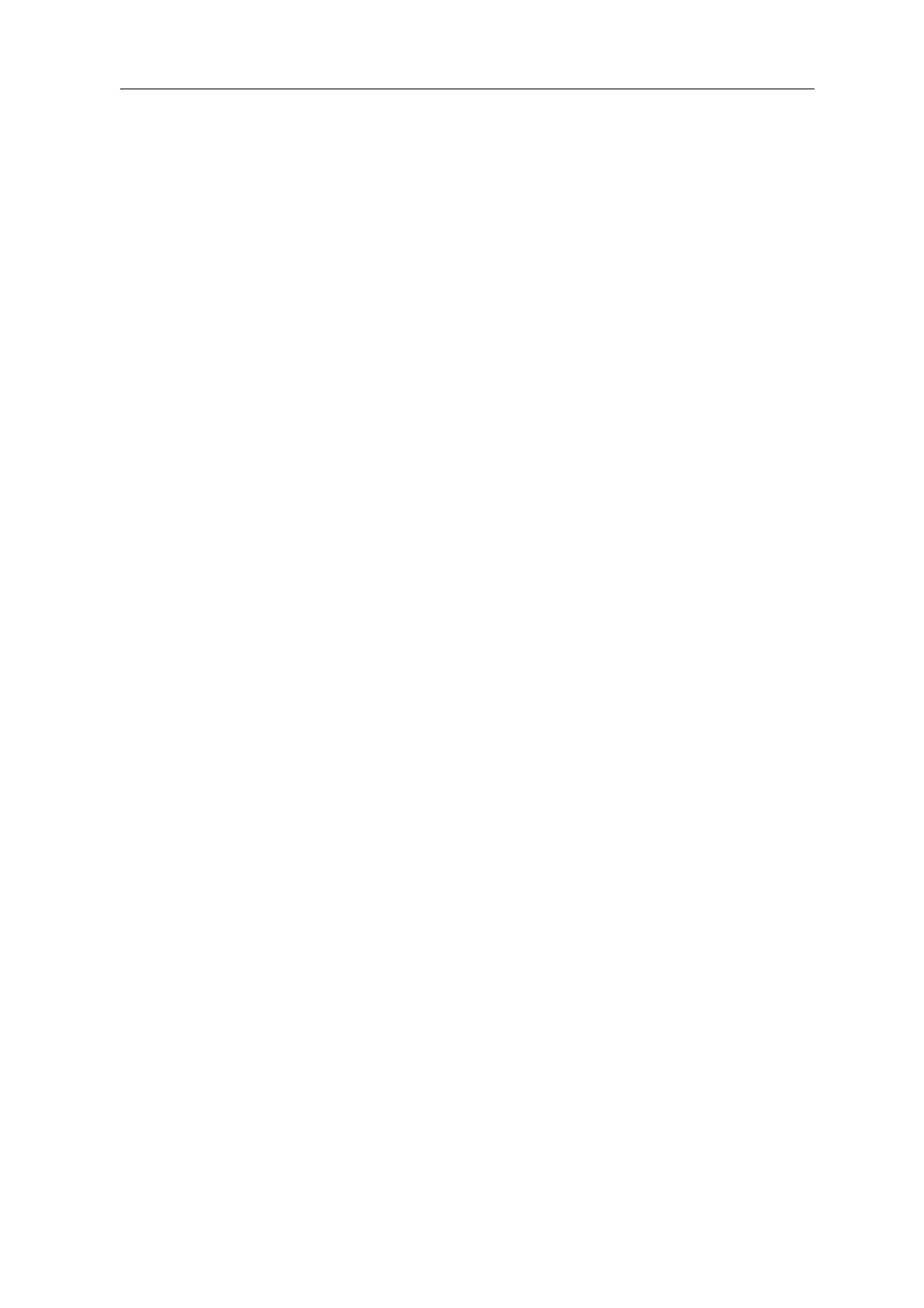44 Juno Series Handhelds User Guide
Installing the Windows Mobile Device Center
The Windows 7 and Windows Vista operating systems include a basic connectivity
dri
ver for Windows embedded handhelds. This driver allows you to transfer files from
the handheld to an office computer.
To install software onto a Windows embedded handheld, you must install Windows
M
obile Device Center onto an office computer.
To download the latest version from the Microsoft website, go to
www.microsoft.com/windowsmobile/devicecenter.mspx.
Installing ActiveSync technology
To download the latest version from the Microsoft website, go to
www.microsoft.com/windowsmobile/activesync/default.mspx.
Connecting the handheld to a computer
To connect the Juno series handheld to a computer:
1. Make sure that the handheld and the computer are switched on.
2. Make sure you have installed the appropriate connection management software
onto th
e computer (see Connection management software, page 43).
3. To form a connection, do one of the following:
– Use a USB connection:
a. Connect the USB data cable to the USB port on the handheld.
b. Connect the other end of the USB data cable to a USB port on the
co
mputer.
– Use the handheld's integrated Bluetooth radio to establish a wireless serial
link to a Bluetooth-enabled computer. For more information, see
Connecting to an office computer using Bluetooth wireless technology,
page 66.
When the handheld and the computer are connected, you can manage the
c
onnection through a window that appears on the office computer. See one of
the following:
– Managing the connection using the Windows Mobile Device Center,
page 44
– Managing the connection using ActiveSync technology, page 45
Managing the connection using the
Windows Mobile Device Center
1. Connect the handheld to the computer (see pag
e 44).
2. If the Autoplay window appears, close the window.
3. The W
indows Mobile Device Center window displays the message Connected: