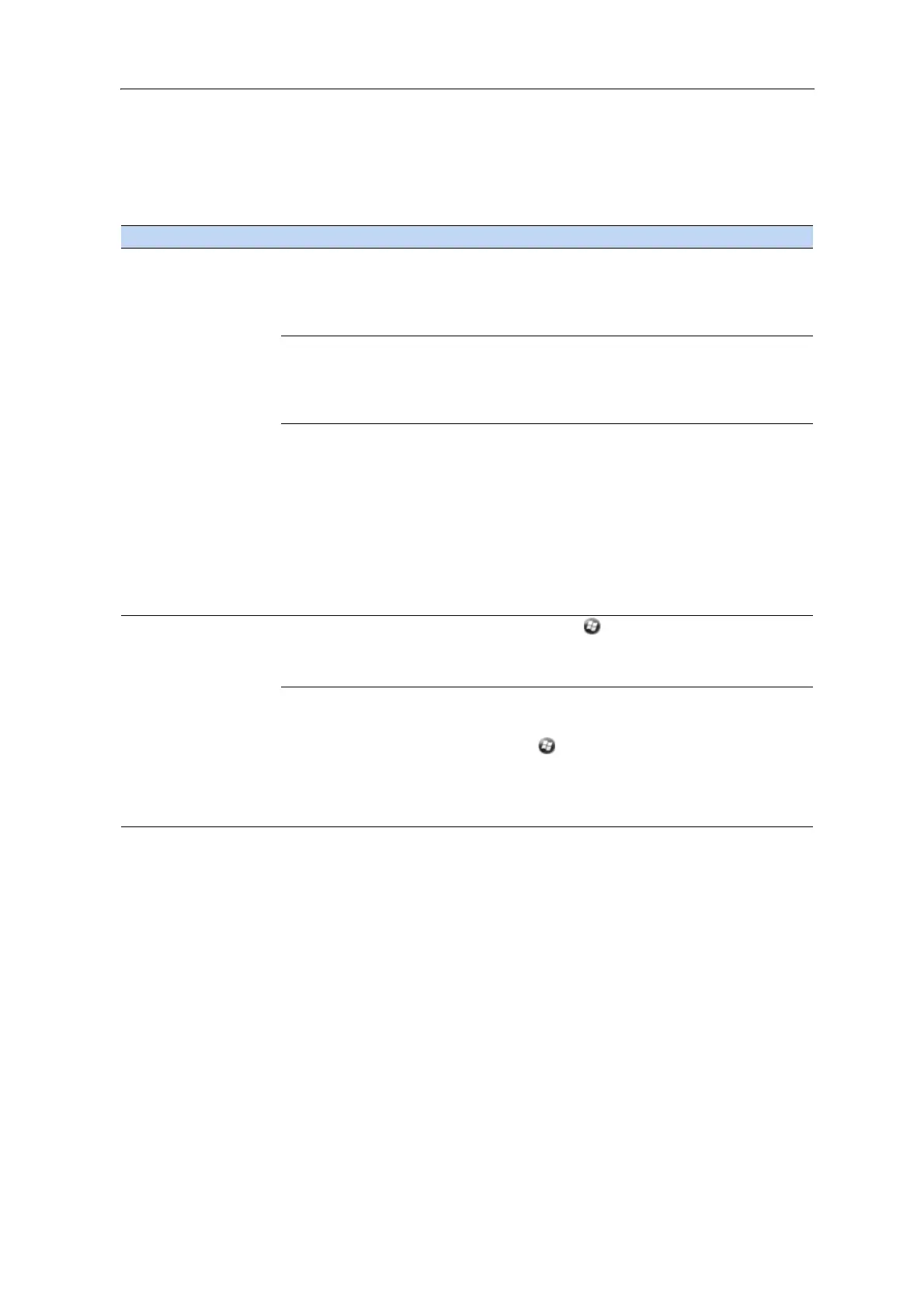86 Juno Series Handhelds User Guide
Connection issues
Windows Mobile Device Center
Problem Cause Solution
Windows Mobile Device
Ce
nter will not connect
to the handheld.
The connection is not
initiated automatically.
Disconnect the USB cable from the computer and then
reconnect the handheld to the computer.. Alternatively, in
the Windows Mobile Device Center software on the office
computer, select Mobile Device Settings / Connection
Settings.
The Windows Mobile
Devi
ce Center software
does not recognize the
Juno series handheld
handheld.
Restart the office computer. Disconnect the USB cable from
the handheld, reset it (see Resetting the handheld,
page 22) and then reconnec
t the cable to the handheld.
The connection is not
en
abled in Windows
Mobile Device Center
on the computer.
In the Windows Mobile Device Center software on the
office computer, click Mobile Device Settings / Co
nnection
Settings. If you are using:
• the USB data cable, make sure that the Allow USB
connection ch
eck box is selected from the drop-down
list.
• a Bluetooth connection, make sure that the
correct
port for Bluetooth is selected. Then open the Bluetooth
control on the handheld. In the Devices tab, tap the
partnership and in the services list make sure that the
ActiveSync check box is selected.
The connection is not
en
abled on the
handheld.
On the handheld, tap / Programs / ActiveSync / Menu /
Connections. M
ake sure that the Synchronize all PCs using
this connection check box is selected, and that the correct
option is selected.
The handheld
connection settings
conflict wit
h network
settings or VPN client
software.
If you are using the USB data cable, use the USB to PC
utility to change the connection method the handheld uses
to connect to the Windows Mobile Device Center on the
computer. Tap / Settings / Co
nnections / USB to PC
Utility.
Clear the Enable advanced network functionality
check box.
The handheld stops using the default RNDIS method to
co
nnect to the Windows Mobile Device Center.