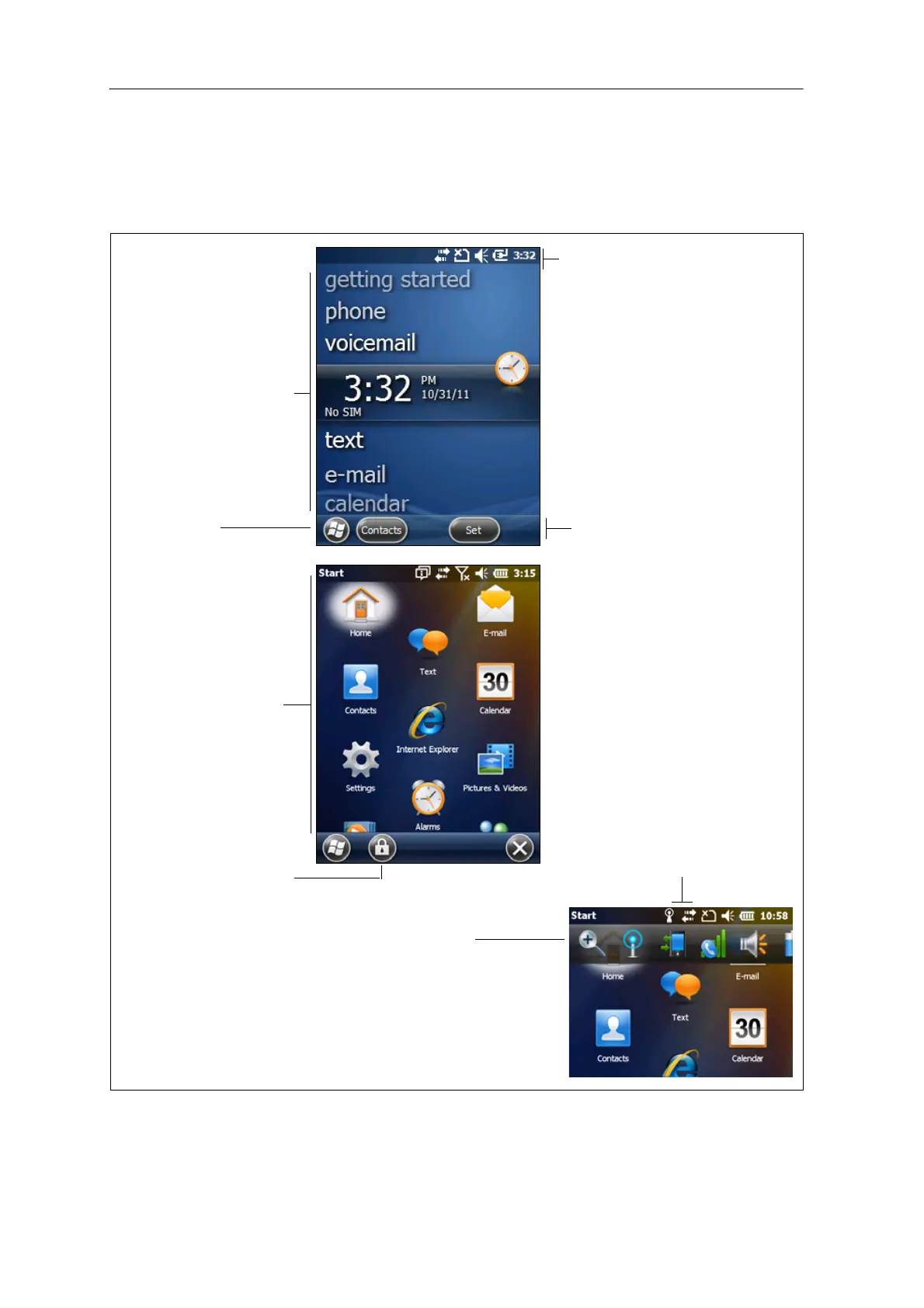Professional operating system. The main parts of the Home screen and the Start screen
Start screen
Tap any item on
the menu to
open it.
Start button
Tap to open the Start
screen, where you can access
programs and system
controls.
Title bar
Contains status icons for important
system functions.
Tile bar
Contains touchable tiles
providing access to applications,
menus, and notifications.
Home screen
Provides access to the key
functions on your
handheld. Scroll, and tap
any item to open it.
Connectivity icons
Tap either icon to access the
Wireless Manager.
Lock device
Tap to lock the screen.
Once locked, you have
multiple points of
unlock entry depending
Pull-down list
Tap anywhere on the title
bar to open the title bar
pull-down list, where you
can access connectivity
controls (the Wireless
Manager), battery
information, time and date
settings, and volume.