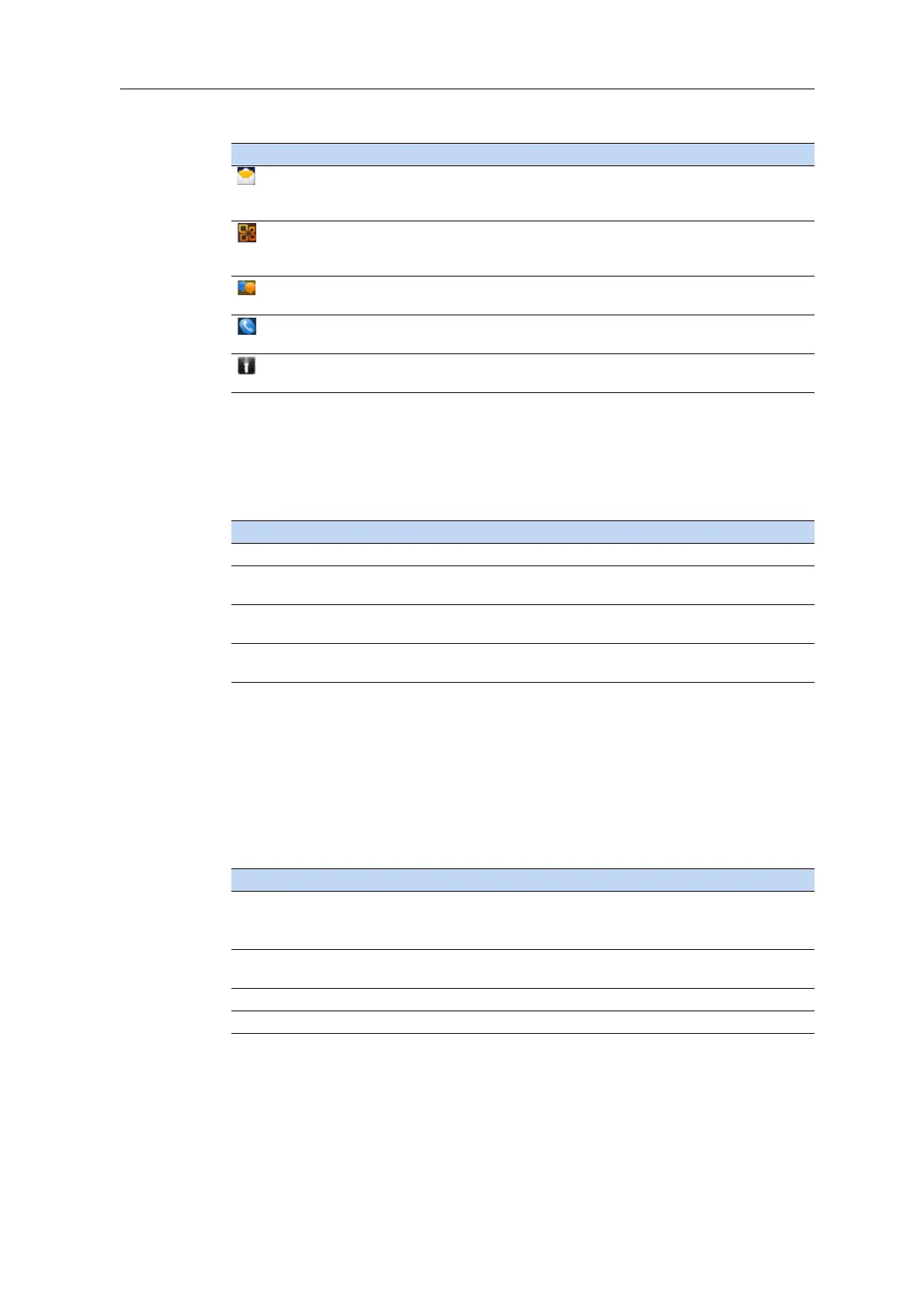30 Juno Series Handhelds User Guide
Interacting with the handheld
To interact with the handheld, use the stylus or your finger to tap items on the touch
screen, or to scroll up or down.
If at any time the touch screen does not respond correctly to stylus taps or your finger,
r
ealign it. For more information, see Screen, page 36.
Entering information
Depending on the program you are using, you can enter information in several ways, as
described below:
E-mail Write, send, and receive email messages.
On the Juno 3D handheld, you can also access text messaging
fu
nctions.
Office Mobile 2010
(Juno 3D handheld only)
Provides access to these Office Mobile applications: Excel
®
Mobile
2010, PowerPoint
®
Mobile 2010, OneNote
®
Mobile 2010,
SharePoint WorkSpace Mobile 2010, and Word Mobile.
Text
(Juno 3D handheld only)
Send, receive, and organize text messages.
Phone
(Juno 3D handheld only)
Access the phon
e functions.
Flashlight
(Juno 3D handheld only)
Use the camera LED flash as a flashlight.
Action Definition
Tap Touch the screen once to open items
and select options.
Tap and hold Tap and hold the stylus on an
item to see a list of actions available for that
item. On the pop-up menu that appears, tap the action you want to perform.
Drag Hold the stylus on the screen and drag
across the screen to select text and
images. Drag in a list to select multiple items.
Flick Flick the stylus or your finger over the screen to scroll a page or a
list up or
down.
Input method Description
Synchronizing Use Microsoft connection management software to exchange
i
nformation between the handheld and an office computer.
For more information, see Connecting to an office computer, page 43.
Typing Use the keyboard input panel to enter typed
text by tapping keys on
the on-screen keyboard.
Writing Use the stylus like a pen to write directly on the screen.
Recording Create a stand-alone record
ing or embed a recording into a note.
Program Function