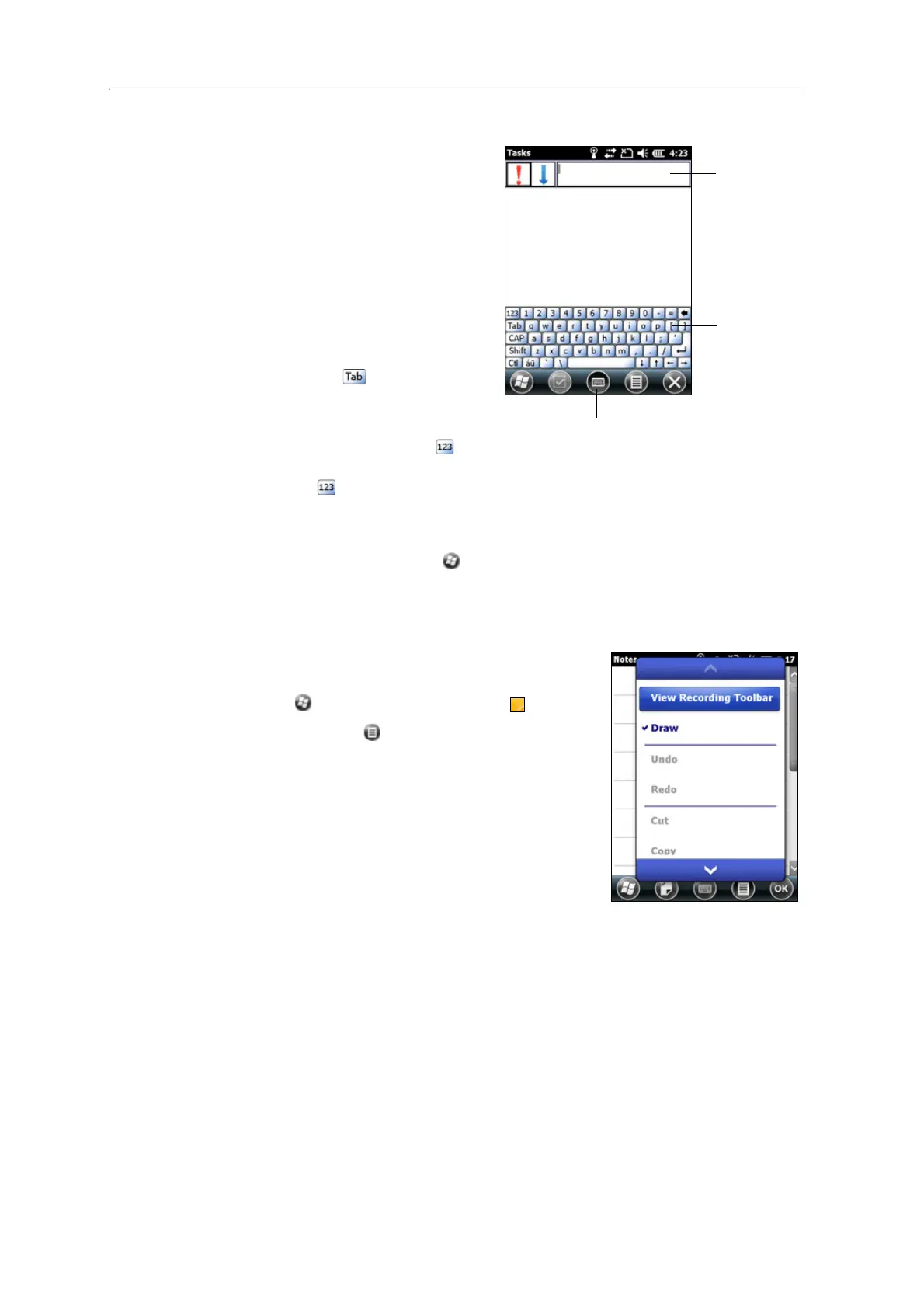Juno Series Handhelds User Guide 31
Using the on-screen keyboard
The keyboard button automatically
appears in the tile bar of any
application.
To display the keyboard, tap the
ke
yboard button, or tap a text box in
the application.
To enter characters, use your finger or
th
e stylus to tap the keys on the
keyboard. When you finish entering
text in a field, tap to accept the
text you have entered and then move to
th
e next field.
To enter special characters, tap to
display keyboards containing numbers and symbols. To switch back to the main
k
eyboard, tap again.
To hide the keyboard, tap the keyboard icon again.
B
Tip – To make the keys larger, tap / Settings / Personal / Input. In the Input method list,
select Keyboard and then tap Large Keys.
Drawing and writing directly on screen
In some applications, for example Notes, you can draw
(
or write directly) on the screen using the stylus.
1. Tap and then tap the Notes icon .
2. Tap the Menu icon.
3. Select Dr
aw.
4. Use the stylus to write or draw on the screen.
Textbox
Keyboard button
Keyboard