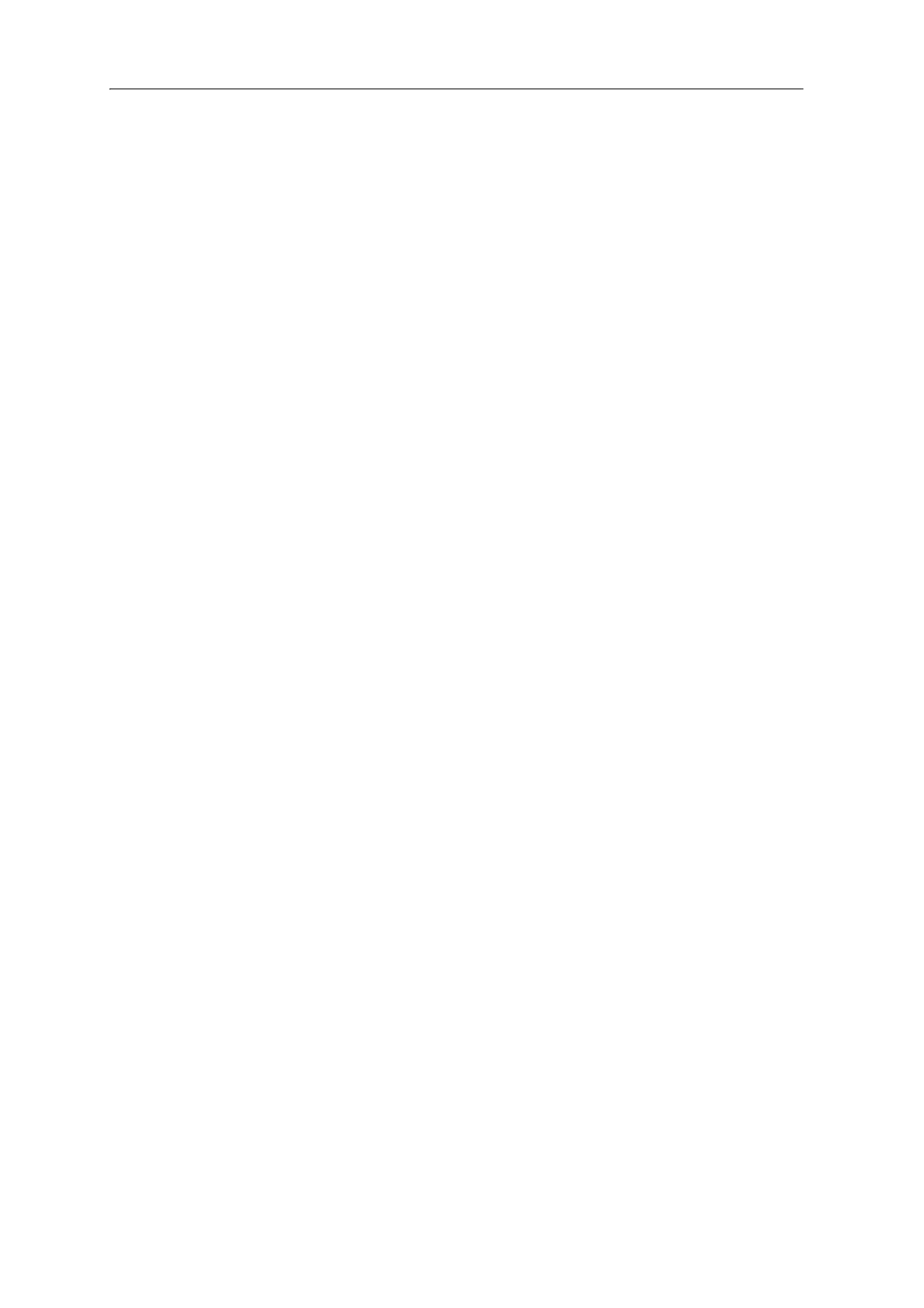Juno Series Handhelds User Guide 45
Note – If the connection is not made automatically, check that the connection is enabled in
the Windows Mobile Device Center software and on the handheld. For more information,
see
Troubleshooting, page 83.
4. Do one of the following:
– To synchronize files and data between the handheld and a computer, click
Set up your device and then follow the instructions on screen.
– To transfer data between the handheld and the computer without
synchronizing the devices, click Connect without setting up your device.
5. To transfer files between the computer and the handheld, click Fi
le
Management. A Windows Explorer-type window appears, displaying files stored
on the handheld. Copy and paste files to other locations on the computer, or
from the computer to the handheld.
6. To install software onto the handheld, see Installing software onto the handheld,
page 46.
7. To uninstall software from the handheld, click P
rograms and Services and then
click Add/Remove Programs.
B
Tip – If the Add/Remove Programs option does not appear below Programs and Services,
click More. The Add/Remove Programs option appears.
For more information, refer to the Windows Mobile Device Center Help.
B
Tip – If the GPS Pathfinder
®
Office software is installed on the office computer, you can
configure the Connection Manager utility in the GPS Pathfinder Office software to
automatically detect when you connect a Juno series handheld to the computer. This
enables you to automatically transfer data from the TerraSync software, differentially
correct the data, and then export it to a GIS. For more information, refer to the GPS
Pathfinder Office Software Help.
Managing the connection using ActiveSync technology
1. Connect the handheld to the computer (see pa
ge 44). The Synchronization Setup
Wizard app
ears:
Note – I
f the connection is not made automatically, check that the connection is enabled in
the ActiveSync technology and on the handheld. For more information, see
Troubleshooting, page 83.
2. Do one of the following:
– To synchronize files and data between the handheld and a computer, click
Next and then follow the instructions in the Synchronization Setup Wizard.
– To transfer data between the handheld and the computer without
synchronizing the devices, click
Cancel to close the wizard.
3. The M
icrosoft ActiveSync window displays the message Connected: