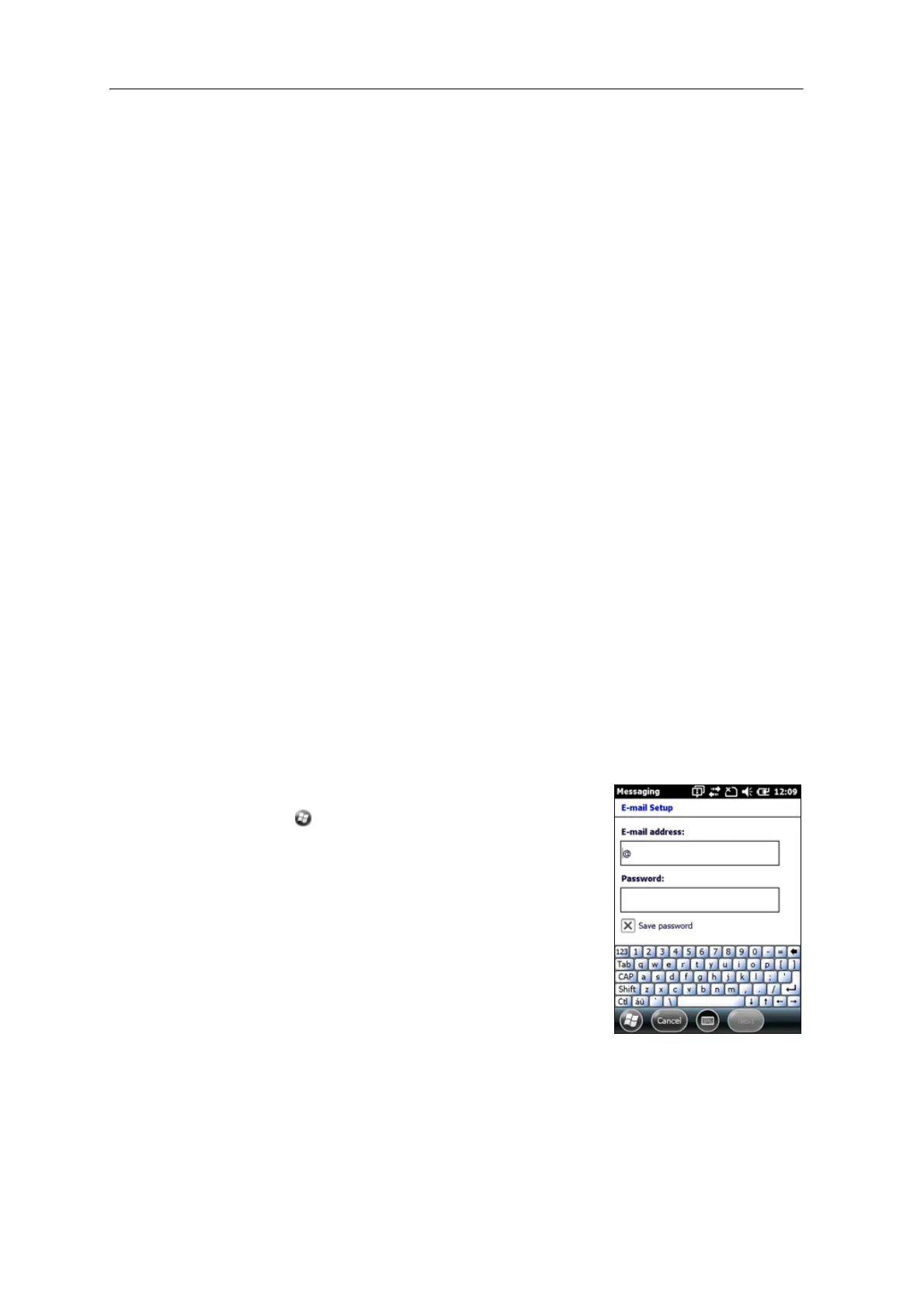Juno Series Handhelds User Guide 39
During synchronization:
• Messages are copied from the mail folders of Exchange or Outlook on the office
computer to the Messaging folder on the handheld. By default, you will receive
messages from the past 3 days only, the first 100 lines of each message, and file
attachments of less than 100 KB in size.
• Email messages in the Outbox folder on the handheld are transferred to
Exchange or Outlook, and then sent from those programs.
• Email messages in subfolders in other email folders in Outlook are synchronized
only if they were selected for synchronization (using ActiveSync technology or
the WMDC).
To send and receive email for a synchronized Exchange or Outlook account, connect
th
e handheld to the office computer. Synchronization automatically begins, and the
handheld sends and receives email.
Connecting directly to an email server
In addition to synchronizing email messages with an office computer, you can send
and receive email messages by connecting to an email server.
Before you can send and receive email, you must create an email account in the
Me
ssaging software.
Note – Y
ou must set up an Internet connection on the handheld before you can set up and
use your email account. For more information, see Connecting to a Wi-Fi access point,
page 53, Connecting to a Bluetooth-enabled device, page 54, or Connecting to a Bluetooth-
enabled phone for Internet access, page 60.
If you need to connect to different mailboxes, set up and name a different service for
each c
onnection.
Note – Th
e Messaging software supports only the POP3 and IMAP4 protocols for incoming
mail, and SMTP for outgoing mail.
To set up a mail service:
1. Tap / E-mail.
2. Tap Se
tup E-mail.
3. Enter the email address for your account.
4. Enter a password. Select S
ave password if you want
the device to remember your password.
5. Tap
Next.
6. To automatically get connection settings for your
emai
l account from the Internet, select the check
box.
7. Tap
Next.