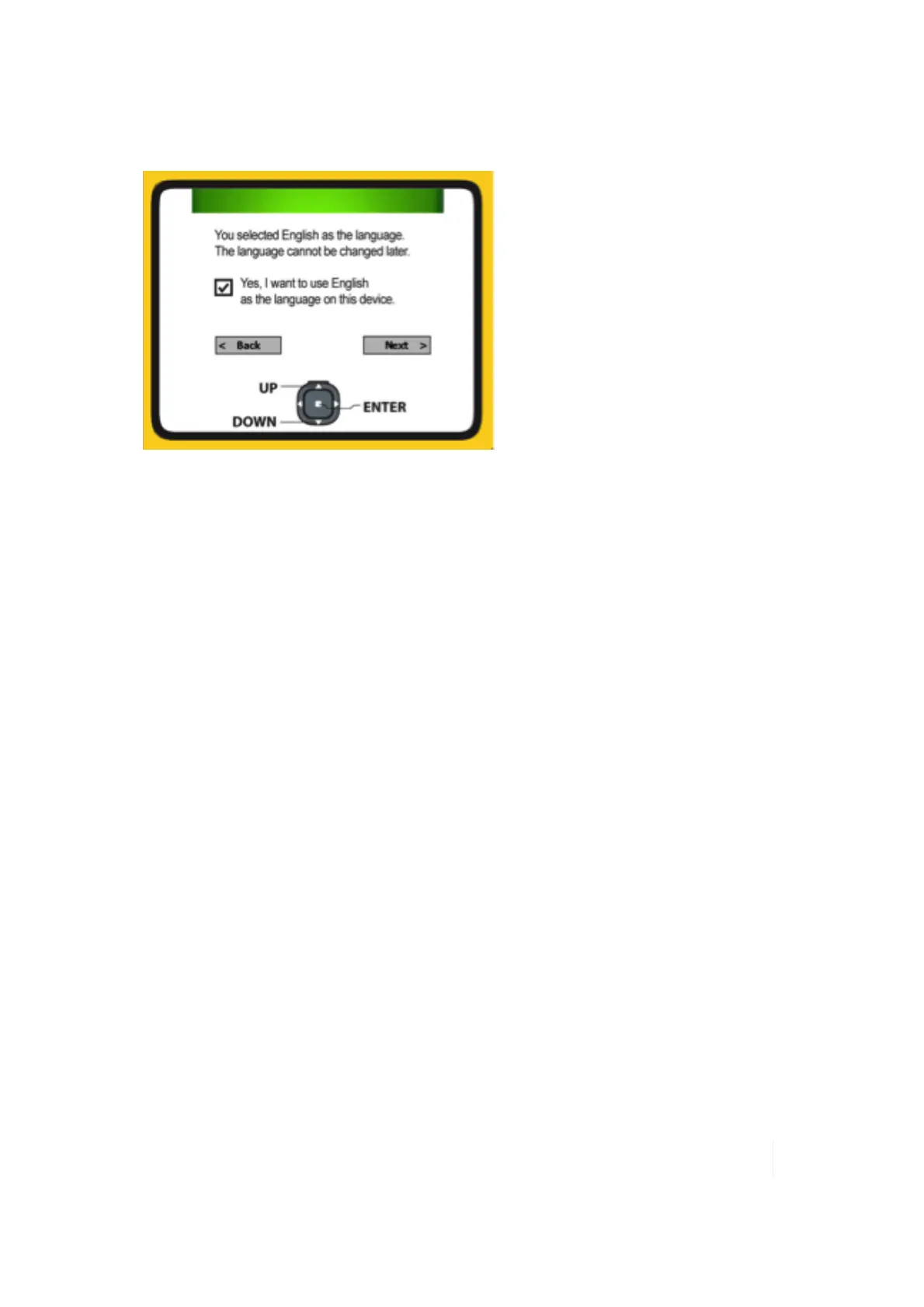2 Unit Setup
3.
Press Enter to place a checkmark in the box for “Yes”.
4. Use the up or down arrows to highlight NEXT and press Enter.
5. Wait while your unit is being configured to the chosen language. It will restart when finished.
Note – Only Microsoft applications and messages will be translated into languages other than English. All
other error messages, notifications and other applications may appear in English.
Align screen
When the unit first turns on, the message Tap the screen to set up your Windows Embedded
Handheld-based device will appear.
The align screen message will display a series of targets to tap in sequence on the screen.
Use the stylus to tap the targets firmly and accurately. Sometimes you need to repeat the alignment
procedure more than once to provide a satisfactory alignment.
Password - lock (optional)
You do not have to provide a password, unless you are concerned about unauthorized use. To
eliminate using a password, tap Skip.
If you opt for password protection, the password must be entered every time the unit is turned on
or the Power key is pressed to resume operation.
Note – You must make a note of the password. The only way to recover from a forgotten password is to
perform a Clean Boot. However, you will lose all application software, licenses, settings, and data on your unit.
For instructions on how to perform a Clean Boot, see page 34.
The setup is now complete.
Ranger Series Handheld Computer 28