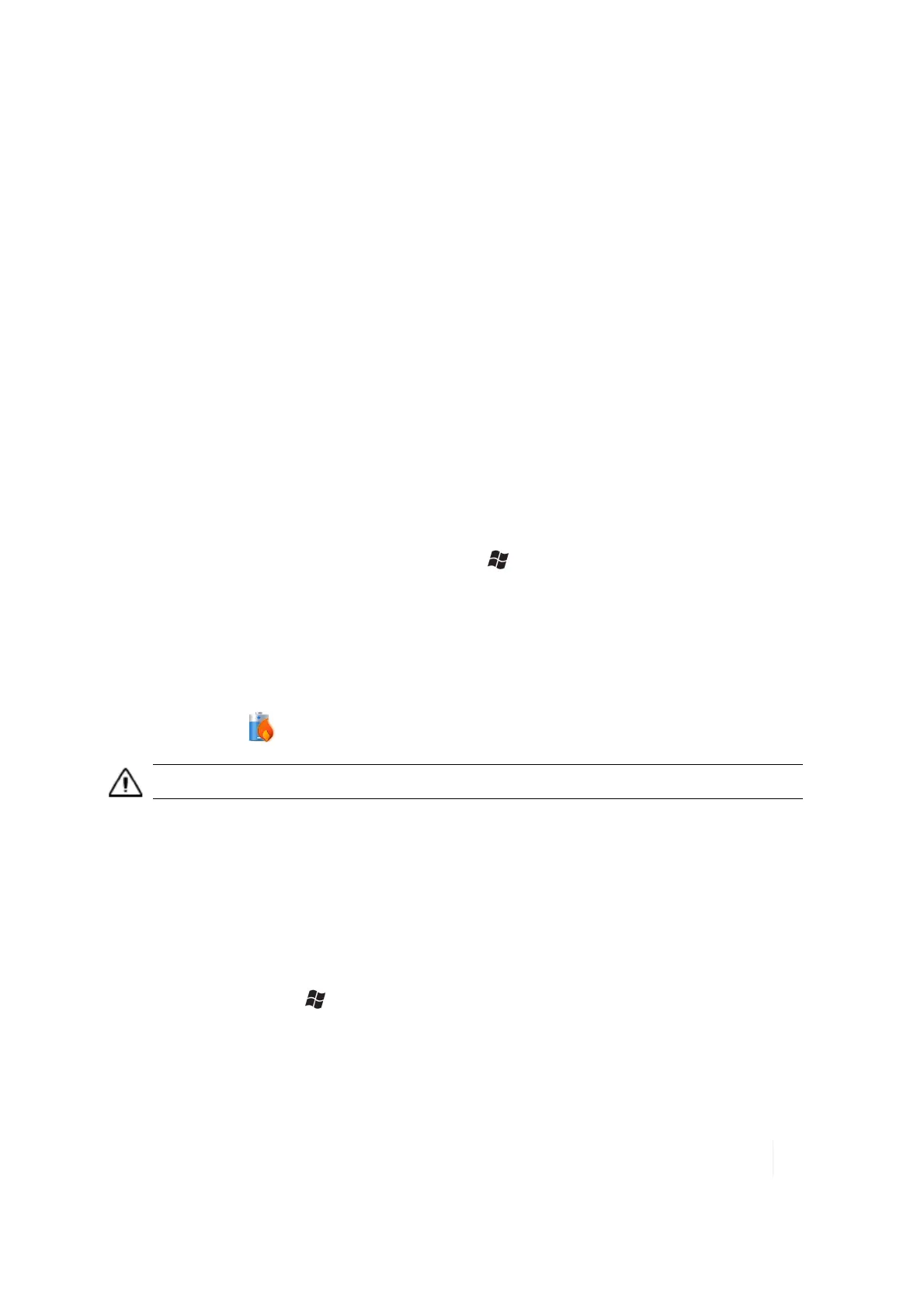3 Working with the unit and battery
Home screen
The Home Screen is an easy way to launch your favorite programs. You can view high-level
information at a glance, with notifications for Live services, e-mail and SMS/MMS.
l Data Collector: Hover over the top bar of the Home Screen to access the Wireless Manager.
This manages wireless settings like Wi-Fi, Bluetooth and Phone.
l Pictures: You can select All Photos to open up Pictures and Videos. Tap Camera to start taking
pictures.
l Music: You can select your music from this menu.
l Time: You can select your time zone, set the time and date to the correct values and set alarms.
l Text: If you have the phone feature set up on your unit, you can send and receive text
messages from this menu.
l E-mail: Email can be set up and launched here.
l Calendar: Appointments can be managed from here.
l Favorites: Internet Explorer can be launched from here.
You can change to the classic Today screen by tapping / Settings / Home / Items.
Extreme Heat
Extreme heat: The battery is designed to stop operating at or above the extreme heat of +149 °F
(+65 °C).
If this icon appears , the battery has overheated beyond 140 °F (60 °C).
CAUTION - If the battery temperature exceeds 158 °F (70 °C) it will be disabled and will need to be replaced.
Battery life
The Lithium-Ion (Li-Ion) battery life is dependent upon the application and operating environment.
For example, estimated battery life will be approximately 34 hours with the unit turned on but idle,
with the backlight on, all radios and compass off when using a new battery.
Tips for extending the battery life:
l
Display backlight: Tap / Settings / System / Backlight to minimize the amount of time the
backlight stays on and dim it to only as bright as required to view the display.
l Wi-Fi, Bluetooth, camera, or barcode scanner: Turn off when not needed. (Camera and
barcode scanner are optional devices.)
Ranger Series Handheld Computer 30