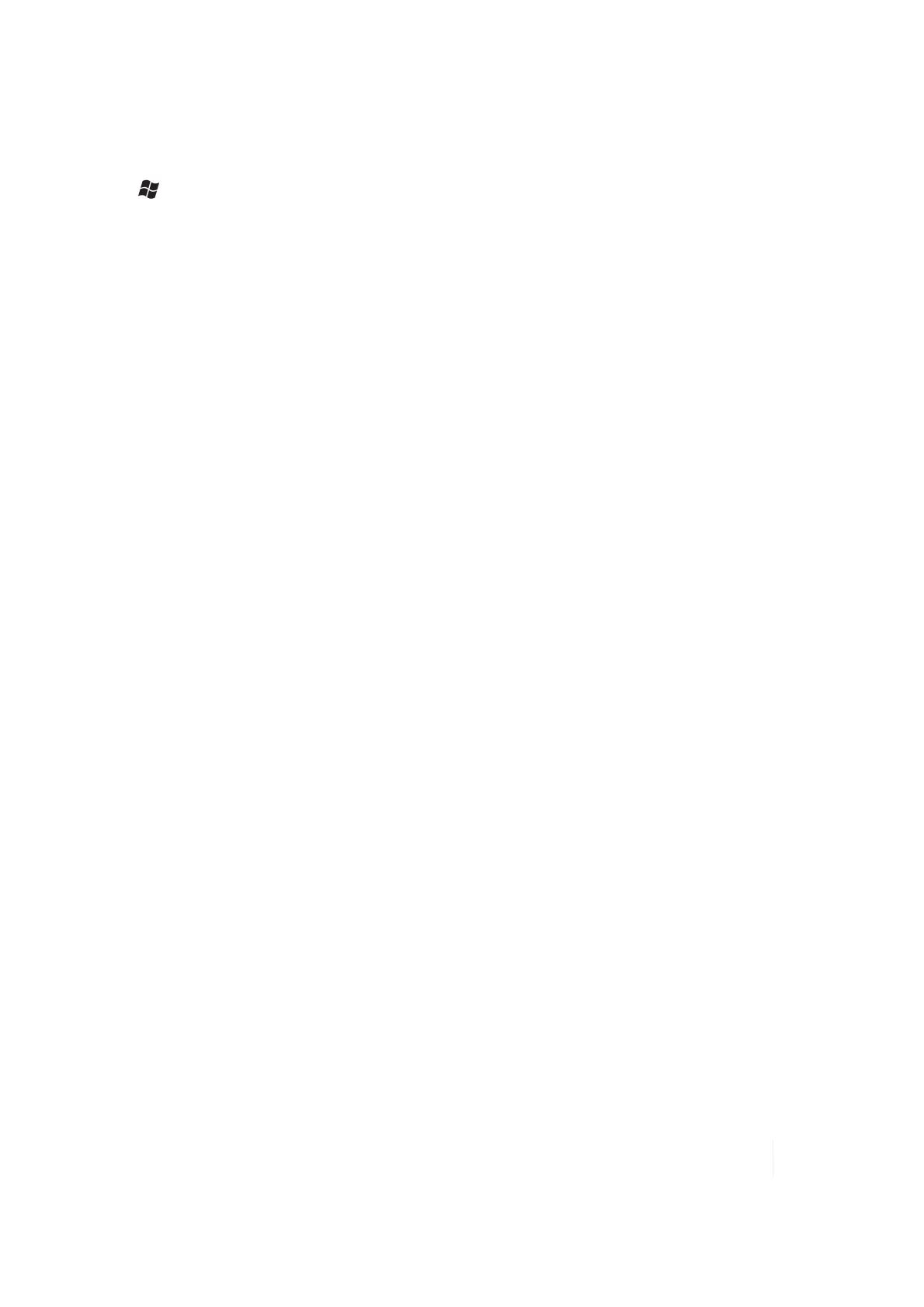4 Communication
Camera settings
Tap / Pictures & Videos / Camera. While in the Camera mode, tap Menu to see the following
features:
l Video: To put the camera into video mode, tap Menu / Video. (The settings for video are
Brightness, Quality, White Balance, Full Screen and Options.) To take a video, use the Enter
button to start and stop. To switch out of video mode, tap Menu / Still.
l Mode: Tap Normal, Timer (for a 5 second delay), or Burst (takes 5 photos ~3 seconds apart; the
preview window stays the same). (This setting is only available in camera mode.)
l Brightness: Tap plus numbers to lighten; minus numbers to darken.
l Resolution: The larger the resolution, the larger the file size. There are 6 choices for camera
mode: 320x240, 640x480 (default), 1280x1024, 1600x1200, 2048x1536 and 2592x1944. There are
3 choices for video mode under Quality: 320x240, 176x144 (default) and 640x480.
l Zoom: Tap the larger number to zoom in and the smaller number to zoom out. (This setting is
only available in camera mode.)
l White Balance: Instead of using the automatic mode, you can correct colors needed
(incandescent, sunny or fluorescent).
l Flash: Tap On when a flash is needed for taking the picture. (This setting is only available in
camera mode.)
l Full Screen: Tap to make the picture or video full screen. Tap the screen to return the menus.
Tap Full Screen again to stop this function.
l Options: Tap to make changes. You can select the following:
ll Camera: Change settings for saving files.
l Video: Change settings for audio capture and time limits.
l General: The picture can be resized for e-mailing and the settings can be changed to
rotate pictures to the right or left.
l Slide Show: Change settings to optimize for viewing.
l
Geotagging: Settings that can be changed while using the GPS with the camera. (This setting is
only available in camera mode.)
l
l Geotagging: Choose where the tagging is done:
ll Disable: Turns off Geotagging.
l Exif Data only: Exif data is stored in the image data only.
l Embed Text Only: Shows the location stamp on the image.
l Both: Exif is stored in the image data and the location data is shown on the image.
Note – The GPS will continue tracking satellites if Geotagging is turned on. Either “Acquiring Satellites” or
“GPS Ready” will be shown above the preview image when the viewfinder is not in standby.
Ranger Series Handheld Computer 46