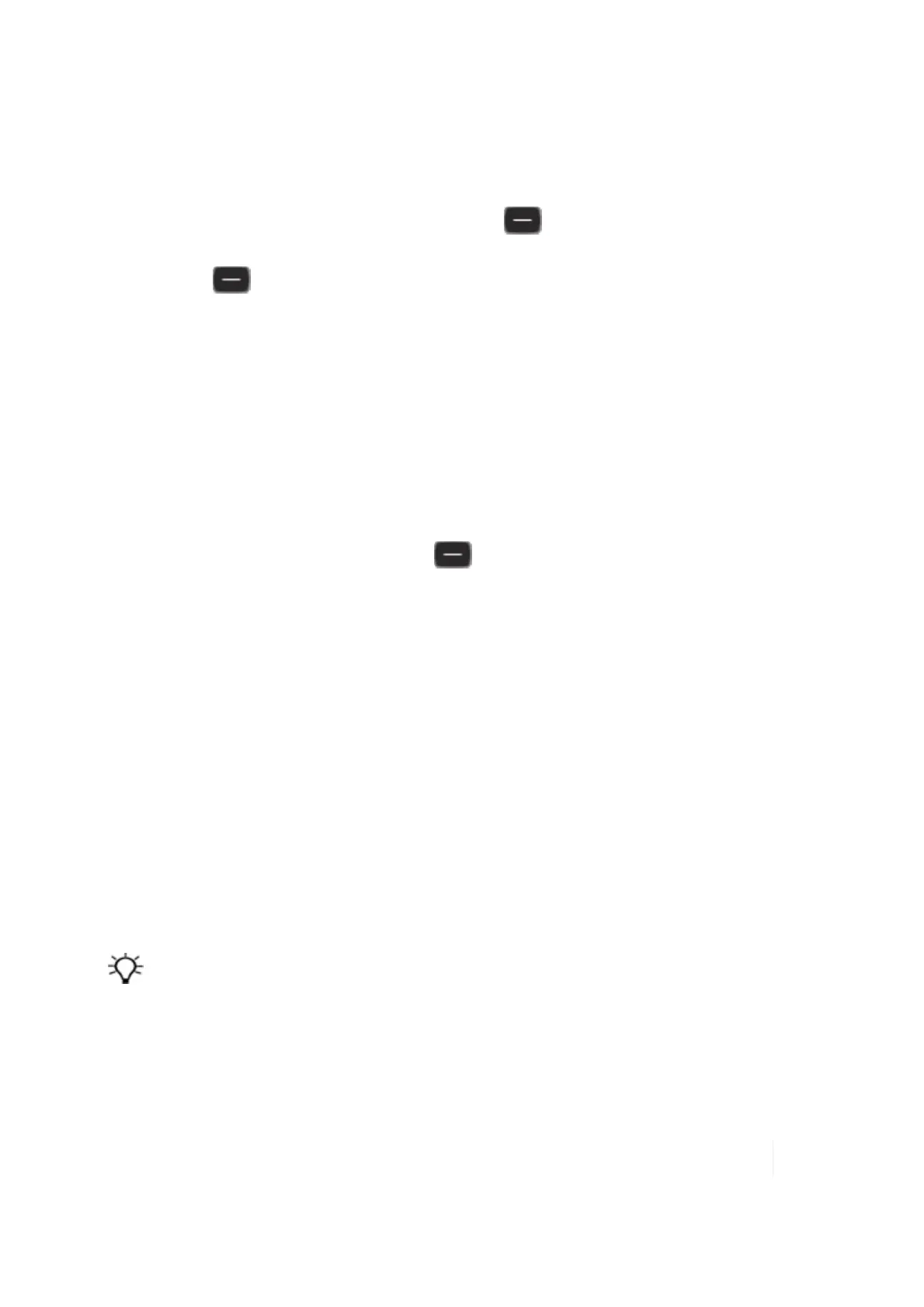4 Communication
Managing pictures
Tap the desired picture.
Send: If you are connected to the internet, press the left key or tap Send to e-mail the
selected picture.
Press the right key or tap Menu to see the following features:
l Zoom: A zoom window shows up in the lower right hand corner of the display. You can zoom
in, zoom out or return to normal view (only on higher resolution pictures).
l Play Slide Show: Tap the display to see the icons to pause, advance, return to the last slide, or
stop the slide show.
l Set as Home Background: Tap to place the selected picture as the background of the Home
screen.
l Beam Picture: For use to beam to another Bluetooth device.
l Save: Saves the selected picture to a contact or a jpg.
l Edit: Puts a selected picture into an editable mode. To rotate the picture 90 degrees, tap the
left application key Rotate. Press the right key or tap Menu to select the following:
l
l Crop: Tap Crop and then drag the stylus on the screen to select the area to be cropped.
l Auto Correct: Automatically corrects the color in images.
l Undo: Takes the picture back a step.
l Revert to Saved: Eliminates all edits to the picture.
l Save As: Saves the edited file under a new file name. If you want it saved under the
previous name, tap OK.
l Properties: Tap to see photo information.
l
Options: Tap to make changes. You can select the following:
l
l General: The picture can be resized for e-mailing and the settings can be changed to rotate
pictures to the right or left.
l Slide Show: Change settings to optimize for viewing.
l Camera: Change settings for saving files.
l Video: Change settings for audio capture and time limits.
Tip – To create folders to manage your pictures, tap Menu / Edit / New Folder while in the
thumbnail view. Tap Menu / Edit / Cut and then Paste to move the files to the new folder. (You can
rename the folder using File Explorer.)
Ranger Series Handheld Computer 45