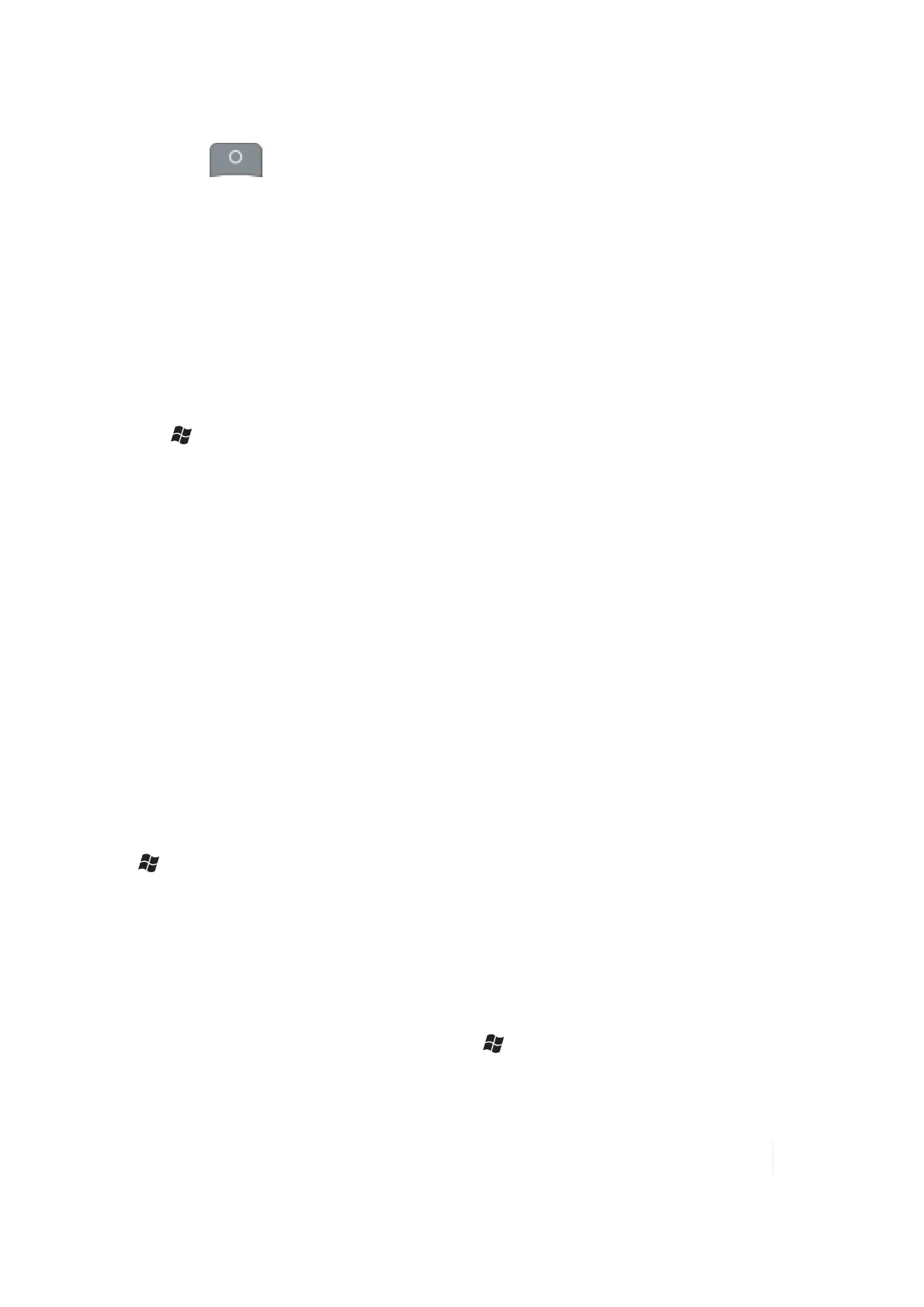4 Communication
1.
Press the key.
2. Use the Scanner SIP (Soft Input Panel):
a. Tap and hold on the SIP to display options.
b. Select Barcode Scanner.
c. Tap the scan SIP on the screen to activate the scanner.
You can change the Scanner shortcut button. See page 36.
ScanAgent setup
To set up ScanAgent and test scanning :
1.
Tap / Settings / System / Scanner Setup.
2. Tap Scan Now to activate the laser and start scanning immediately. If the scan fails to decode,
try moving closer or farther away from the barcode you are trying to scan.
To change settings, tap Edit Config.
l Scan Codes: Check the barcode symbologies you want to scan. Parameters can be changed for
each symbology by tapping on Code Params or UPC EAN Params. Tap Restore Defaults, if
desired. Choosing fewer barcode symbologies results in faster scan times.
l Scan Parameters: Changes can be made to the scan duration, the barcode symbology, or
sounds to play when a scan starts or ends. You can also select different .WAV files for sounds.
l Prefix/Suffix: You can add a prefix before the barcode or suffix after. The suffix can also be
changed to send TAB or nothing instead of RETURN after the suffix.
For detailed information on these and other settings, please refer to the Software Development Kit
provided on our web site.
Working with GPS
Tap / Settings / System / System Information / Wireless to see if your unit has GPS installed.
COM2 is the dedicated hardware port for the built-in GPS (COM1 is dedicated to the external 9-pin).
The GPS is compatible with applications that accept the NMEA position information using a default
baud rate of 9600.
GPS settings
If you are using only one GPS-aware application, these settings do not need to be changed.
However, to use multiple GPS-aware applications, tap / Settings / System / GPS and select the
following tabs:
Ranger Series Handheld Computer 48