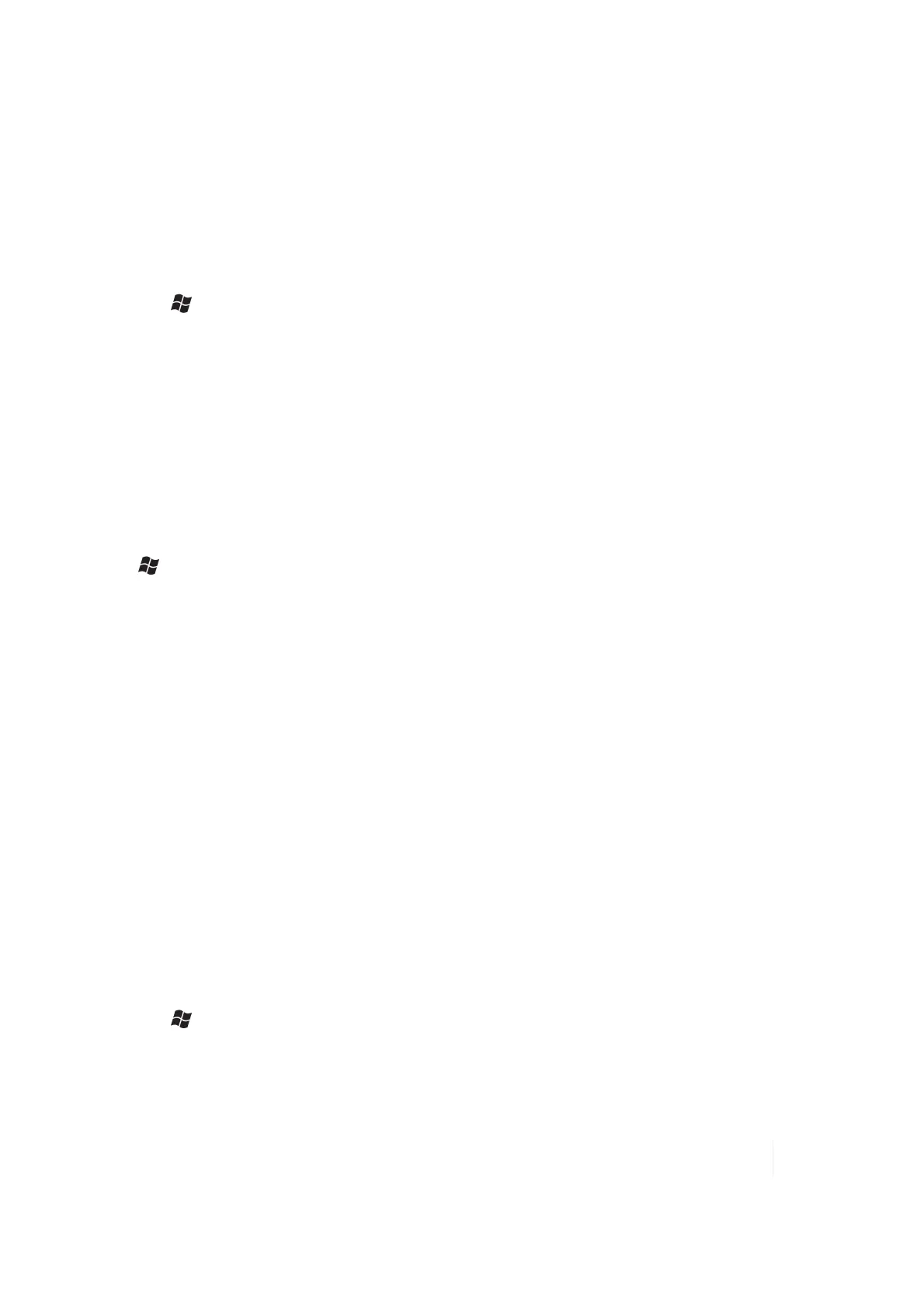4 Communication
4. If you have more than one unit, PC and/or cable, testing different combinations of equipment
can help isolate the cause of the problem.
5. If you suspect the unit may have been connected to the PC USB port before the connectivity
software was installed, then uninstall, reboot the PC, and reinstall.
6. Confirm the version of connectivity software used on your PC (Microsoft ActiveSync 4.5 or
greater for Windows XP or Windows Mobile Device Center for Windows 7 and Vista).
7.
Tap / Settings / Connections / USB to PC and change the checkbox Enable advanced
network functionality.
Working with Bluetooth
All units have embedded Bluetooth capability—a short-range wireless communication technology
that exchanges information (beam) over a distance of up to 30 feet (10 meters), without requiring a
physical connection.
Bluetooth settings
Tap / Settings / Bluetooth
Mode: To enable Bluetooth, select the checkbox Turn on Bluetooth. If you want other Bluetooth
devices to find your unit, also select the checkbox Make this device visible to other devices.
Devices: Tap Add new device to search for other Bluetooth devices. For enhanced security, use
passcodes.
COM Ports: Available only for Bluetooth-connected devices that support serial (COM) connections.
Wake Settings: Allow Bluetooth activity to turn the device on. When this checkbox is selected,
another Bluetooth device can send data and your unit will turn on and reply if necessary.
Note – It is recommended that your unit be configured to automatically turn off when not in use. (See Power
key features (page 33).) Otherwise, another Bluetooth device could turn on your unit, transfer data and if it
does not turn off again, drain the battery.
Receiving Beams: To allow the unit to receive incoming beams, navigate to the Connection
Settings dialog. Choose Beam and check the Receive all incoming beams checkbox.
Creating a Bluetooth Partnership
Bluetooth partnerships are required for connections to some PC’s, printers, and headphones.
Configuring Bluetooth connections vary depending upon how each Bluetooth device works. Refer
to all device documentation.
1.
Tap / Settings / Bluetooth / Mode. Ensure that both devices have Bluetooth turned on in
the Mode area, are visible, and within close range.
Ranger Series Handheld Computer 41