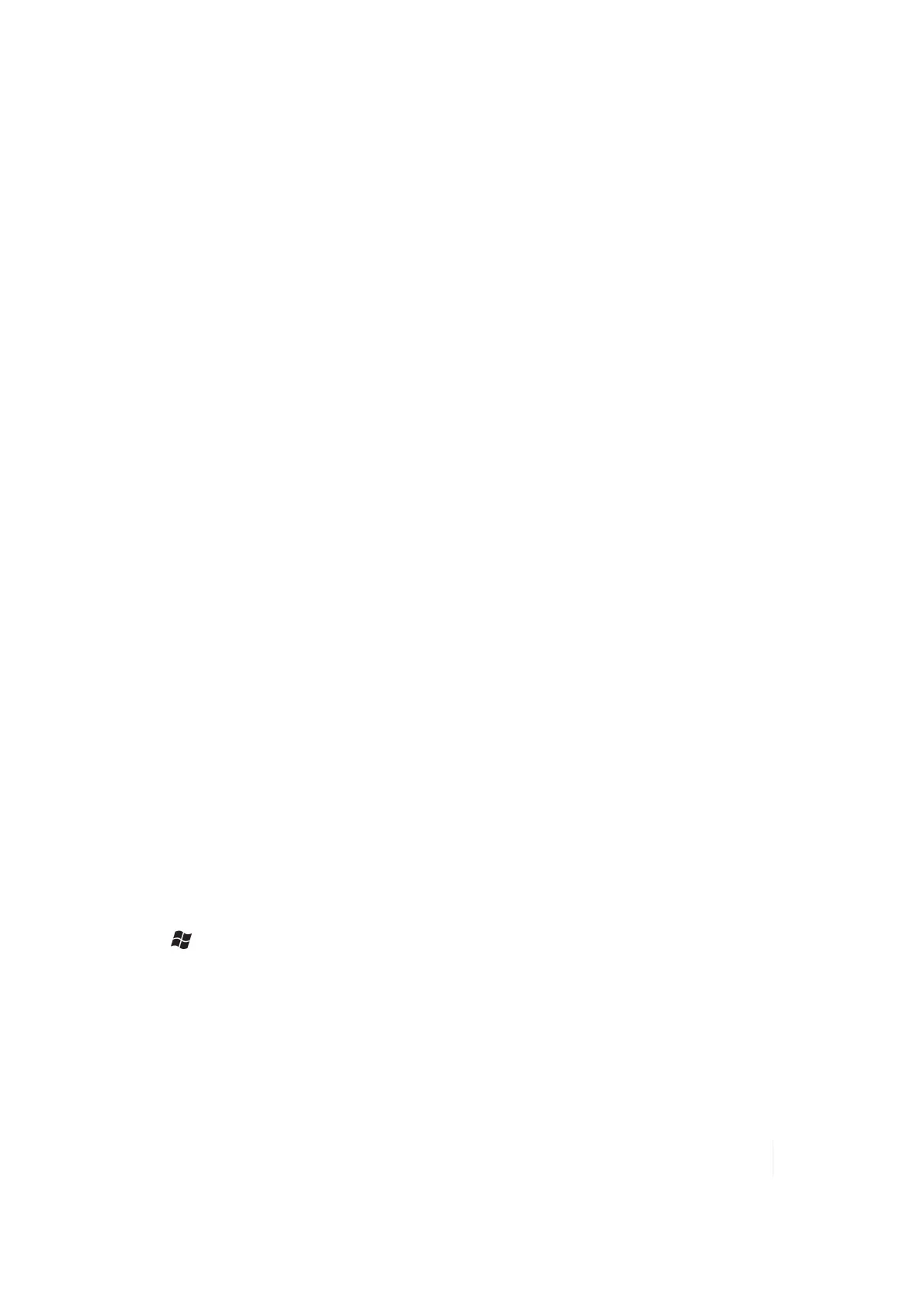4 Communication
Once the Wi-Fi is turned on, it detects the wireless networks in the vicinity and gives you the option
to connect to one. Turn Wi-Fi off when not in use to save battery power and possibly speed up
other processes.
Note – If your unit is connected to a PC that is connected to the Internet, the unit will use the PC’s Internet
connection and Wi-Fi will not show up in the Wireless Manager screen. You may allow the simultaneous use of
the PC and the Wi-Fi module by tapping the checkbox next to Allow wireless connection on the device when
connected to the desktop under File / Connection Settings in the ActiveSync UI.
Wi-Fi settings
To change the Wi-Fi settings, tap Menu / Wi-Fi Settings.
1. Wi-Fi by default is disabled. Tap Menu / Turn on Wi-Fi.
2. Tap the network you want to connect to. The networks with three or four bars provide a better
connection. Tap OK.
3. Tap Connect to begin using an open network. If the network does not require passwords, no
changes are required.
4. If the network requires authentication, a Network Authentication dialog will open. For
networks that require network keys, enter the network key into the dialog box and tap
Connect to begin using the network.
5. Under Network Adapters tab, you can change to what your network card connects to and to
modify adapter settings.
Advanced settings
You can set specific Wi-Fi settings required by some networks. Administrators can also set a
password to limit access to configuration settings.
Exchange ActiveSync: Exchange ActiveSync, a component of Exchange Server, facilitates data
synchronization between your unit and an Exchange server. This synchronization can occur over a
network connection, allowing you to update calendars, contacts, tasks and the Inbox on your unit
without directly connecting to a PC. The server must be running Exchange Server 2003 SP2 or later.
To use Exchange ActiveSync, confirm with your system administrator that an Exchange Server is
available. The administrator will provide you with a login name, password, server name, and
domain name.
To configure Exchange ActiveSync on your unit:
1.
Tap / ActiveSync / Menu/ Add Server Source.
2. Enter the user name, password and domain and tap Next.
3. Choose the data types you want to synchronize and tap Finish.
4. Enter the server address and confirm with your administrator whether the Exchange server
requires an encrypted (SSL) connection.
5. Tap Next.
Ranger Series Handheld Computer 43