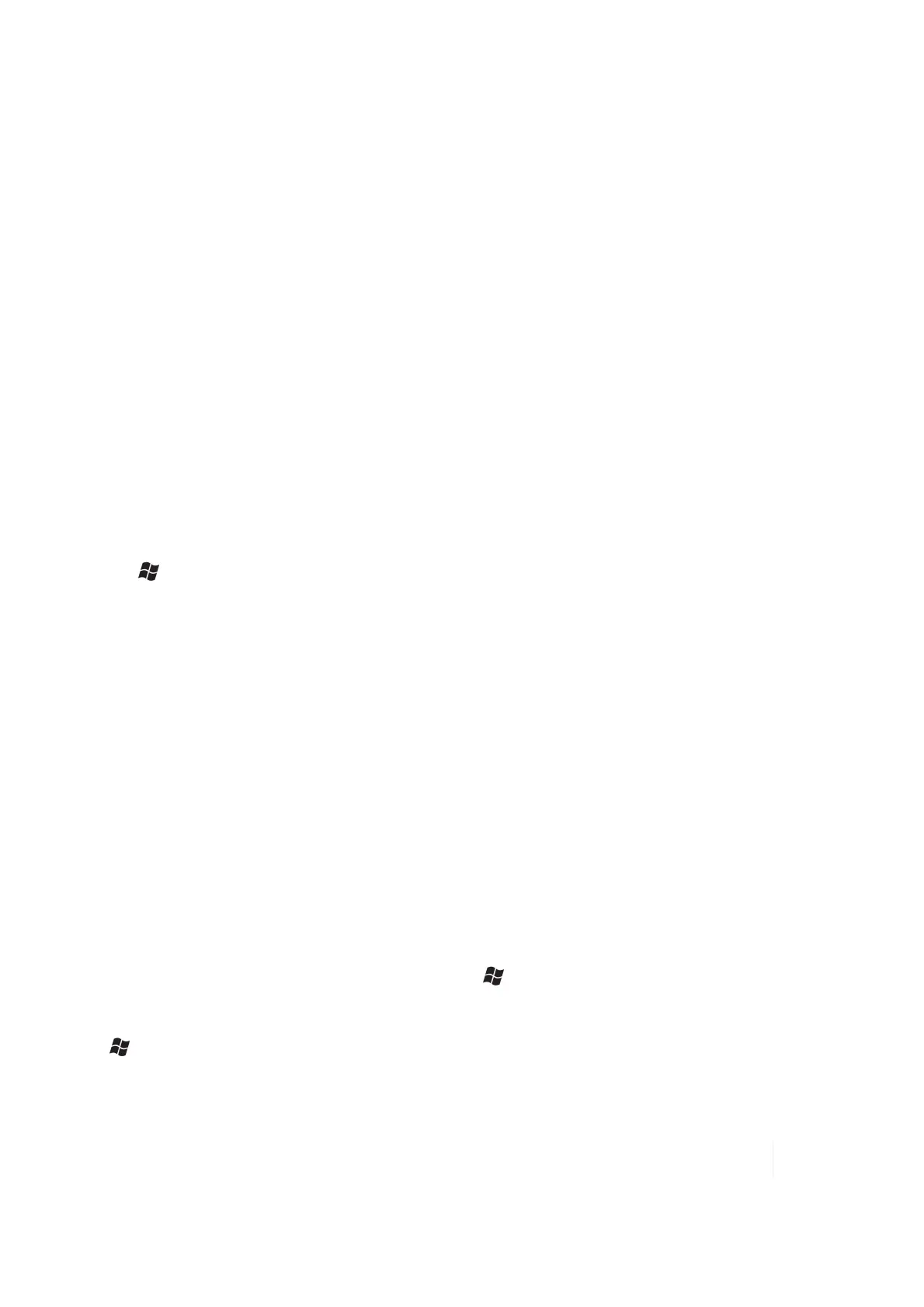4 Communication
2. Tap Devices / Add new device… Wait a few moments while your unit searches for Bluetooth
devices.
3. Tap the name of the other Bluetooth device and then tap Next. For enhanced security, use
passcodes. Enter the same passcode on the other unit.
4. Under Advanced, you can change the name of the other device and add additional services, if
available.
5. Tap Save.
Bluetooth connection with a PC
1. Ensure that your PC has connectivity software installed. See Connecting to a PC, page 40.
2. Set up a partnership between your unit and the PC. Refer to your PC documentation for
instructions.
3. Once shown, select the PC from the Device list and tap Next.
4. Enter the passcode, if necessary and tap Next.
5. Confirm that ActiveSync service is available and place a check in the checkbox and tap Finish.
Tap / ActiveSync / Menu / Connect via Bluetooth.
Bluetooth-enabled headphone
You can use a Bluetooth stereo A2DP headphone only. Many Bluetooth headphones will not
require a passcode to pair with your unit.
Troubleshooting Bluetooth connection problems
If your unit cannot find another Bluetooth device, confirm that the device is within range (less than
30 feet / 10 meters) and no large objects obstruct the path of other Bluetooth-enabled devices.
Confirm that the device is turned on and has been configured to be discoverable.
Working with Wi-Fi (Wireless Lan, WLAN or 802.11)
If your unit comes with built-in Wi-Fi capability (Wi-Fi is a trademark of the Wi-Fi Alliance), you can
wirelessly transmit data to and from your unit by connecting to available access points or hot spots.
To find out if you have Wi-Fi installed in your unit, tap / Settings / System / System Information
/ Wireless. The Wi-Fi is off by default; however the on/off state will persist after a reset.
To turn the Wi-Fi on or off, go to the top of the Home Screen and tap on Wireless Manager or tap
/ Settings / Connections / Wireless Manager and then tap Wi-Fi.
Ranger Series Handheld Computer 42