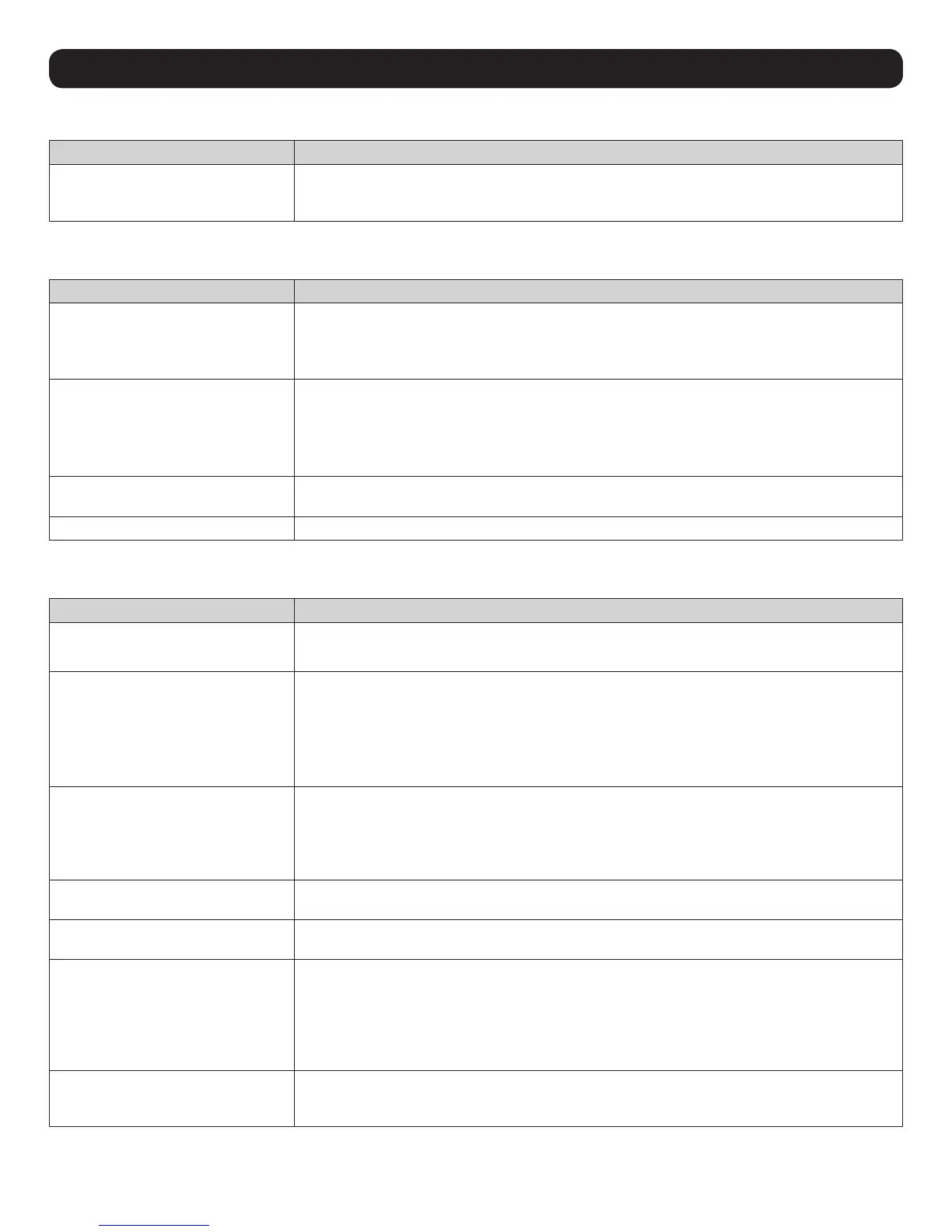103
20. Appendix
20.2.2 Administration
Problem Action
After upgrading the firmware and
logging back in, the KVM appears to
still be using the old firmware version.
Clear your browser’s cache. Delete all temporary internet files and cookies. Close the browser and
reopen it to log in with a new session.
20.2.3 Mouse
Problem Action
My mouse and/or keyboard is not
responding.
• Check the Server Interface Unit (SIU) firmware version number to make sure it is the most current
(refer to 16.1 Upgrade Main Firmware for more information). If not, upgrade the SIU’s firmware.
• Turn off the computer/server you are having trouble with. Unplug and re-plug the SIU from the
computer/server. Turn the computer/server back on.
Mouse movement is extremely slow. There is too much data transmission in your connection.
• If the remote computer’s wallpaper contains a substantial amount of graphics, switch it to a plain
wallpaper.
• Adjust your video settings to reduce the amount of data (refer to 16.1 Upgrade Main Firmware
for more information). If not, upgrade the SIU’s firmware.
There are two mouse pointers on my
screen, how do I change this?
You can choose between three different pointer types. Refer to the Mouse Pointer section in 18.1
Control Panel for more information.
My mouse pointers do not sync.
Refer to the Mouse Pointer section in 18.1 Control Panel for more information.
20.2.4 AP Windows Client
Problem Action
Windows Client will not connect to the
KVM.
DirectX 8.0 or higher must be installed on your computer.
Remote mouse pointer is out of sync.
• Perform a Video Auto Sync (refer to Video Settings section in 18.1 Control Panel for more
information). This will usually sync the local and remote mouse pointers.
• Use the Adjust Mouse Hotkey command (refer to the Hotkeys section in 18.1 Control Panel for
more information).
• If this does not work, refer to the Mouse Pointer section in 18.1 Control Panel for more
information.
Part of the remote window is off my
monitor.
• If Keep Screen Size is not enabled (refer to the Screen Mode section for more information), try
performing a Video Auto Sync to sync the local and remote monitors. If this does not work, you
may have to manually adjust the Screen Position in the Video Settings screen.
• If Keep Screen Size is enabled, areas that are off the screen can be accessed by positioning the
mouse pointer on the far side of the area you want to scroll to.
The remote screen is rotated 90
degrees.
Enable Keep Screen Size (refer to 18.2 Control Panel for more information).
I cannot run Net Meeting when the
Windows Client is running.
Enable Keep Screen Size (refer to 18.2 Control Panel for more information).
My KVM is not showing up in the
device list when I open the AP
Windows Client.
• The port number entered into the Program field of your KVM’s Network page (refer to 7.6.2 IP
Installer for more information) must match the port number entered into the AP Windows Client’s
Port field. Only KVMs matching the port number entered into this field will show up in the device
list.
• The Enable Device List option must be checked on the Operating Mode page for your KVM switch
to show up in the Device List (refer to 11.12.2 Device Management for more information).
After upgrading the firmware to my
KVM switch, the AP Windows Client no
longer works.
The old .ocx file version was not deleted. Open Explorer and search for WinClient.ocx. Delete all
occurrences.
