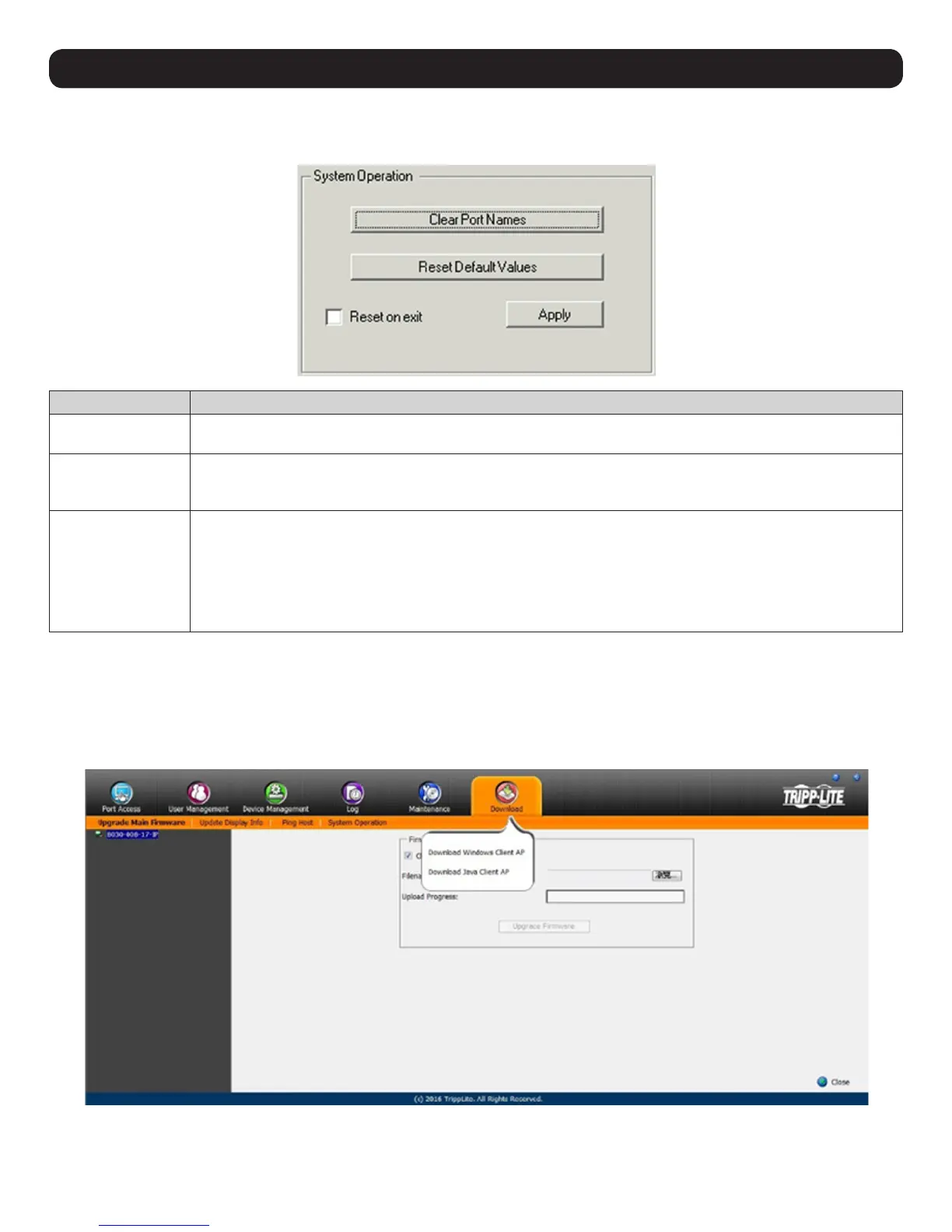83
16. Maintenance
16.5 System Operation
The System Operation subsection clears port name and resets the KVM configuration settings to their default values.
Item Description
Clear Port Names Click this button to clear all port names on the installation and restore to their default values. Upon clicking this but-
ton, a prompt will appear to confirm that you wish to clear all port names. Click Yes.
Reset Default Values Click this button to undo all Customization page changes that have been made, as well as the Network Transfer Rate
setting, and restore them to the factory default settings. Upon clicking this button, a prompt will appear to confirm
that you wish to proceed. Click Yes.
Reset on Exit Check this box and click the Apply button for the KVM switch to reset and implement new settings upon logging out
(following the reset, allow approximately 30 to 60 seconds before logging back into the KVM). If the KVM’s IP ad-
dress is changed, the Reset on Exit box is automatically checked. To prevent the KVM from resetting and saving the
new IP address, uncheck this box.
Note: Un-selecting this box will only cause the new network settings to be ignored for one logout. When re-logging in, the changes
made still appear in the Network settings fields and the Reset on Exit box is once again checked. To avoid unwanted changes to
settings, always ensure that the Network Settings page contains the correct information entered in.
16.6 Download
The Download icon is used to download the log server and non-browser AP versions of Windows and Java Clients. Selecting this tab will open a
drop-down list of the programs available for download.
Note: If you have not been given access to one of these applications, you will not be able to download it. Click on the Download icon and select the program.
Save the file to a convenient location on your hard disk run the program from there.
