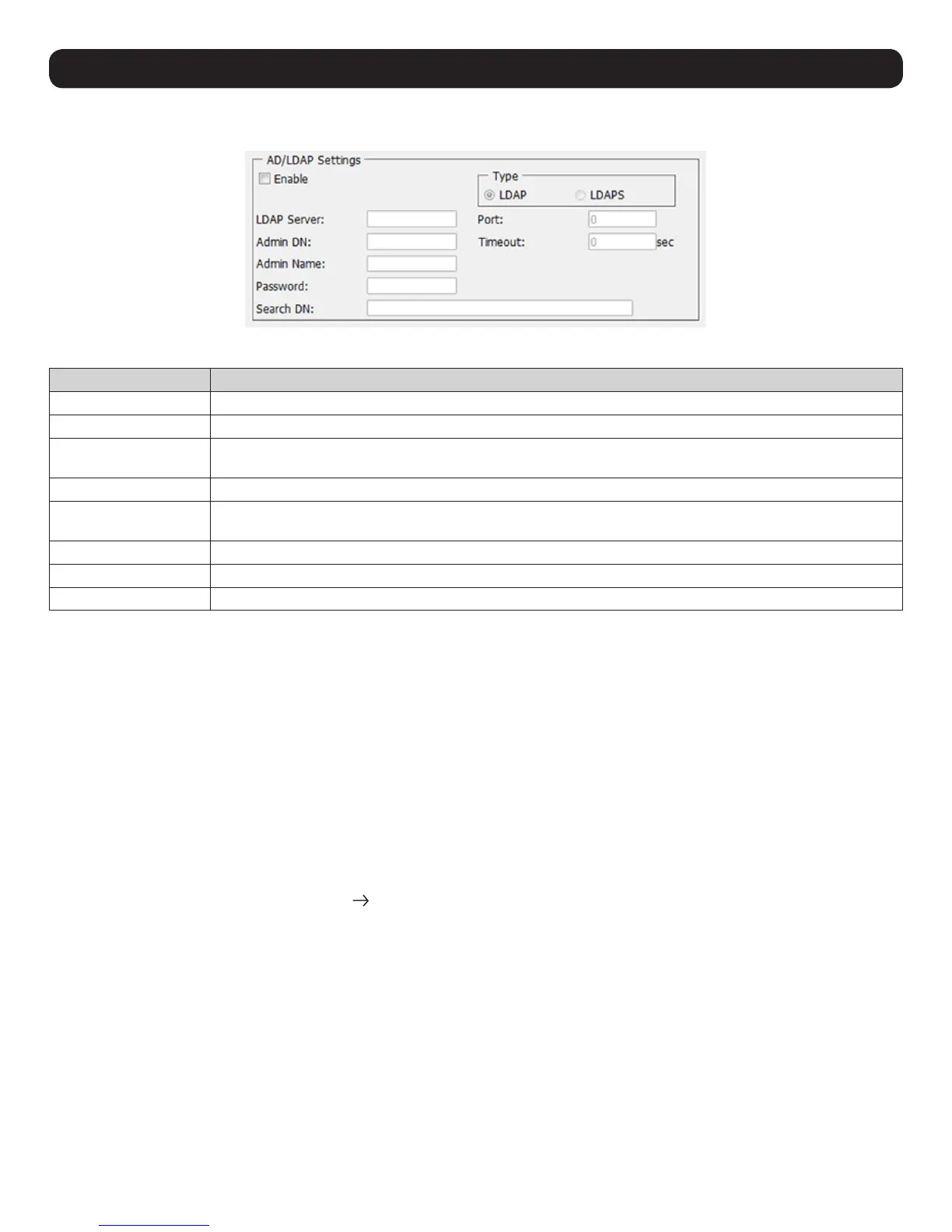62
12.2 LDAP / LDAPS Authentication and Authorization Settings
To allow authentication and authorization for the B030-008-17-IP via LDAP / LDAPS:
Item Description
Enable Check the Enable box to allow LDAP / LDAPS authentication and authorization.
LDAP / LDAPS Click to specify whether to use LDAP or LDAPS.
LDAP Server IP and Port Fill in the IP address and port number for the LDAP or LDAPS server. For LDAP, the default port number is 389; for
LDAPS, the default port number is 636.
Timeout Set the time in seconds that the KVM Switch waits for an LDAP or LDAPS server reply before it times out.
Admin DN Consult the LDAP / LDAPS administrator to determine the appropriate entry for this field. For example, the entry
might look like: ou=b030-008-017-ip,dc=tripplite,dc=com
Admin Name Enter the LDAP administrator’s username.
Password Enter the LDAP administrator’s password.
Search DN Set the name of the search base. This is the domain name where searches begin for user names.
Click Save at the bottom of the screen to save all settings.
Note: If the LDAP Setting is enabled, the LDAP schema for MS Active Directory must be extended, or an OpenLDAP server must be installed and configured.
Refer to LDAP Server Configuration in the following section for details.
12.2.1 LDAP Configuration — Active Directory
To allow authentication and authorization for the KVM Switch via LDAP or LDAPS, the Active Directory’s LDAP Schema must be extended so
that an extended attribute name for the KVM Switch – userprofile – is added as an optional attribute to the person class.
• Authentication refers to determining the authenticity of the person logging in.
• Authorization refers to assigning permission to use the device’s various features.
In order to configure the LDAP server, complete the following procedures: 1) Install the Windows 2003 Support Tools; 2) Install the Active
Directory Schema Snap-in; and 3) Extend and Update the Active Directory Schema.
Install the Windows 2003 Support Tools
1. On your Windows Server CD, open the Support Tools folder.
2. In the right panel of the dialog box that appears, double-click SupTools.msi.
3. Follow along with the Installation Wizard to complete the procedure.
Install the Active Directory Schema Snap-in
1. Open a Command Prompt.
2. Enter regsvr32 schmmgmt.dll to register schmmgmt.dll on your computer.
3. Open the Start menu. Click Run and enter mmc /a. Click OK.
4. On the File menu of the screen that appears, click Add/Remove Snap-in, then click Add.
5. Under Available Standalone Snap-ins, double-click Active Directory Schema, click Close, then click OK.
6. From the existing screen, open the File menu and click Save.
7. For Save in, specify the C:\Windows\system32 directory.
8. For File name, enter schmmgmt.msc.
9. Click Save to complete the procedure.
12. Network Settings
