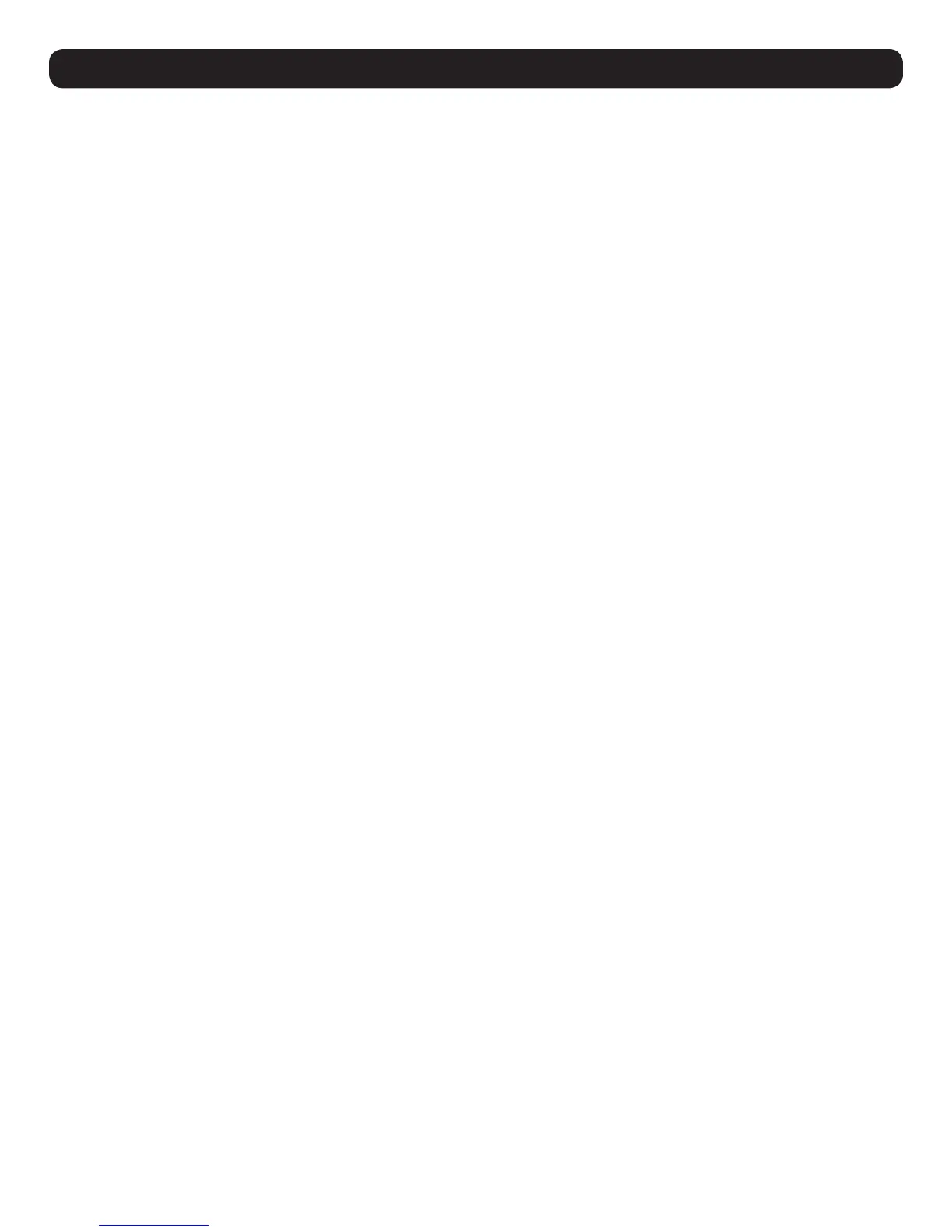100
19. Auto Scan Mode
The Auto Scan function automatically switches among all accessible ports at regular intervals so the user can monitor their activity without
having to manually switch between ports. The ports accessed in Auto Scan mode can be further filtered via the Filter section of the Port Access
page.
19.1 Setting the Scan Interval
The scan interval used during Auto Scan mode can be set in the User Settings menu (refer to User Preferences in 11.2 Port Access for more
information). The scan interval can be set from 1 to 255 seconds. The default is 5 seconds.
19.2 Initiating Auto Scan
Auto Scan Mode can be initiated in the Web Interface or a remote session. When in the Web Interface, initiate Auto Scan by clicking on the
Auto Scan button in the lower-left corner of the Port Access section. When in a remote session, initiate Auto Scan by opening the Remote
Session toolbar and tapping the A key. Once started, Auto Scan cycles through the ports in order, starting with the first accessible port on the
installation. During Auto Scan Mode, an S appears in front of the Port ID Display to indicate the port is being accessed under Auto Scan Mode.
19.3 Pausing Auto Scan
Auto Scan Mode can be paused in order to maintain focus on a particular computer by pressing the P key during an Auto Scan. When paused,
the S that displays in front of the Port ID will blink. Pausing to maintain focus on a particular computer may be more convenient than exiting
Auto Scan Mode. This is due to the user having to start from where they left off when they resume scanning. If exiting and then restarting Auto
Scan Mode, the scanning would start over from the first computer on the installation. To resume Auto Scan Mode after pausing, press any key
except [Esc] or [Spacebar], both of which will exit Auto Scan Mode completely.
19.4 Exiting Auto Scan
While Auto Scan Mode is in effect, ordinary keyboard functions are suspended. The user must exit Auto Scan Mode in order to regain normal
control of the keyboard. To exit Auto Scan Mode, press [Esc] or [Spacebar].
