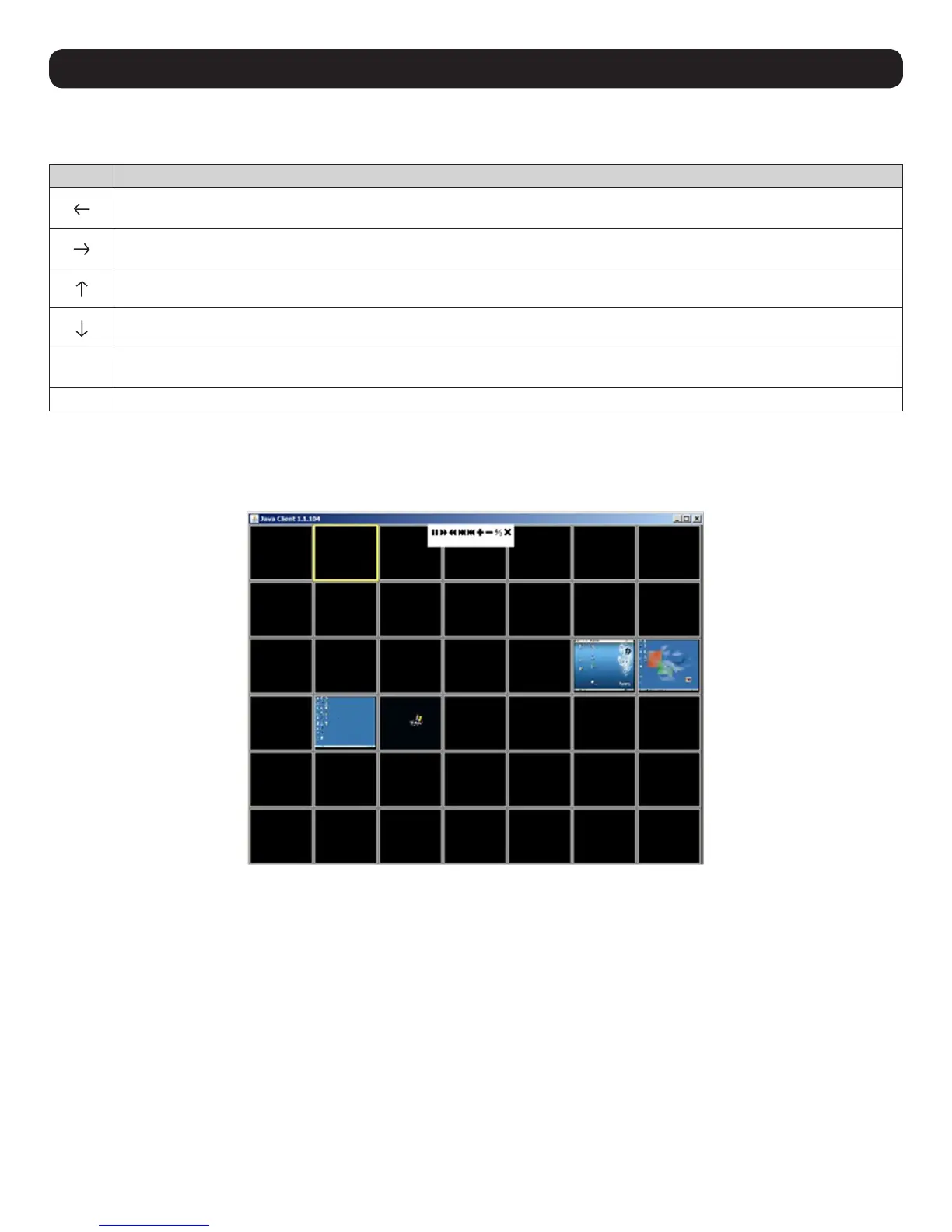98
18. Remote Session Operation
18.2.2 Remote Session Toolbar Hotkeys
When the Toolbar is displayed, hotkeys can be used to switch between ports.
Hotkey Action
Skips to the first accessible port before the current port. To control the selected port, press [Esc] or click on the X icon in the
Toolbar
Skips to the first accessible port after the current port. To control the selected port, press [Esc] or click on the X icon in the
Toolbar
Skips the current port to the first accessible port on the installation. To control the selected port, press [Esc] or click on the X icon
in the Toolbar
Skips the current port to the last accessible port on the installation. To control the selected port, press [Esc] or click the X icon in
the Toolbar
A
Initiates an Auto Scan. To exit Auto Scan and control the currently selected port, press [Esc] or [Spacebar], or click on the X icon
in the Toolbar.
P Pauses an Auto Scan. To resume scanning, press any key other than the [Esc] or [Spacebar]
18.3 Panel Array Mode
Clicking the Panel Array icon on the Remote Session Toolbar or Control Panel initiates Panel Array Mode. Under this mode, your screen is
divided into a grid of panels:
• Each panel represents one port, starting with Port 1 at the upper left, continuing in sequence from left to right and top to bottom.
• When first initiated, the Array scans each of the ports selected for Auto Scanning in the Port Select and Filter functions, and displays
information about the port (port name, resolution, online status, port access status) at the bottom of the panel.
Note: The Panel Array scans at one-second intervals. The scan interval is not user definable.
The number of panels in the array can be increased or decreased by clicking the Show More Ports or Show Fewer Ports icons on the panel
array toolbar.
• If the computer connected to a port is online, its screen will display in the panel. If not, the panel will remain blank.
• Only ports accessible to the currently logged-in user are displayed. For ports that are not accessible, the panel will remain blank.
• If the mouse pointer is positioned over a panel, information about the port will display at the bottom of the panel.
• A computer/server connected to a port can be accessed by positioning the mouse pointer over its panel and double-clicking. This will switch
the user to the computer exactly as if he/she had selected it from the OSD Main screen.
