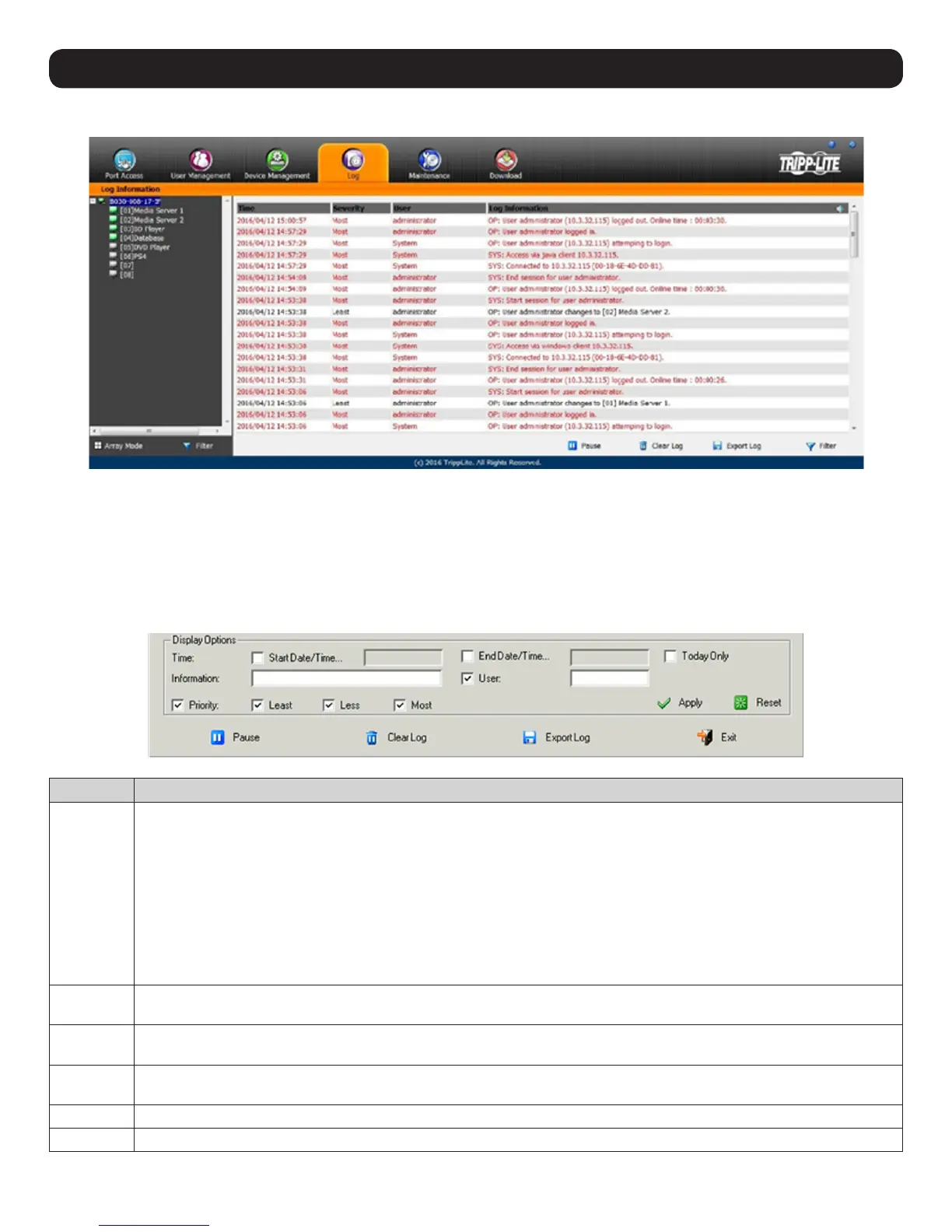78
15. Log
The B030-008-17-IP logs all the events that occur and records them to a log file.
The Log Information page can store up to 512 events, at which time the oldest files are deleted and replaced with newer files. The records it
displays show the Time, Severity, User and Log Information associated with the event. Four icons are located at the bottom of the screen:
• Pause – Clicking the Pause button stops new events from being displayed in the Log Information page. When clicked, the icon changes to
Resume. Click Resume to allow events to be displayed again.
• Clear Log – Clicking the Clear Log button will clear the records displayed in the Log Information page.
• Export Log – Clicking the Export Log button exports and saves the log file to your computer.
• Filter – Clicking the Filter button opens the Filter settings (shown below) which displays records that only match the filter settings entered
Item Description
Time The Time filter settings displays only those records that occurred at a specific time. Options include:
• Today Only – Check the Today Only box and click the Apply button to display only those events that occurred on today’s date.
• Start Date/Time – Check the Start Date/Time box and click the field to the right of it to open a calendar to select a desired
date and time. Click the Apply button to display all events that occurred between the date/time entered into the Start Date/
Time field and the present date/time.
• End Date/Time – This setting works in conjunction with the Start Date/Time field. Check the Start Date/Time box and click
the field to the right of it to open a calendar that allows you to select a desired date and time. Check the End Date/Time box
and click in the field to the right of it to open a calendar that allows you to select a desired date and time. Click the Apply
button to display all of the events that occurred between the date/time entered into the Start Date/Time field and the date/
time entered into the End Date/Time field.
Information The Information field allows you to type in a key word or string, and display only those records that contain the search term.
Simply type in a search term and click the Apply button.
User The User field allows you to type in a user name and display only those records that contain the text that you entered in the
User field. To filter by User, check the User box, type in a search term and click the Apply button.
Priority The Priority fields filter the Priority of the event being recorded; Least, Less or Most. To filter by Priority, check the Priority box,
then check the Priority level box(es) to filter. Click the Apply button.
Reset Click the Reset button at any time to clear filter settings that were entered and display all events.
Exit Click the Exit button to close the Filter settings.
