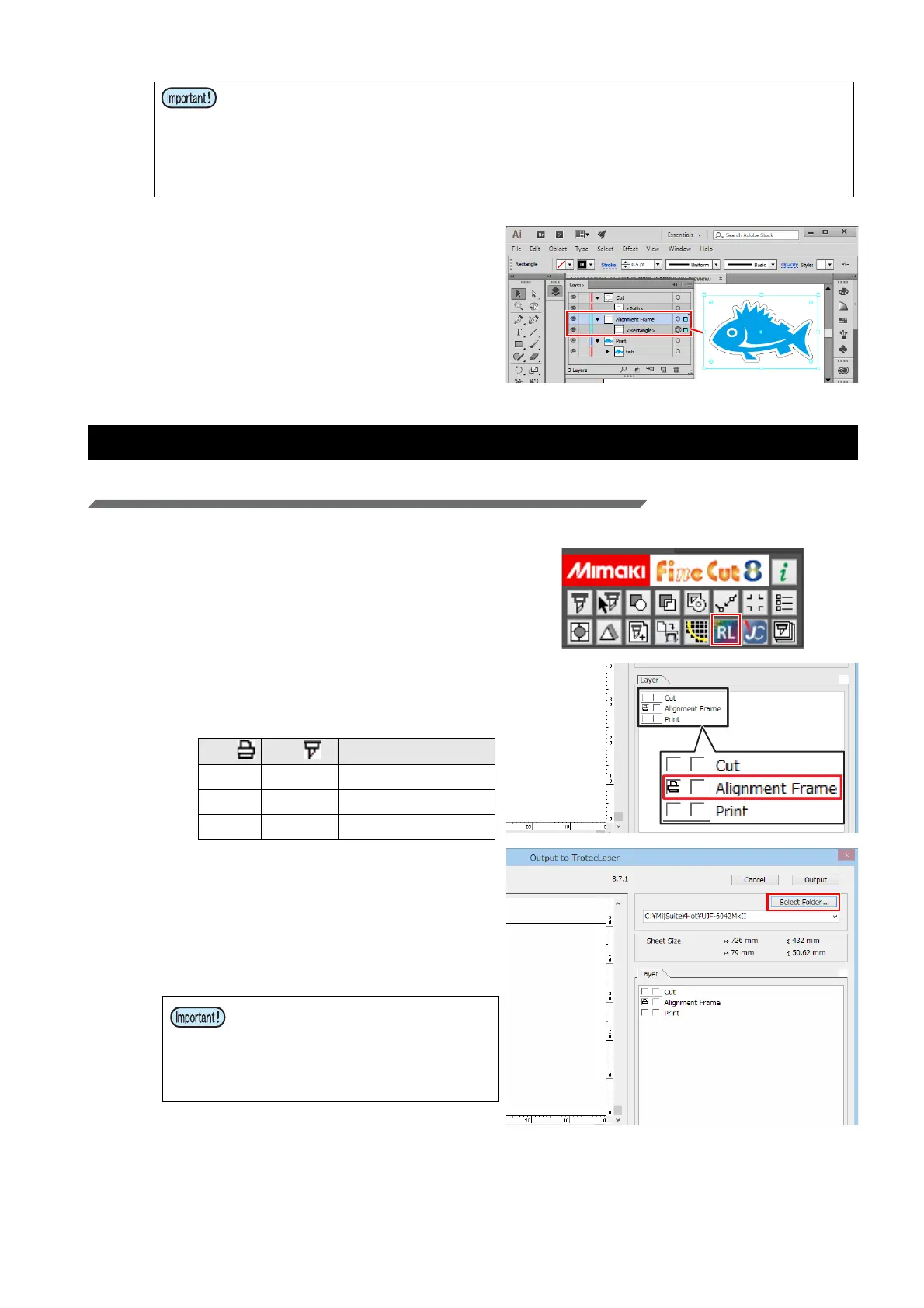- 17 -
5. Create frame data for the alignment
frame layer.
• Using Adobe Illustrator's rectangular tool, create
a frame for the alignment of print and cut data.
Please create it so that all data fits within the
frame and there is a line width of at least 0.2 mm.
2. Printing
Printing the alignment frame data on paper media
1. Output alignment frame data to the RasterLink hot folder.
(1) Click the [Output to RasterLink] button on the
FineCut menu.
(2) Set it to print/cut on the [Layer] tab.
• Set Print to ON only for the alignment frame
layer.
(3) Click the [Select Folder] button.
• Select the RasterLink hot folder for the
Mimaki printer to be used.
• If the hot folder has not been created, please
register the Mimaki printer with RasterLink.
(Hot folders are created when the printer is
registered with RasterLink.)
• Be sure to set the color in the cut layer data to one that is in the Trotec color swatch.
Data that has a line color that is not a Trotec color cannot be used for laser cutting.
• Data is output in the [Color] order of the material template set with Trotec JobControl.
(P.6 “Register the material database”)
• When there are multiple items of the same TrotecColor data, the data is cut in order
starting with the lowest layer.
Print Cut Layer
--
Cut
ON -
Alignment frame
--
Print
• Folders created using the hot
folder selection dialog will not
function as a hot folder. Be sure to
create the hot folder using Raster-
Link.
