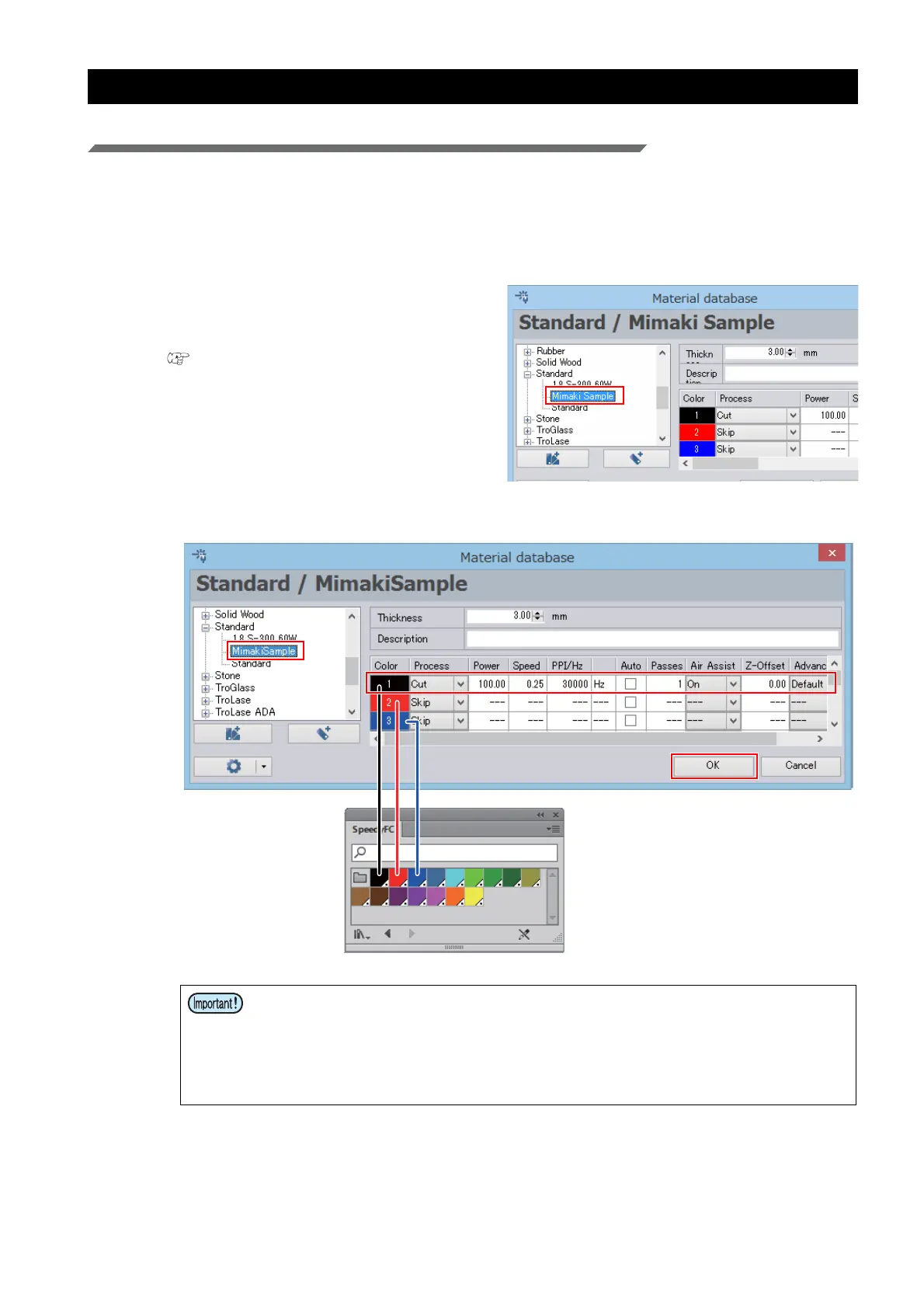- 28 -
Perform cutting under different cutting conditions
Modifying cutting conditions
With the following method, modified cutting conditions are applied to both the newly transmitted data from Fine-
Cut and the data already loaded in Trotec JobControl.
1. Launch Trotec JobControl.
2. Select [Material Template Setup] on the [Settings] menu.
• The [Material database] dialog is displayed.
3. Select the material template you wish to
modify from the list of materials on the left
side of the [Material database] screen.
( P.10 "Register the new material.")
4. Click the [OK] button after modifying the cutting conditions.
• Line segments that use colors that have [Process] set to [Skip] in the Trotec JobCon-
trol [Material database] will be ignored by JobControl and will not be laser cut. If you
wish for such line segments to be laser cut, in JobControl, specify [Cut] as the [Pro-
cess] of the [Color] you are using, and then set the cutting conditions.
• The numbers shown over the colors on the Trotec JobControl [Material database]
indicate the cutting order.
Trotec color swatch in
Adobe Illustrator
The 16 colors shown in Trotec JobControl
correspond to the 16 colors of the Trotec col-
or swatch used in Adobe Illustrator. All line
segments with colors set using the Trotec
color swatch in Adobe Illustrator are recog-
nized as laser cut paths. Laser cutting condi-
tions can be set for each color in the Trotec
JobControl [Material database].
