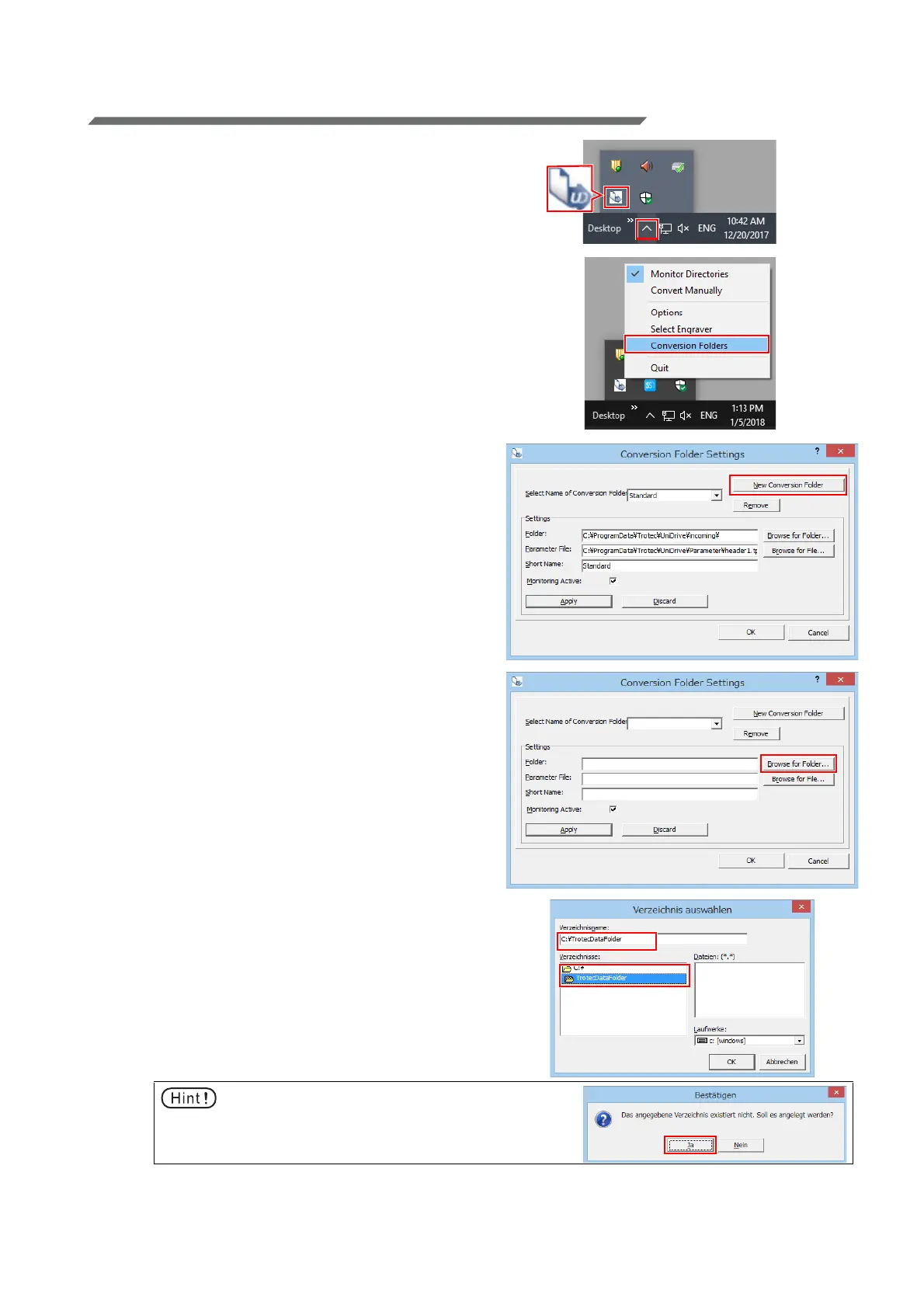- 13 -
Associate the conversion folder with the cutting conditions parameter
file (Trotec UniDrive)
1. Right-click the Trotec UniDrive icon dis-
played in the task tray to the right of the
taskbar.
• The Trotec UniDrive menu will come up.
2. Select [Conversion Folders].
• The [Conversion Folders Settings] dialog is dis-
played.
3. Click the [New Conversion Folder] button.
• Register the new folder as a conversion folder in
Trotec UniDrive.
4. Click [Browse for Folder...] next to
[Folder] to set the conversion folder.
• The dialog to select the folder is displayed.
5. Enter the folder path for the conversion
folder.
• For the example in this document, enter "C:\Trot-
ecDataFolder" as the folder name and click [OK].
• This folder is then set as the conversion folder.
Any data present within this folder is automati-
cally sent to Trotec JobControl.
• It is also possible to select folders that were cre-
ated using Windows Explorer in advance.
• If the folder does not exist, a message asking if
you would like to create a new folder comes up.
Click the [Ja] button.
