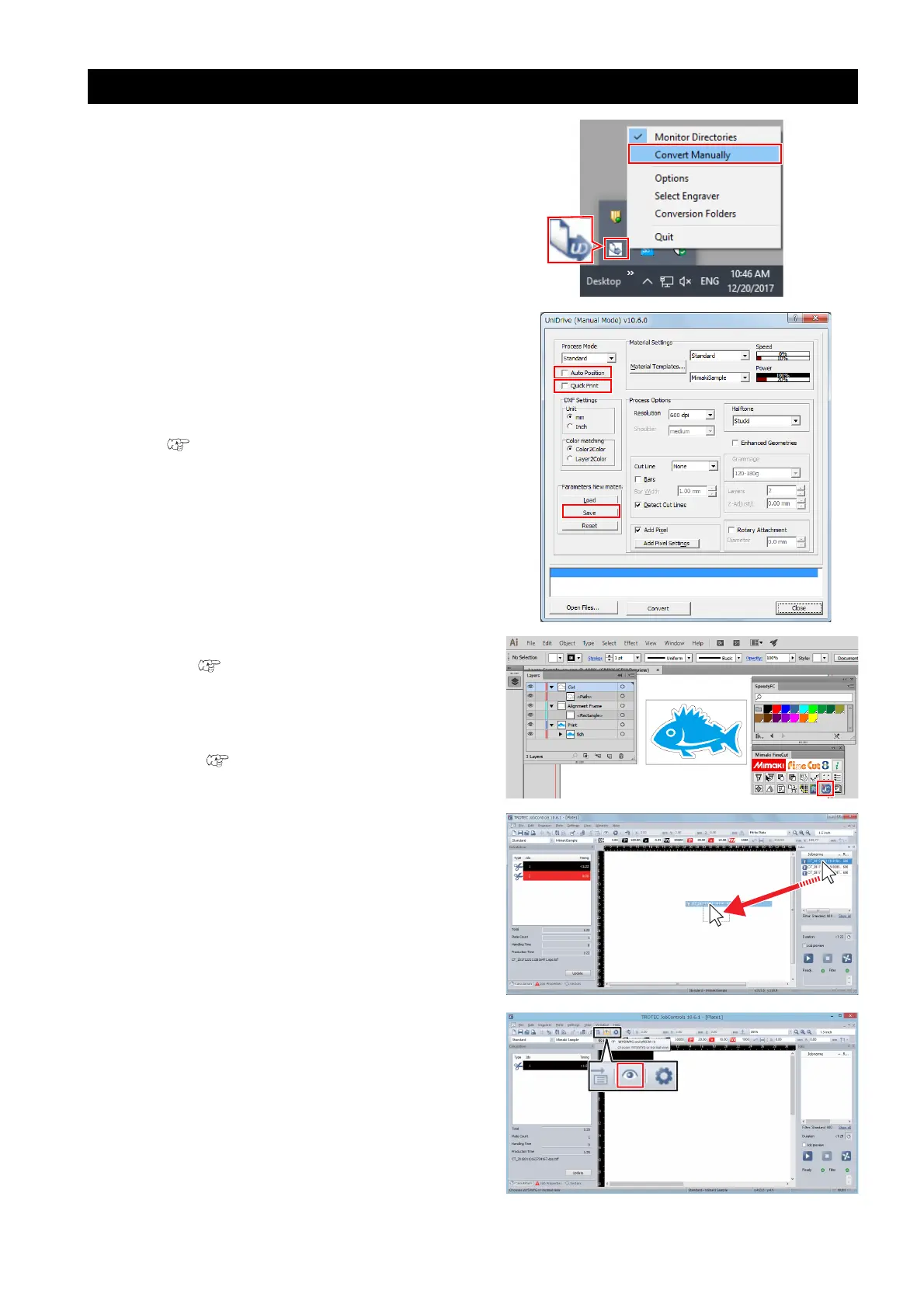- 33 -
Manual positioning of data sent to Trotec JobControl
1. Select the Trotec UniDrive [Convert Man-
ually] menu.
• The [UniDrive (Manual Mode)] dialog is dis-
played.
2. Uncheck the [Auto Position] check box.
3. Uncheck the [Quick Print] check box.
4. Save the settings in a parameter file.
( P.11 "Create a cutting conditions
parameter file."Step.(6) to (8))
5. Create the cut data using Adobe Illustra-
tor. ( P.16 "Create the data using
Adobe Illustrator"Step.1 to Step.4)
6. Perform [Output to TrotecLaser] in Fine-
Cut. ( P.21 "Click the [Output to Trote-
cLaser] button on the FineCut menu.")
7. Launch Trotec JobControl.
• Cut data is loaded into the job list on the right
side of the screen.
8. Drag and drop items from the job list into
view and position the data.
9. Click the [WYSIWYG on/off] icon.
• The system will enter Cut Line display mode.
10. Change the positioning manually.
