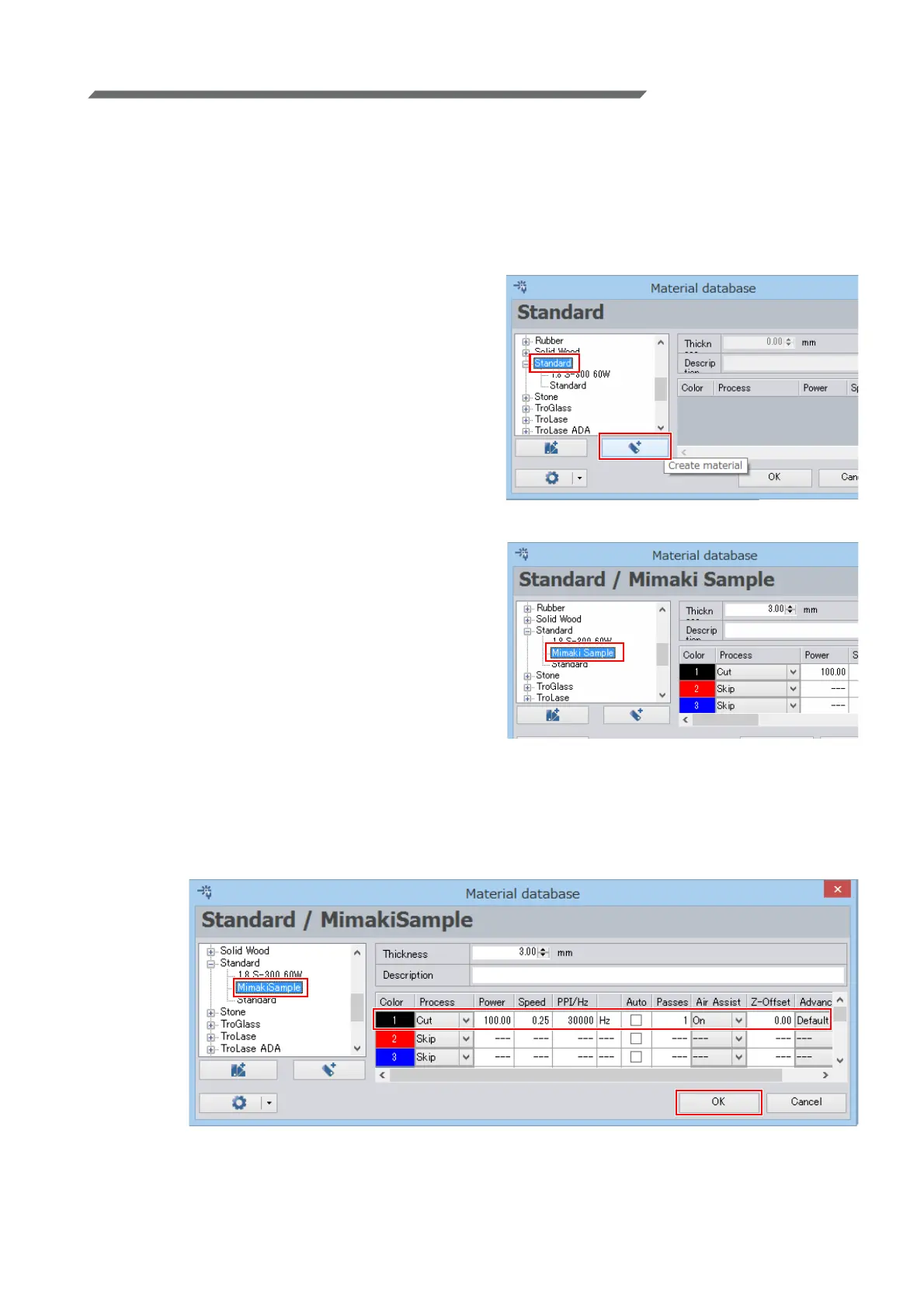- 10 -
Set the cutting conditions (Trotec JobControl)
1. Launch Trotec JobControl.
2. Select [Material Template Setup] on the [Settings] menu.
• The [Material database] dialog is displayed.
3. Register the new material.
• Register the material template and set the laser cutting conditions for the new material.
• Basic materials have already been registered.
(1) Select [Standard] in the material list on the left
side and then click the [Create material] but-
ton.
• The new material is then added to the mate-
rial list.
(2) The new material can now be given the
desired name.
(3) Set the cutting conditions.
• For the example in this document, please set the following conditions.
[Color]: 1 (Black)
[Process]: Cut
[Power] and after: The numerical values suitable for cutting the media.
(4) Click [OK].