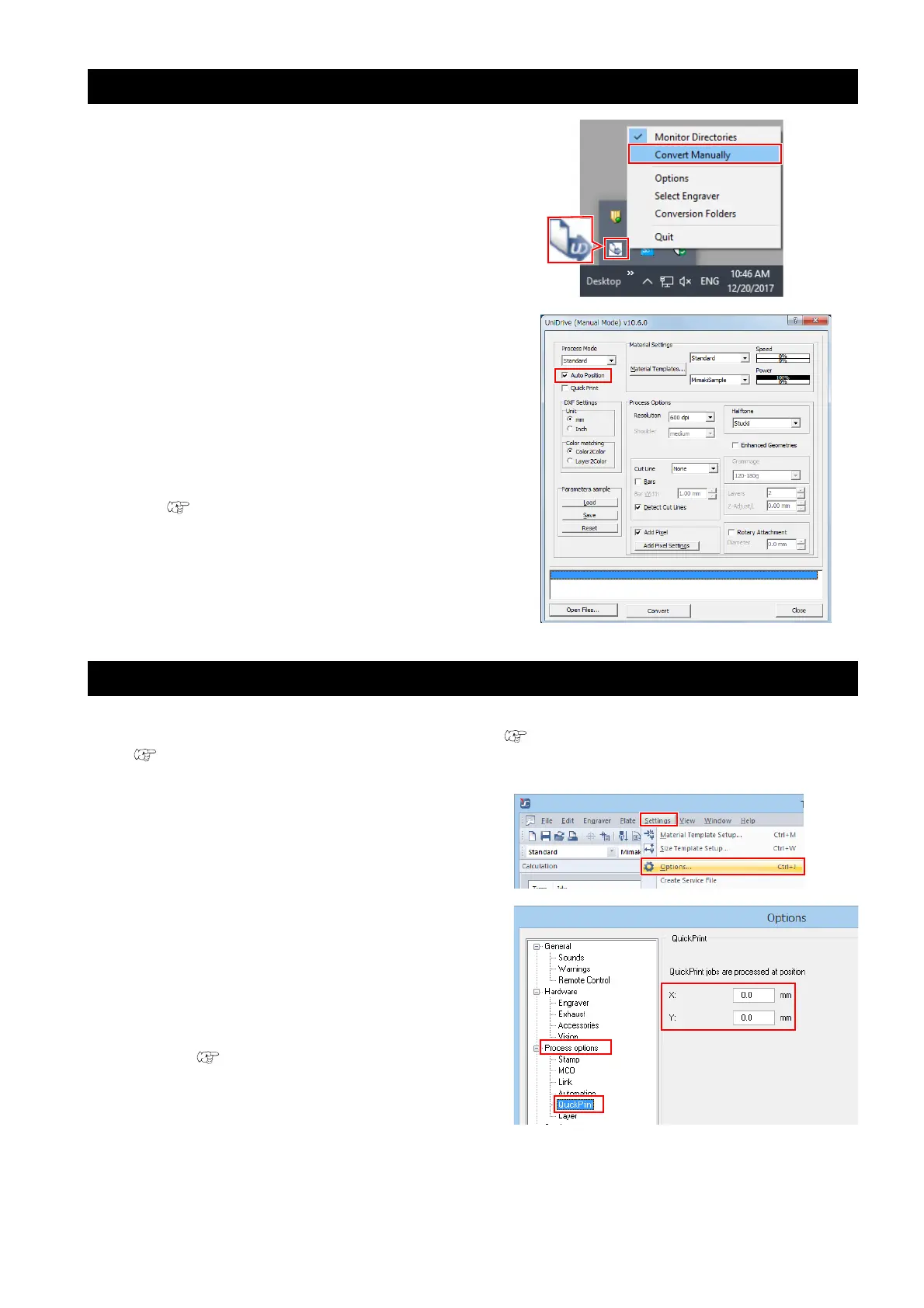- 34 -
Automatic positioning of data sent to Trotec JobControl
1. Select the Trotec UniDrive [Convert Man-
ually] menu.
• The [UniDrive (Manual Mode)] dialog is dis-
played.
2. Check the [Auto Position] check box.
• After the first data is output, the next data can be
automatically positioned in the free area. As this
results in positioning without gaps, it allows
effective use of media when cutting. This func-
tion is useful when cutting multiple instances of
data in succession.
3. Save the settings in a parameter file.
( P.11 "Create a cutting conditions
parameter file."Step.(6) to (8))
Changing the origin during Trotec JobControl automatic positioning (Auto Position OFF)
This can be performed when the Trotec UniDrive [UniDrive (Manual Mode)] dialog [Quick Print] check box is
checked, and the [Auto Position] check box is unchecked. ( P.12 "Check or uncheck the [Quick Print] check
box.", P.11 "Check or uncheck the [Auto Position] check box.")
1. Set the positioning origin.
(1) Select [Options] in the Trotec JobControl [Set-
tings] menu.
(2) In the [Options] dialog, click [Process options]
- [Quick Print].
(3) Set the values for [X] and [Y] under [Quick-
Print jobs are processed at position].
• If the [Auto Position] check box is checked,
the [Auto Position] origin takes precedence.
( P.35 "[Position first job] - [X], [Y]: Sets
the origin.")
• If the [Auto Position] check box is
unchecked, cutting is carried out from the
same origin each time.
