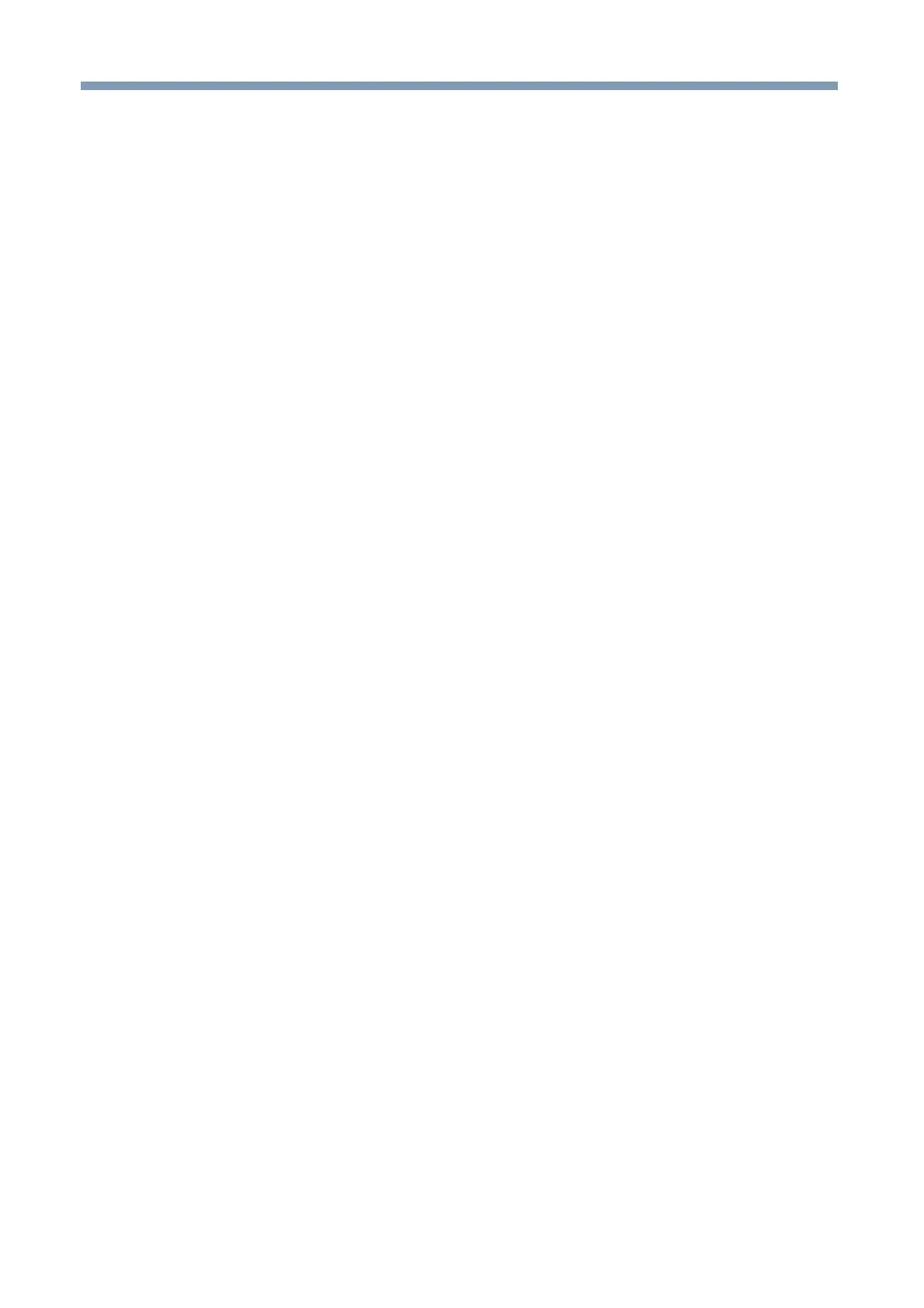- 2 -
Notice ......................................................................................................... 1
Trotec Laser Cut........................................................................................ 3
Laser cutting preparation procedure ...................................................... 5
Laser cutting output procedure ............................................................... 6
Preparation ................................................................................................ 7
1. Installing the Mimaki software/driver ......................................................................................... 8
2. Configure FineCut ..................................................................................................................... 8
3. Installing the Trotec software/driver .......................................................................................... 9
4. Configure the Trotec software .................................................................................................. 9
Set the cutting conditions (Trotec JobControl) ......................................................................... 10
Creating a cutting conditions parameter file (Trotec UniDrive ) ............................................... 11
Associate the conversion folder with the cutting conditions parameter file (Trotec UniDrive) .. 13
5. Prepare the Trotec Speedy Laser Engraver for laser cutting ................................................. 15
6. Prepare the Mimaki printer for printing ................................................................................... 15
Printing and cutting ................................................................................ 16
1. Create the data ....................................................................................................................... 16
Create the data using Adobe Illustrator ................................................................................... 16
2. Printing .................................................................................................................................... 17
Printing the alignment frame data on paper media .................................................................. 17
Printing the print data on media ............................................................................................... 19
3. Laser cutting using the Trotec Speedy Laser Engraver (100/300/360/400) ........................... 21
Laser cutting ............................................................................................................................ 21
Troubleshooting ...................................................................................... 23
Troubleshooting procedure ......................................................................................................... 23
Using the laser cutter without printing ......................................................................................... 26
Perform cutting under different cutting conditions ...................................................................... 28
Modifying cutting conditions ..................................................................................................... 28
Adding cutting conditions ......................................................................................................... 29
Modifying the cutting order ......................................................................................................... 30
Checking/modifying the conversion folder loading conditions .................................................... 31
Cutting from the reverse side of the media ................................................................................. 32
Manual positioning of data sent to Trotec JobControl ................................................................ 33
Automatic positioning of data sent to Trotec JobControl ............................................................ 34
Changing the origin during Trotec JobControl automatic positioning (Auto Position OFF) ........ 34
Changing the origin during Trotec JobControl automatic positioning (Auto Position ON) .......... 35
Manual output of data sent to Trotec JobControl ........................................................................ 36
The printing and cutting processes are misaligned .................................................................... 38
Printing after cutting ................................................................................................................. 38
Table of Contents
