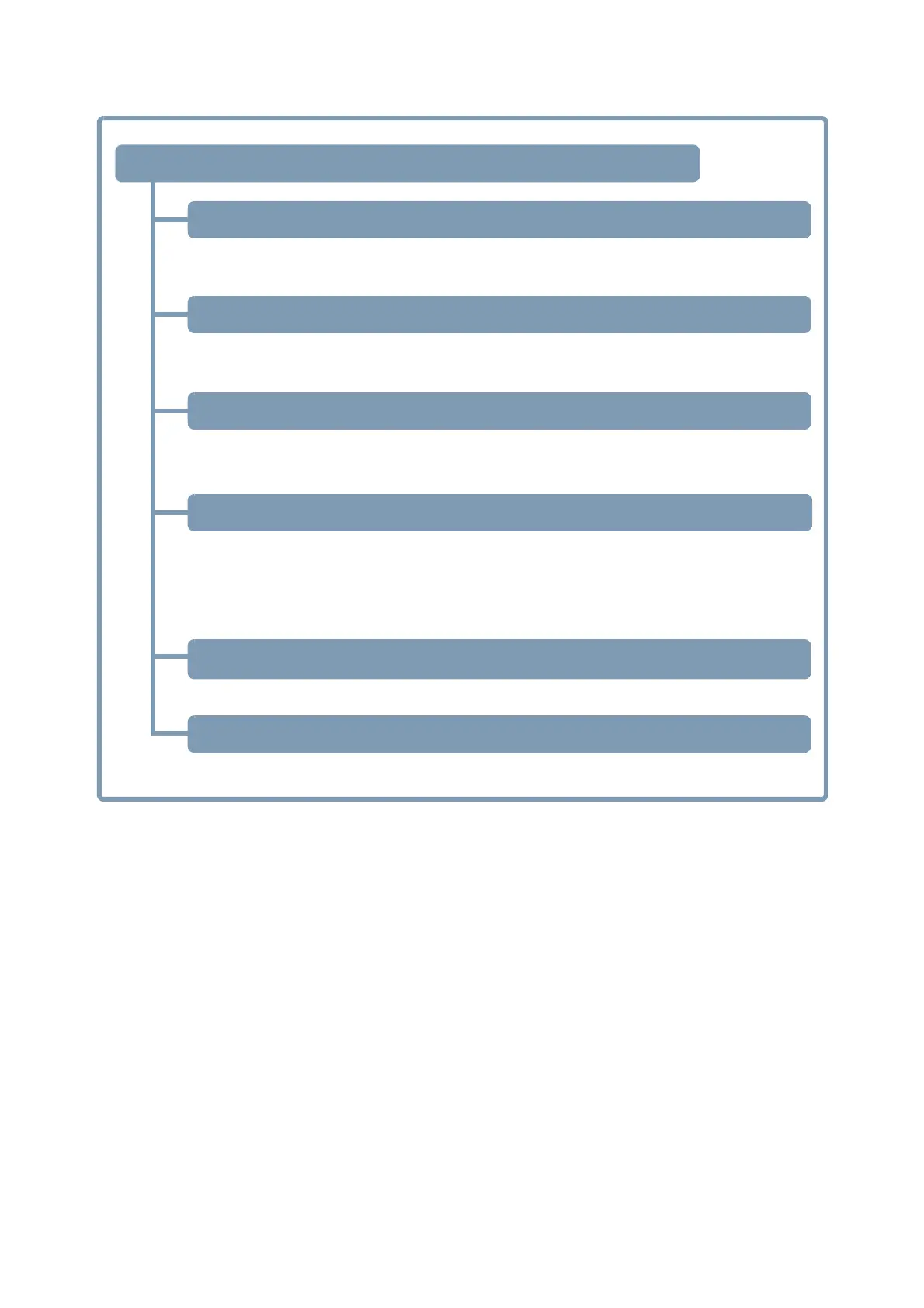*1. Cutting conditions parameter file: A file that contains material templates and output conditions.
*2. Conversion folder: When a graphic file is placed in the conversion folder, it is automatically converted into a file for-
1. Installing the Mimaki software/driver (P.8)
6. Prepare the Mimaki printer for printing (P.15)
5. Prepare the Trotec Speedy Laser Engraver for laser cutting (P.15)
Preparation (P.7)
2. Configure FineCut (P.8)
4. Configure the Trotec software (P.9)
3. Installing the Trotec software/driver (P.9)
1. Install FineCut 8 on the LaserCut PC. (P.8)
2. Install RasterLink on the RasterLink PC. (P.8)
1. Select the Trotec Speedy Laser Engraver in [Model]. (P.8)
2. Open the Trotec color swatch. (P.8)
1. Install Trotec Job Control on the LaserCut PC. (P.9)
2. Install Trotec UniDrive on the LaserCut PC. (P.9)
1. Set the cutting conditions (Trotec JobControl) (P.10)
2. Create a cutting conditions parameter file
*1.
(Trotec UniDrive) (P. 11)
3. Associate the conversion folder
*2
with the cutting conditions parameter file.
(Trotec UniDrive) (P. 13)
Please refer to the Trotec Speedy Laser Engraver operation manual.
Please refer to the "Operation Manual" on the CD bundled with the Mimaki printer.