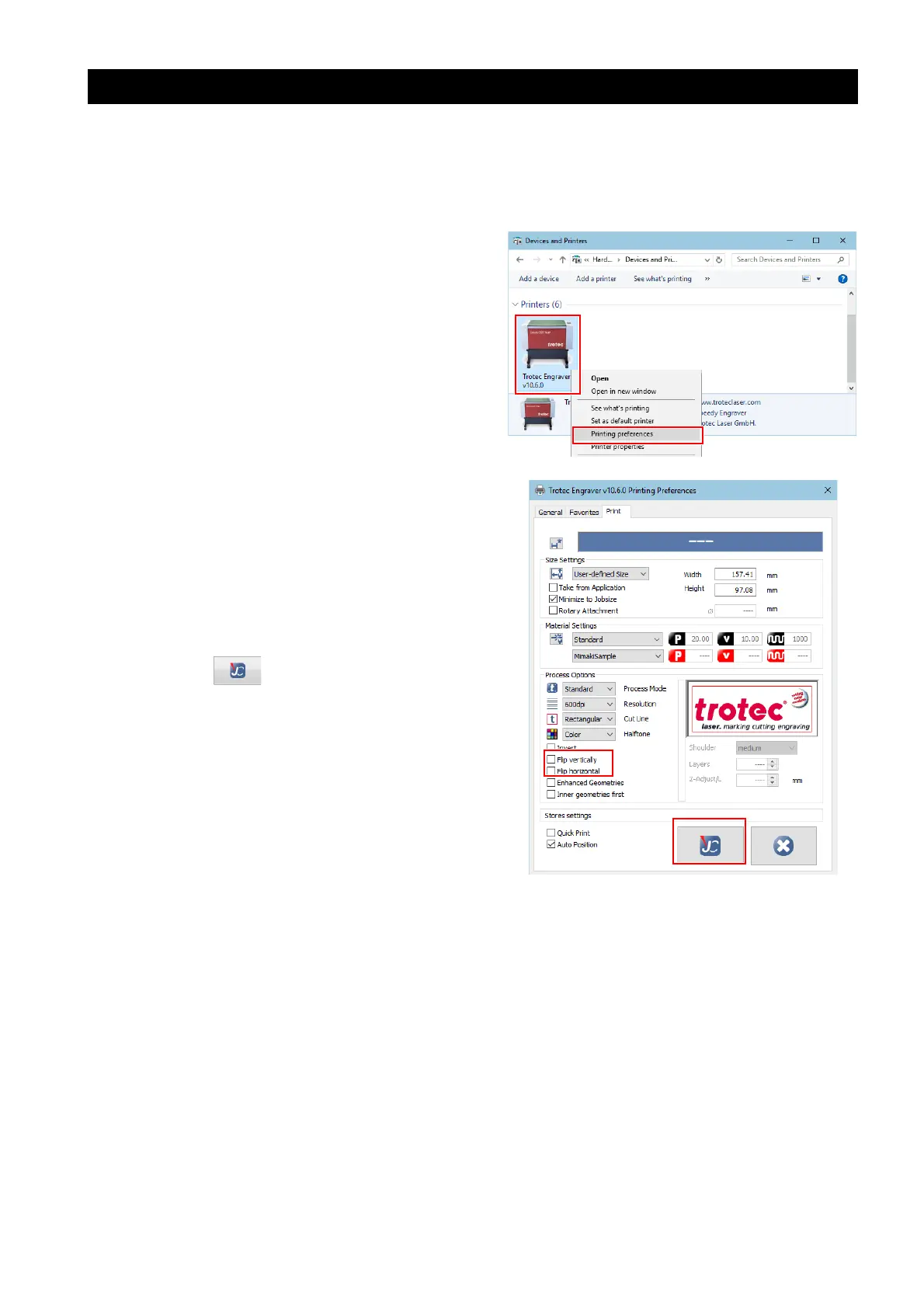- 32 -
Cutting from the reverse side of the media
To cut the media with the printed facing down, the media must be first flipped vertically or horizontally before cut-
ting.
This does not apply to data that has already been sent to Trotec JobControl. If you wish to flip the media before
cutting, please resend the data from FineCut.
1. Select [Control Panel] - [View devices and printers].
2. Right-click [Trotec Engraver (ver No.)
*1
]
in [Printers], and then select [Printing
preferences].
*1. (Ver No.) varies depending on the product version.
3. Check the [Process Options] - [Flip verti-
cally] or [Flip horizontal] check box on the
[Print] tab.
4. When the settings are complete, click the
left button in the lower right corner of the
dialog.
• For settings such as [Quick Print] and [Auto
Position] that are also found in Trotec UniDrive,
the Trotec UniDrive setting takes precedence
over the Trotec Engraver setting.
