
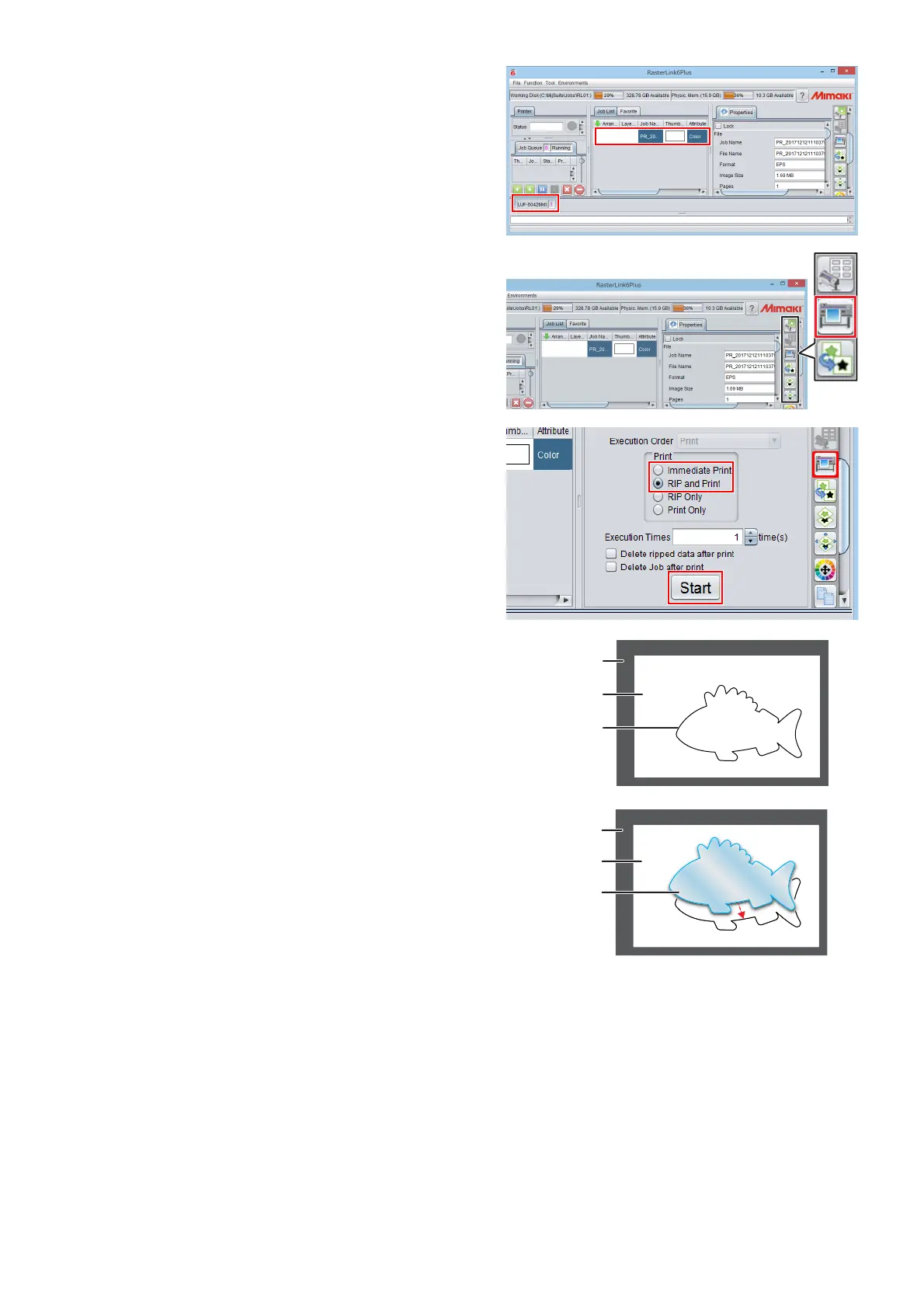 Loading...
Loading...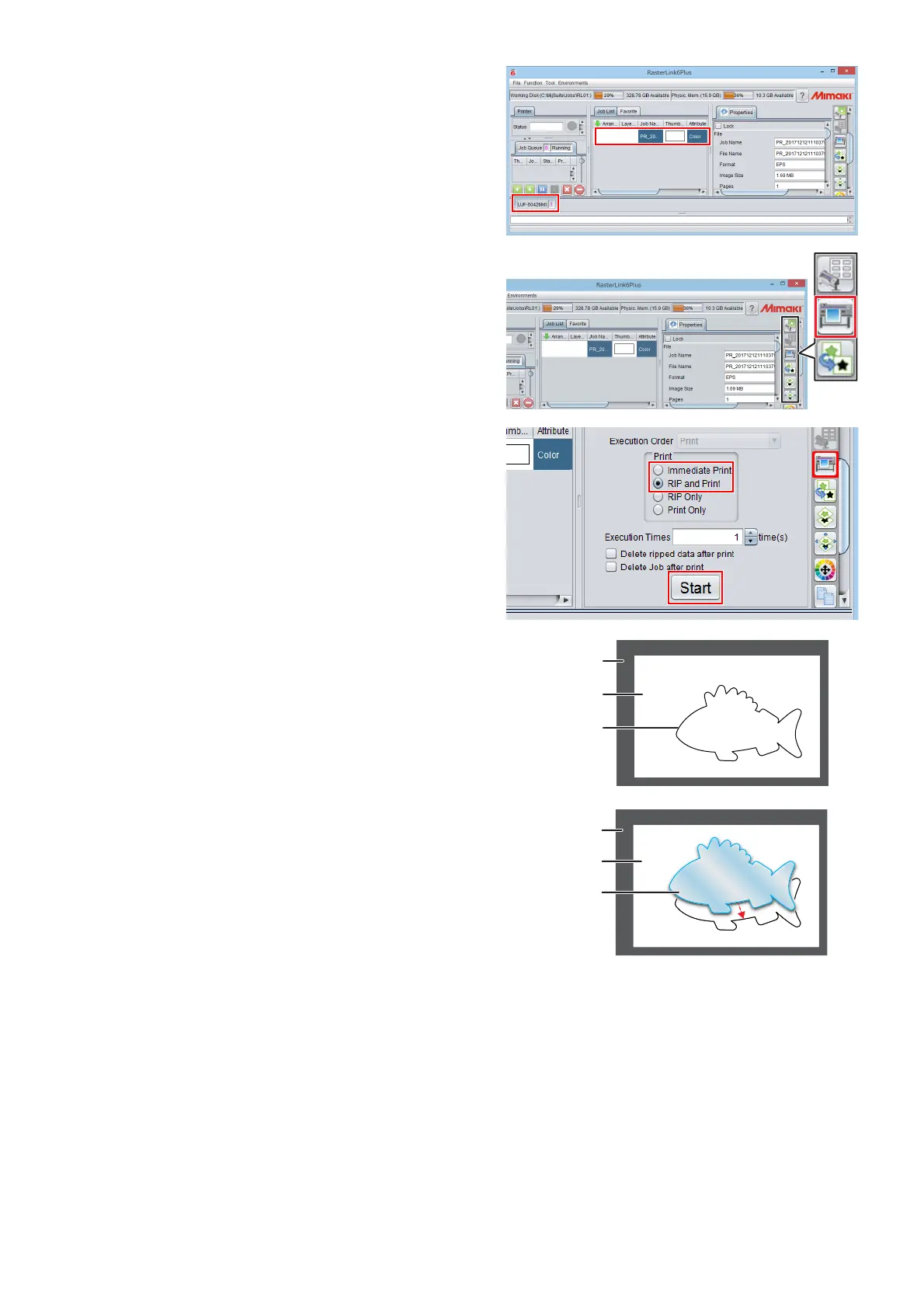
Do you have a question about the Trotec Speedy Series and is the answer not in the manual?
| Resolution | Up to 1000 dpi |
|---|---|
| Laser Type | CO2 laser |
| Work Area | Varies depending on model |
| Max. Workpiece Height | Varies depending on model |
| Laser Power | Varies by model |
| Software | JobControl |
| Supported File Formats | AI, BMP, PDF, DXF, PLT, JPG, GIF, TIFF, PNG |
| Cooling | Air or Water (depending on laser power) |
| Power Supply | 50/60 Hz |