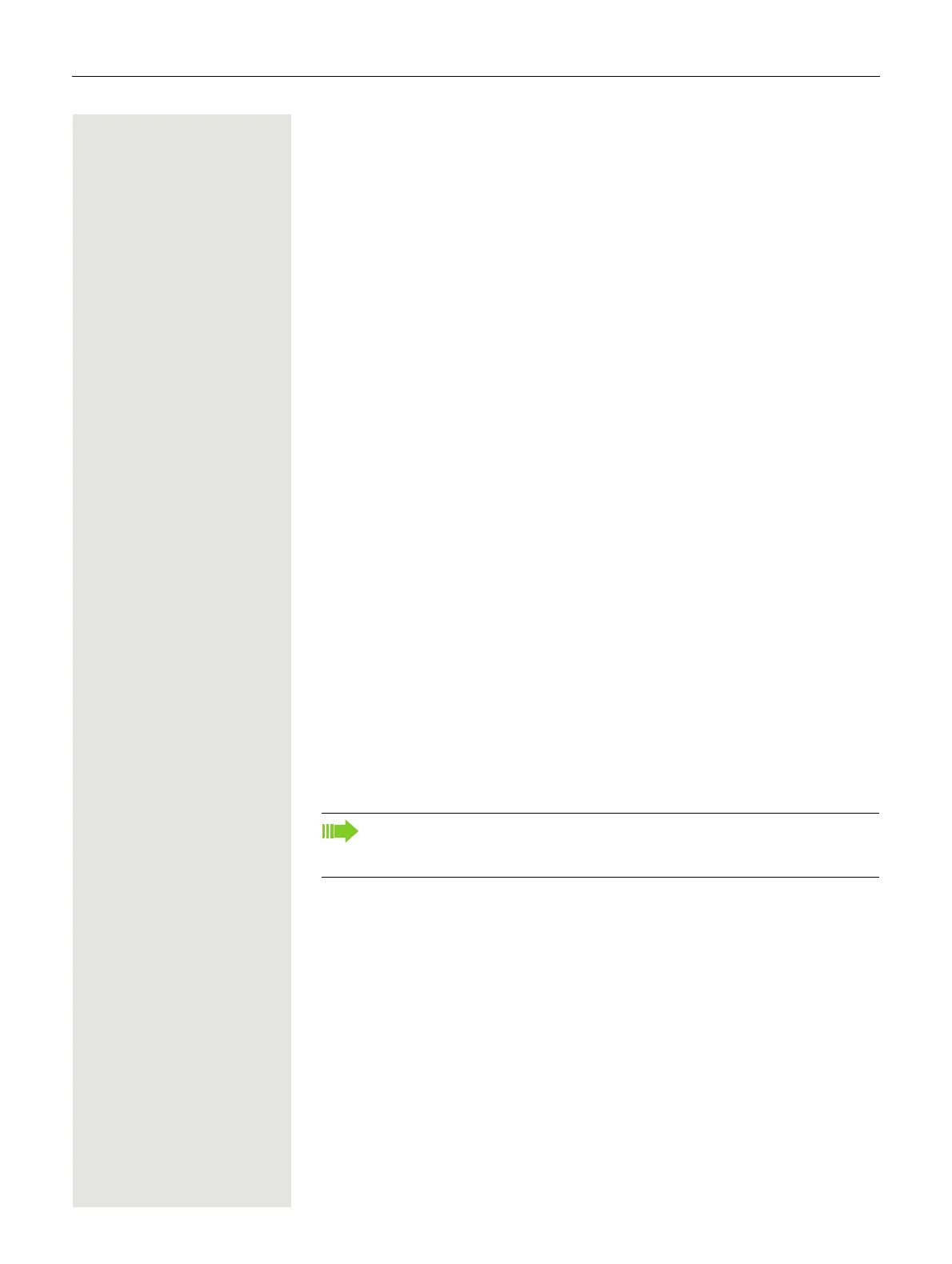118 Making calls with multiple lines
Making calls with multiple lines
You can use your OpenScape Desk Phone IP 35G/35G Eco as a multi-line
phone. If you have any questions regarding how to configure your OpenScape
DeskPhone IP 35G phone as a multi-line phone, please contact your adminis
-
trator.
The following is a description of the telephony scenarios for multi-line phones.
To facilitate comprehension, you should familiarise yourself with the enhanced
telephony application and how to use the line keys beforehand. You can make
further individual settings for your multi-line phone. Refer to the following sec
-
tions for a detailed description of the individual components:
• Introduction to multi-line phones Page 12
• Lines and line keys
Page 16
Incoming calls
Depending on your individual settings, you will be notified of incoming calls
Page 173.
Accepting calls for the primary line
In this case, the telephone behaves in the same way as a single-line telephone.
See
Page 31 and Page 77.
Accepting calls for secondary lines
Prerequisite: The secondary line is configured on your multi-line telephone.
Using the handset
^ Lift the handset.
[ Conduct call.
The line used for the ringtone is selected automatically. If there are calls
on several lines, you are connected with the line that has been ringing the
longest.
