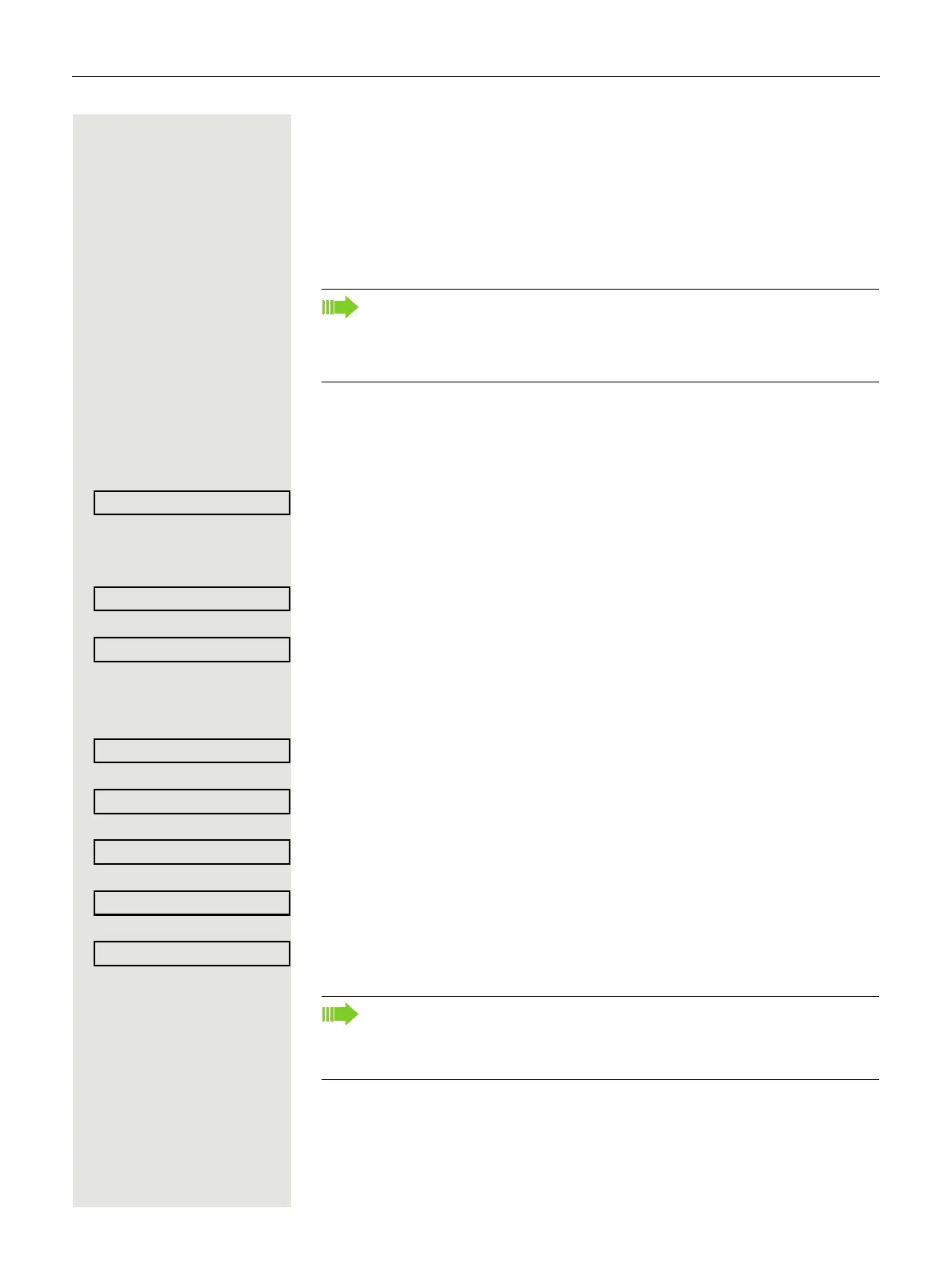138 Privacy/security
Phone locking
You can lock your phone to protect it against unauthorised access. In this way,
no one can make calls or change your user settings unless they know your user
password.
If an emergency number has been entered on the phone by administrator,
"emergency call" is then offered as an option on the display when the lock is ac
-
tivated. You can also enter the emergency number via the keypad.
Activating the phone lock
( Hold down the key shown.
Confirm. The "Locked phone" icon appears on the display Page 21.
or
Settings Press the key shown.
Select and confirm the option shown.
Select and confirm the option shown.
j Enter and confirm the user password.
Select and confirm the option shown.
Select and confirm the option shown.
Select and confirm the option shown.
Select and confirm the option shown.
Select and confirm the option shown.
The phone is locked.
You can only lock the phone if you set a user password ( Page 135). The
password for this must not be the default setting "000000".
Check if necessary whether the telephone lock function has been activat-
ed for you by administrator.
If an emergency number has been entered on the telephone by adminis-
trator, Emergency call will be offered on the display once you have acti-
vated the phone lock. You can also dial the emergency number via the
keypad.