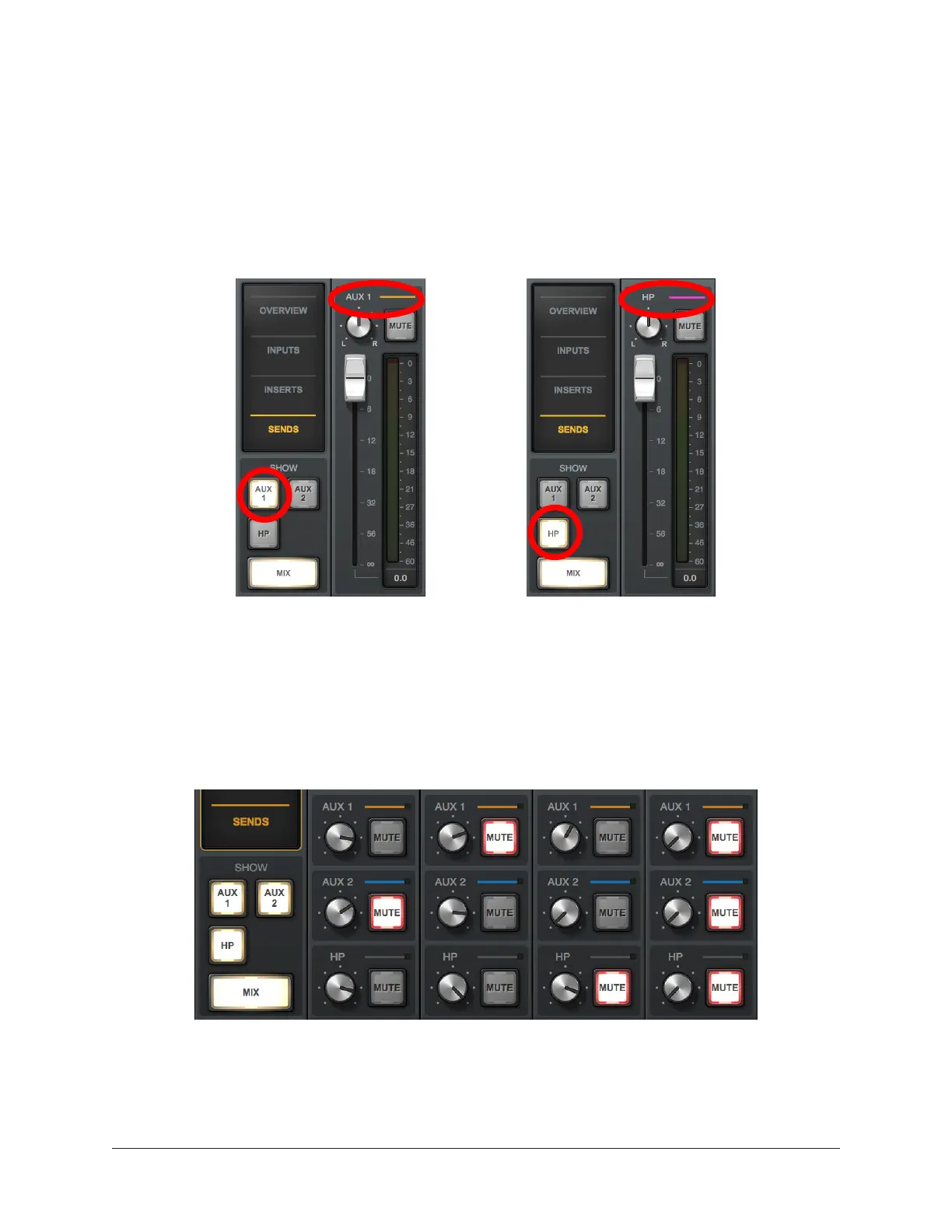Arrow Manual Console Overview 84
Sends View
A single send is displayed for all channels simultaneously in Sends View. The displayed
send is selected with the SHOW switches in the View column. Sends view offers long-
throw faders for finer control resolution.
Tip: To increase the Send control’s resolution when in Sends view, increase the
vertical size of the Console window and/or deactivate the MIX switch within the
View column’s SHOW area.
In Sends view, the same send is visible on all inputs.
Clicking the available SHOW switches displays the different sends.
Show All Sends Option
All sends can be viewed simultaneously by holding the Option (Mac) or Windows (PC) key
on the computer keyboard while clicking any AUX or HP SHOW switch in Sends View.
All sends are visible at the same time when an AUX or HP SHOW switch is option-clicked