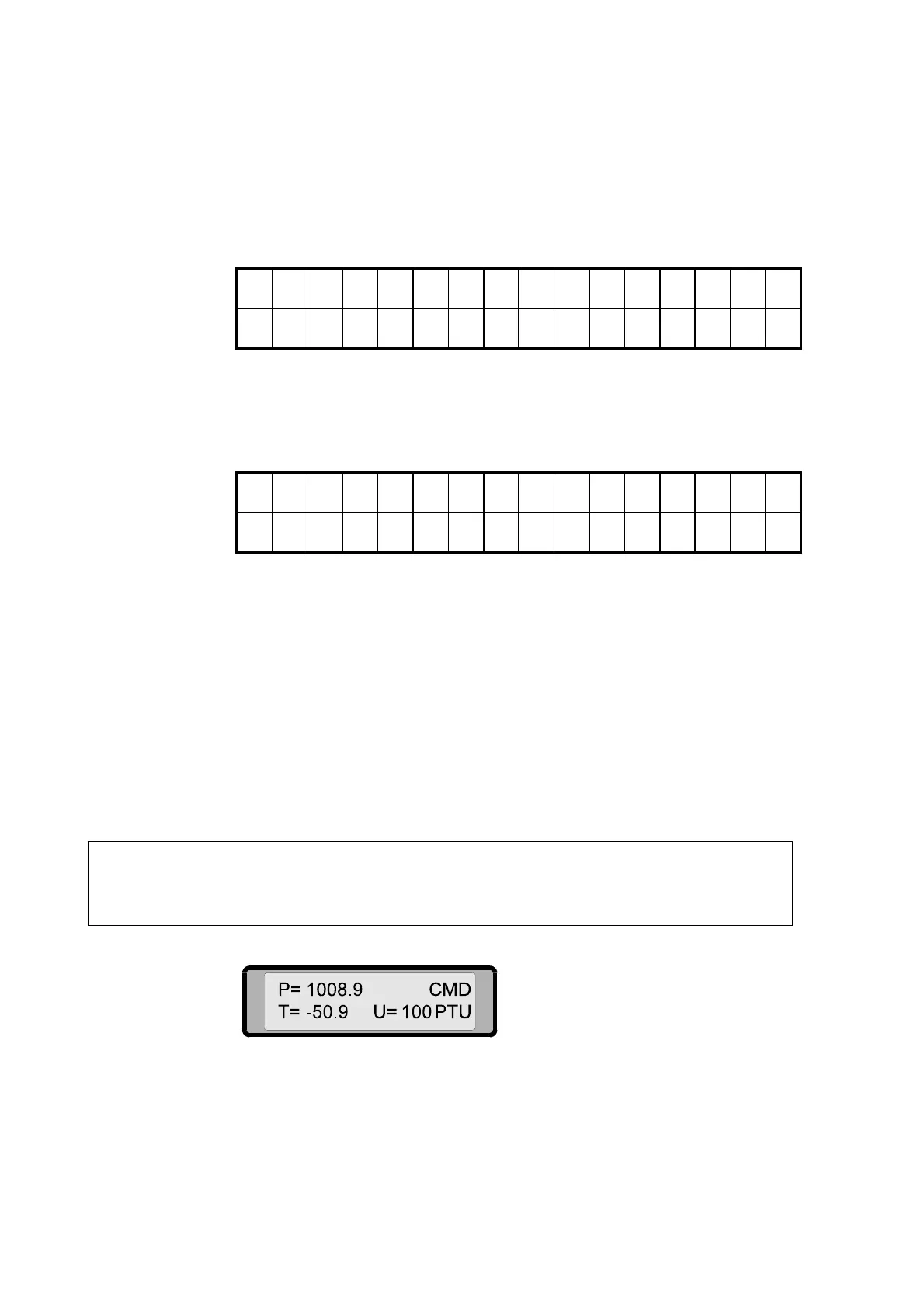USER'S GUIDE____________________________________________________________________
48 __________________________________________________________________ M010117EN-H
Setting the Display Back Light
With the BL command you can change the intensity of the keyboard
back light. Use the cursor keys Í or Î to increase or decrease the light
intensity. Accept the desired setting by pressing the ENTER (Ð) key.
Use the CLR key to return without changing the setting.
U s e c u r s o r C M D
k e y s B L
Figure 42 Setting the Keyboard Back Light
If you accept the desired setting with the ENTER key, the following
menu requests you to save this setting as the new default setting:
S a v e i n t e n s i t y .
Y e s N o S e l
Figure 43 Saving the Keyboard Back Light Setting
The default selection is No. Change the selection with cursor keys Í or
Î. Accept the selection with the ENTER key. Use the Yes selection to
save the setting as the new default value to be used this time and later.
Use the No selection to use the new setting only this time.
Monitor PTU Command Display
With the PTU command you can monitor the current values of the PTU
data (pressure, temperature and humidity). This data is monitored directly
from the receiver processor.
NOTE
The CLR key does not enable return from the PTU display mode to the
normal mode. To return to the normal display mode, press the ANGLE,
PHASE or TELEM. keys.
Figure 44 PTU Command Display