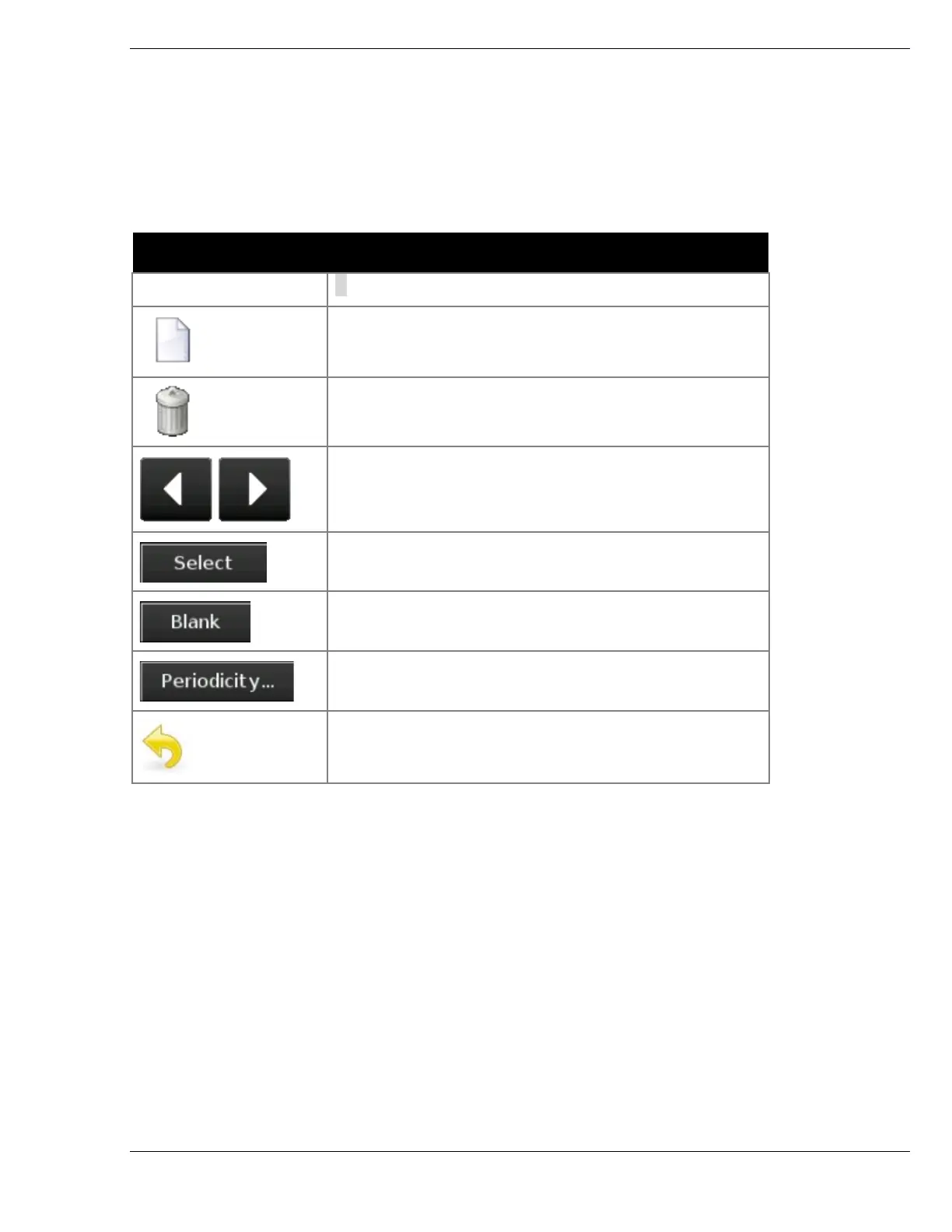Schedules
Ver-Mac 2018 V-Touch Controller for TLDs User Manual – 3.2 35
When you compile a day plan you have three tasks to complete:
• Set up the daily timetable.
• Select the signal plan to display in a particular timeslot.
• Establish when and for how long the day plan repeats within the Schedule
(Periodicity).
Day plan Icons & Buttons
Opens a New timeslot in the timetable for that day.
Allows you to Delete the selected time slot and its
matching signal plan from the day plan.
The signal plan is not removed from the Collection.
Allows you to scroll through the calendar.
Allows you to access the Select Signal Plan screen
and choose the signal plan to display in the selected
Assigns a blank signal plan to the selected time slot.
Opens Periodicity window where you set the
frequency of recurrence of the day plan.
Back returns you to Schedule Editor – Month screen.
Table 9: Day plan icons and buttons
1. Tap New and open your first time slot.
2. In Time area, in the Hour and Minute dialogue boxes, type or select the precise
start time for your time slot.
3. Select the signal plan and tap twice to assign it to the timeslot and preview it in
Signal Plan area.
4. Repeat Steps 1–3 until the day plan is complete (all timeslots created with signal
plans assigned to them).