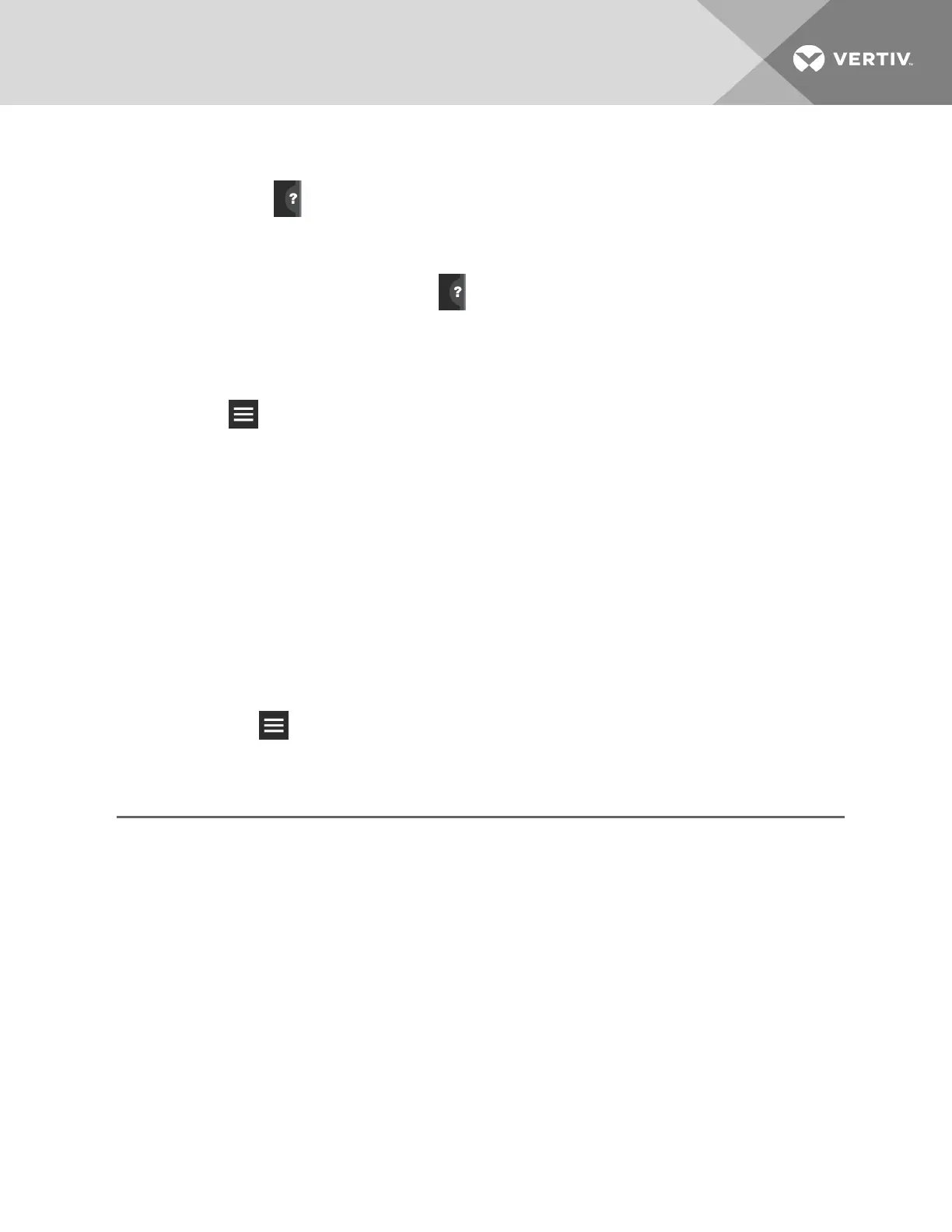1.8 Using Context-sensitive Help
Clicking the Help icon, , on the right-hand side of the display opens the Help drawer with information
about the panel or dialog currently on the display. You can use search in the Help to find further
information.
To close the Help drawer, click the close arrow, again.
1.9 About iCOM CMS version
The version, build, and other firmware information may be helpful when servicing or troubleshooting.
1. Click ,
The menu opens.
2. Click About.
The ABOUT panel opens.
1.10 Accessing the User, Service and Advanced functions
The iCOMCMS operating functions that monitor and control a cooling unit are accessed via the icons in
the header and the menus.
NOTE: You must be logged-in with the appropriate level and password to access the menu options for
user-, service- and advanced-specific functions. See Logging-on to iCOMCMS and Unlocking controls
on page 9.
To access menu functions:
Click the menu icon, .
Depending on the function level at which you are logged-in, the menu opens. The following lists describe
the available options on each menu.
User-level menu options
Setpoints
Opens the SETPOINTS panel. See Viewing setpoints for the cooling unit on page 15.
Event Log
Opens the EVENT LOG panel. See Viewing the event log for a cooling unit on page 15.
About
Opens the ABOUT panel. See About iCOM CMS version on page 11.
Support & Services
Opens the SUPPORT & SERVICES panel.
1 Getting Started with iCOM CMS
11