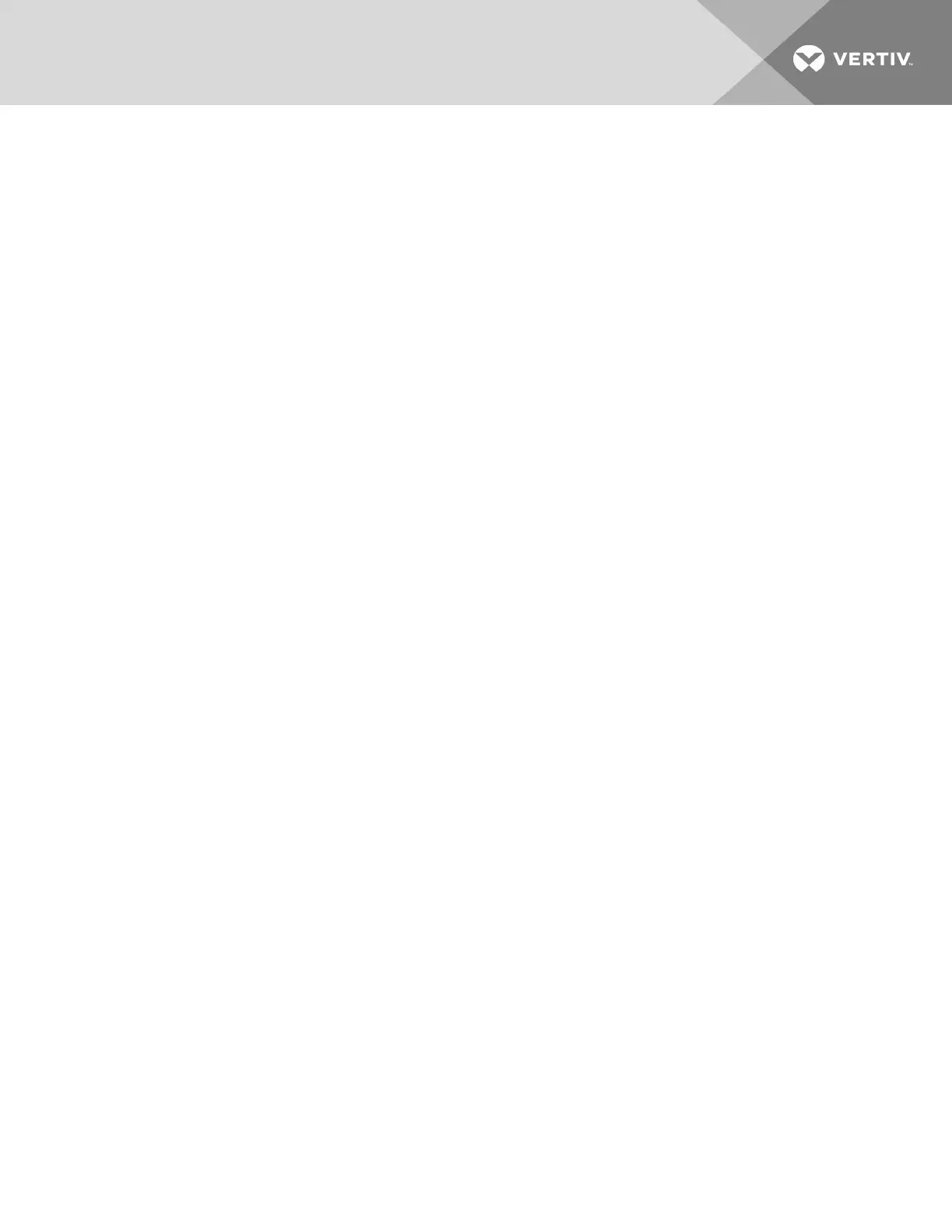3.13.2 Generating a Self-signed Certificate
1. On the menu bar, click SETTINGS, then SSL Certificate in the settings list.
2. In the SSLCERTIFICATE panel, click NEW CERT.
3. Enter the Common Name and End Date, then click GENERATE and follow the prompts..
3 Service and Advanced Operation
33