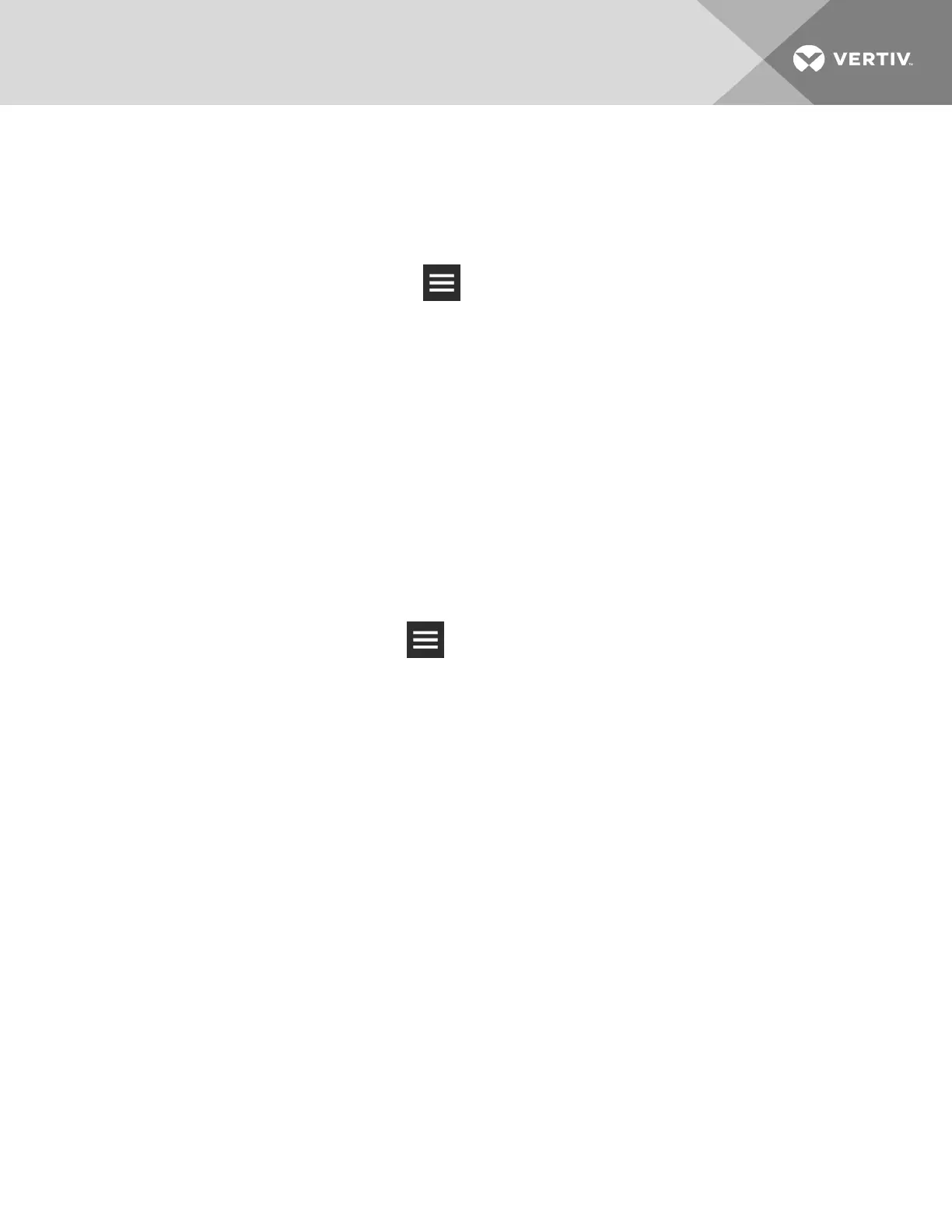3.7.1 Firmware update using USB drive
1. Download and extract the firmware file, .xbp, to a blank USB thumb drive.
NOTE: The USB thumb drive must be blank other than the .xbp firmware file.
2. Plug the USB drive directly into the USB port on the CMS control board.
3. On the iCOMCMS interface, click > Load Firmware > USB.
The USB panel displays. The control board reads the version information of the new firmware
on the USB drive and displays it at the top of the screen, and the Start Upgrade field becomes
accessible.
NOTE: Typically, the reading the new firmware version takes approximately 20 seconds, but may take
longer.
4. Click Start Upgrade.
The firmware is updated, the control board reboots, and the display restarts.
NOTE: The update process may take a few minutes to complete.
3.7.2 Firmware update using drag-and-drop
1. Download the firmware file, .xbp, and save to computer/laptop that is directly-connected to the
CMS control board with an Ethernet cable and is used to access the web UI.
2. On the laptop/computer, open the folder in which the firmware file is located.
3. On the iCOMCMS web UI, click > Load Firmware > Upload Firmware.
The UPLOAD FIRMWARE panel displays.
4. Drag and drop the firmware file to the space outlined on the web interface.The control board
reads the version information of the new firmware and displays it at the top of the screen, and
the Start Upgrade field becomes accessible.
NOTE: Reading the new firmware version may take a few minutes.
5. Click Start Upgrade.
The firmware is updated, the control board reboots, and the display restarts.
NOTE: The update process may take a few minutes to complete.
3 Service and Advanced Operation
29
