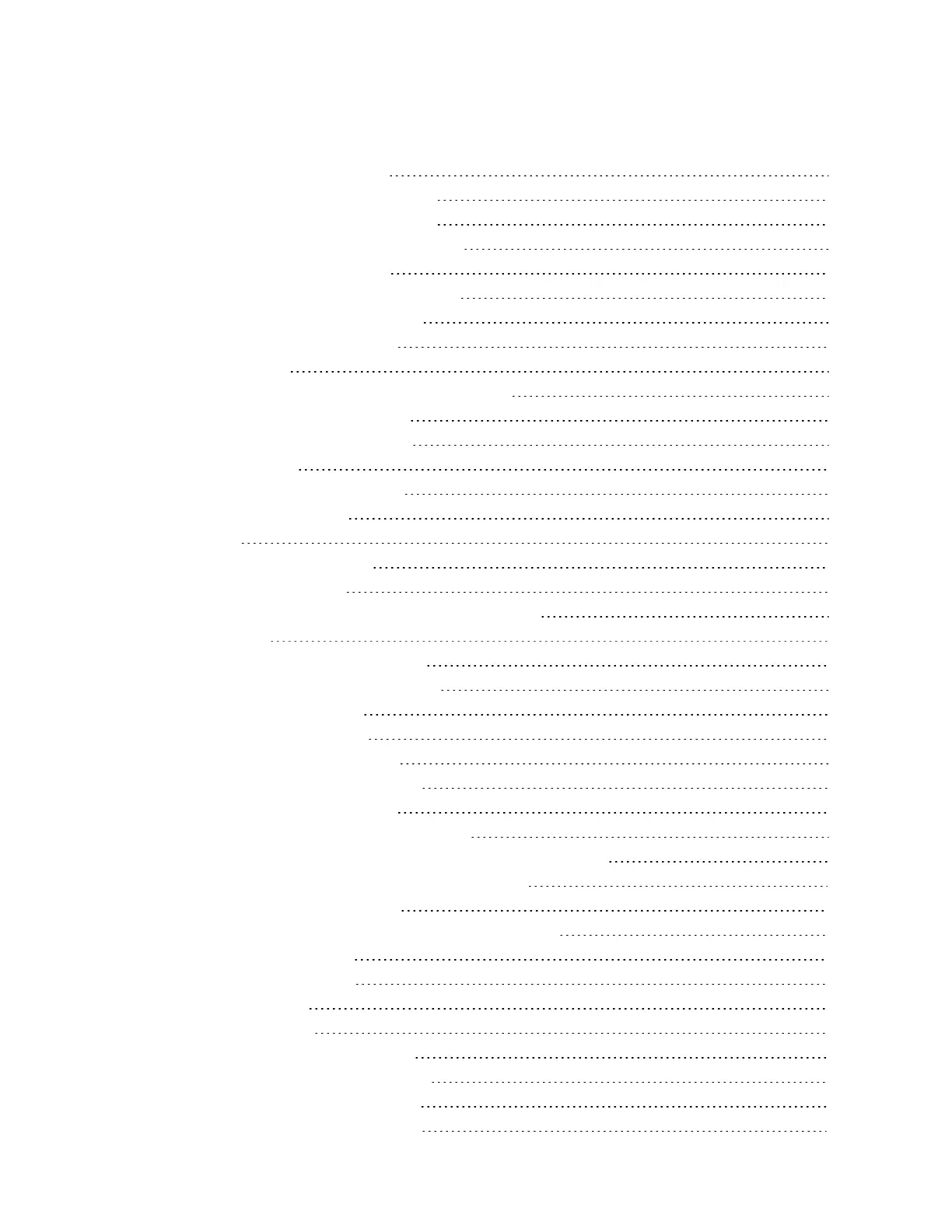TABLE OF CONTENTS
1 Getting Started with iCOM CMS 5
1.1 Liebert iCOM CMS has 3 Main Features 5
1.2 What Features Would You Like to Use? 5
1.2.1 Access the web-based user interface 5
1.2.2 Access the BMS protocols 5
1.2.3 Access the mobile cloud/mobile app 5
1.3 iCOM CMS web-based user interface 6
1.3.1 Setpoint and Sensor status 8
1.3.2 Unit Status 8
1.4 Logging-on to iCOMCMS and Unlocking controls 9
1.4.1 Powering-on the cooling unit 9
1.4.2 Powering-off the cooling unit 9
1.4.3 Logging out 9
1.5 Setting general display properties 9
1.6 Setting the date and time 10
1.7 Searching 10
1.8 Using Context-sensitive Help 11
1.9 About iCOM CMS version 11
1.10 Accessing the User, Service and Advanced functions 11
2 User Operation 15
2.1 Viewing setpoints for the cooling unit 15
2.2 Viewing the event log for a cooling unit 15
2.3 Viewing cooling-unit alarms 16
2.3.1 Acknowledging alarms 17
3 Service and Advanced Operation 19
3.1 Editing setpoints for the cooling unit 19
3.1.1 Setting-up Auto Run Mode 20
3.2 Managing Alarm and Warning Notifications 21
3.2.1 Enabling alarm/warning notifications and editing settings 21
3.3 Maintenance scheduling and component run hours 22
3.3.1 Setting Maintenance Dates 22
3.4 External Monitoring and Building-management systems 22
3.4.1 Modbus RTU Set Up 23
3.4.2 Modbus TCP Set Up 23
3.4.3 SNMP Set Up 24
3.5 Connection Settings 25
3.6 Backing-up and Restoring settings 26
3.6.1 Backing-up iCOM CMS settings 26
3.6.2 Restoring iCOMCMS settings 26
3.6.3 Exporting iCOMCMS settings 26
Vertiv | Liebert® iCOM CMS™ Intaller/User Guide | 3