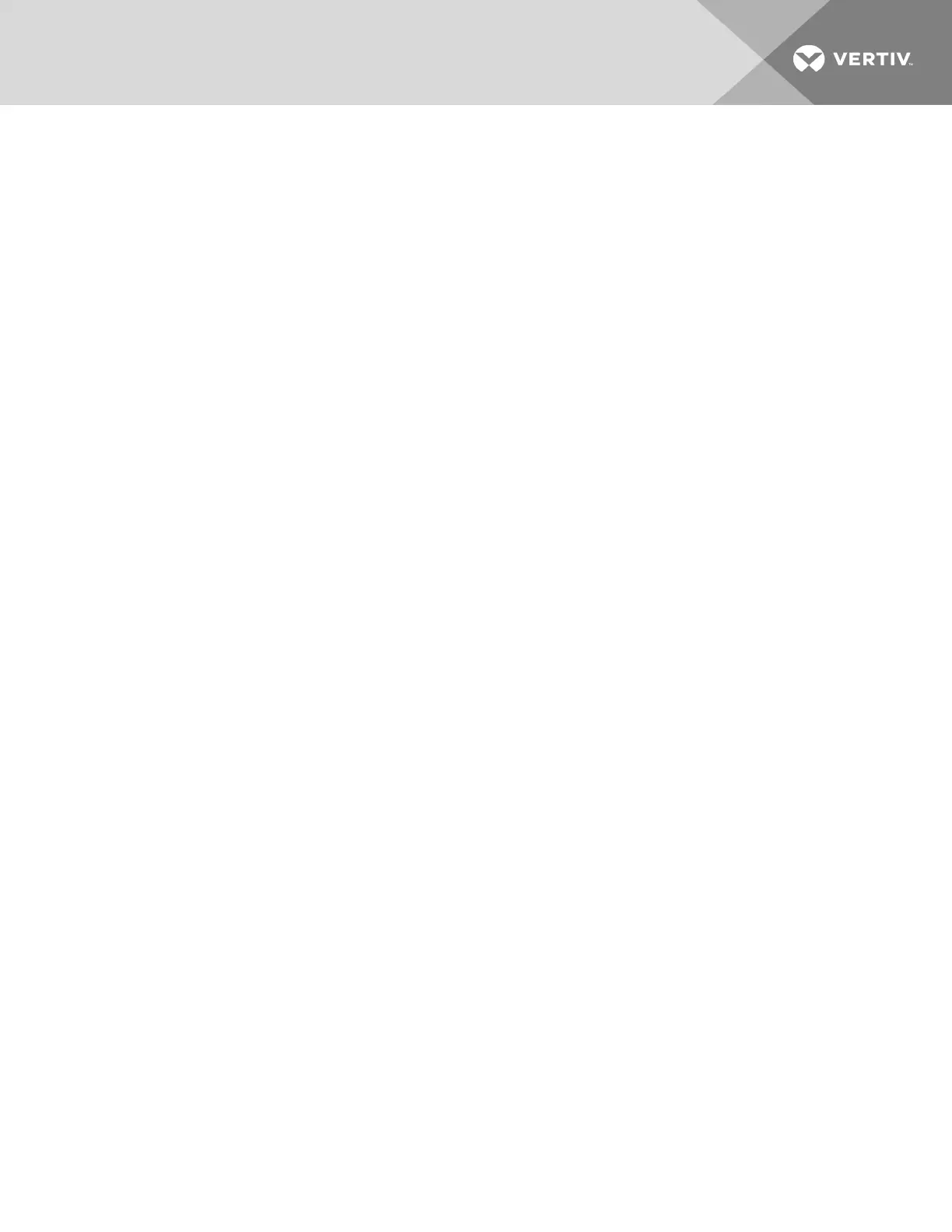1 GETTING STARTED WITH ICOM CMS
The web-based user interface for iCOMCMS offers the highest capability for unit control, communication,
and monitoring of Liebert® Thermal Management units. It is available factory-installed on new units and
assemblies or may be retrofitted in existing units. For details on first-time set-up and retro-fit installation,
see Installing and Connecting iCOMCMS on page 35.
1.1 Liebert iCOM CMS has 3 Main Features
• A web-based user interface providing remote connectivity to a unit-level display with full
read/write capabilities.
• BMS connectivity via Modbus RTU, Modbus TCP/IP and SNMP.
• Mobile cloud/Mobile app access to view status and notification information on a mobile device.
NOTE: You can control the unit using the web-based UI, including unit on/off, setpoints, and alarm set-
up. The mobile app, however, does not allow unit control. It is a read-only interface for notifications.
1.2 What Features Would You Like to Use?
You can use one or all of these features, and the following sections provide an outline of the steps to set-
up and get started using each one.
1.2.1 Access the web-based user interface
Place iCOMCMS on your corporate network by configuring the network settings using the Connection
Settings menu. See Connection Settings on page 25.
Once set-up, everyone using a computer with corporate-network access and provided with the assigned
IP address can open the web UI in a web browser.
1.2.2 Access the BMS protocols
To configure communication with your building-management system, use the BMS Setup menu. See
External Monitoring and Building-management systems on page 22.
1.2.3 Access the mobile cloud/mobile app
Place iCOMCMS on your corporate network by configuring the network settings using the
ConnectionSettings menu. See Connection Settings on page 25.
Then, register the iCOMCMS cooling unit using the Cloud Setup menu. See Registering with the
Administration Portal toAllowMobile-appUsers Access on page 41.
• Once the unit is registered, the e-mail address you used to register the device will receive a
password-change e-mail with the credentials to log-in to the iCOMCMS Administration Portal
(www.icomcms.com) and the mobile app.
1 Getting Started with iCOM CMS
5