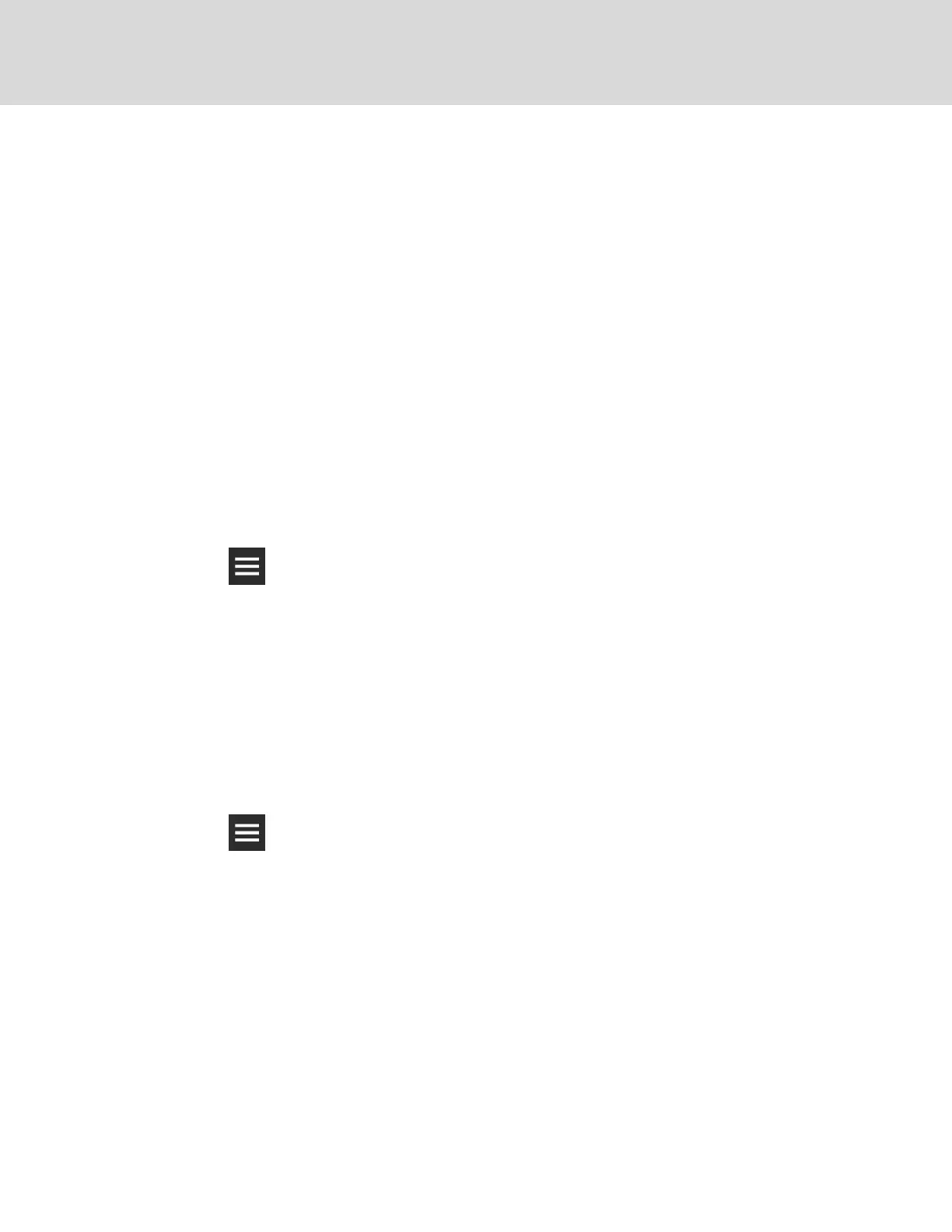3.8 Managing Access Permission and PINS
NOTICE
Risk of loss-of-access to iCOMCMS. Can cause operational problems.
When a PIN is changed, make sure you record the new PIN and inform authorized users.
Three roles with passwords/personal identification numbers (PINs) provide access permission and are set
with factory-default values. You can change the value of each PIN so that only the users that know the
current PIN may access the functions that it unlocks.
The factory-default PINs are:
• Default User PIN = 1490
• Default Service PIN = 5010
• Default Advanced PIN = 2210
NOTE: To change PIN values, you must use the currently-assigned Advanced PIN to display the
Manage Passwords option on the menu.
To change a PIN:
1. Click > Manage Passwords.
The MANAGE PASSWORDS panel and secondary, properties panel open.
2. On MANAGE PASSWORDS, click the role to change.
3. On the secondary panel, type a new password then re-enter to confirm it, and click Save.
The updated PIN is saved.
• Click Cancel to discard the change.
3.9 Generating a Diagnostics Report
When logged-in as an advanced user, you can generate a diagnostics report that is helpful for
troubleshooting when sent to technical support.
1. Click > Support & Services.
The SUPPORT & SERVICES panel opens.
2. Click Generate Diagnostics in the lower-right corner.
The report is generated with a “.dump” extension and saved to the Download folder of the
computer/laptop you are using to access the web UI.
• The diagnostics file may be large and take several seconds to download.
3. When the diagnostic dump is complete, click OK.
The Diagnostic Generation dialog closes.
4. Browse to the “Downloads” folder of the computer to open the generated .dump file in any text
editor.
Vertiv™ | Liebert® iCOM CMS™ Intaller/User Guide
30
