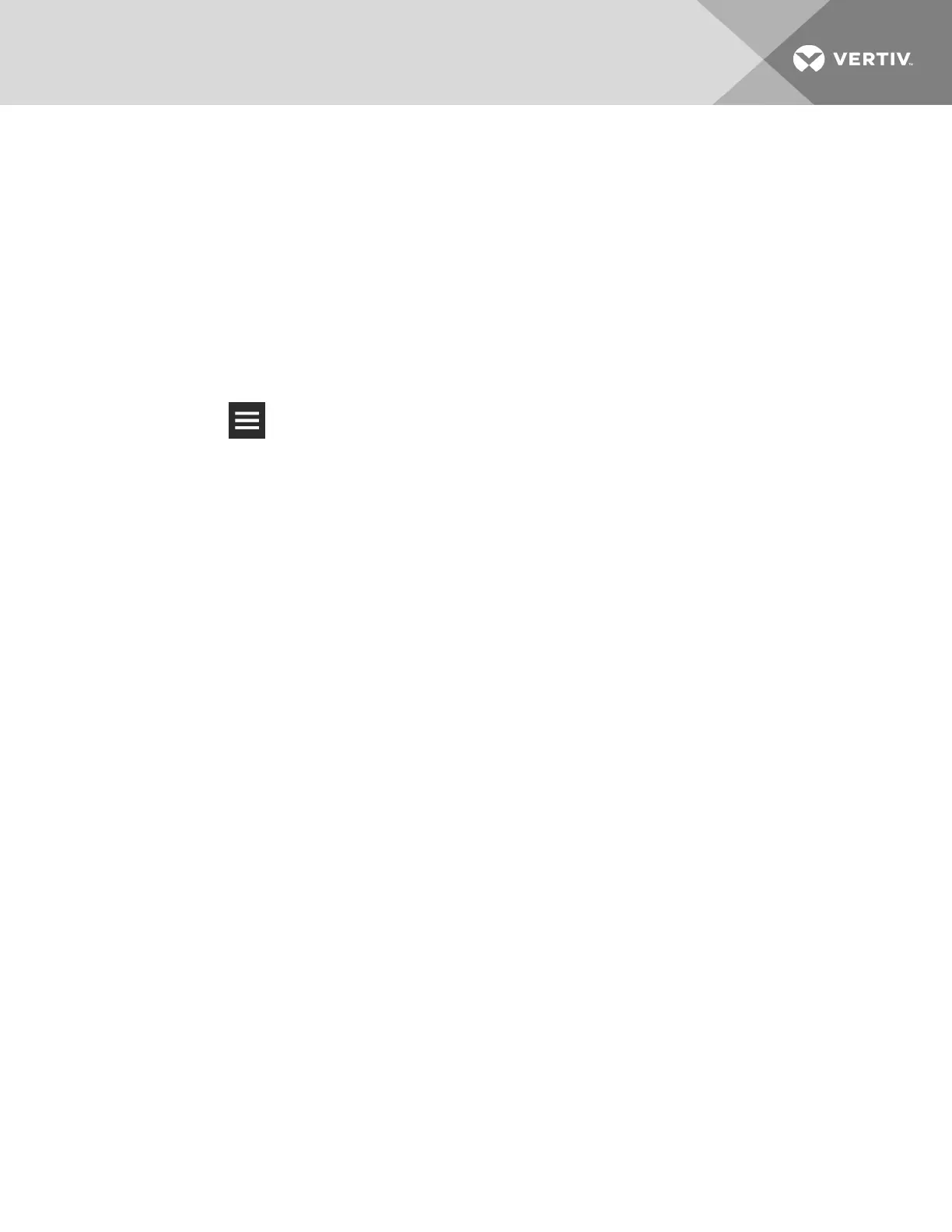2. Select the Location to which the export will be saved.
NOTE: Only a single file may be saved in one location/on one USB drive. Saving to the same
location/drive overwrites the previous file.
3. Click Export in the lower-right corner, then OK in the confirmation dialog.
The export file is saved.
• Remove the USB drive from the port if used.
3.6.4 Importing iCOMCMS Settings
Import the settings from another unit to simplify configuring multiple units. The settings may be imported
from a file on the local disk or a USB drive.
1. Click > Settings Management > Import and Export.
The IMPORT & EXPORT panel opens.
2. Click the Location from which the settings will be imported.
3. Click Import in the lower-right corner, then OK in the confirmation dialog.
The settings are imported.
• Remove the USB drive from the port if used.
3.6.5 Resetting hardware to factory defaults
There are two methods of performing a hardware factory reset, which returns the control board to the
factory-default settings for panel customization, display network settings, BMS settings, and custom
labels.
NOTE: The cloud registration status and connection settings are not reset when resetting to factory
defaults.
• Hardware-button reset
• Factory reset via the web UI.
Hardware factory reset using the button on the control board
1. Locate the 2 buttons on the CMS control board, see Figure 3.1 on the next page.
2. Press the right button (item2), then immediately press-and-hold the left button (item3) for at
least 5seconds.
The LED on the control board (item 1) turns blue and flashes 5 times to indicate the 5-second
countdown.
The factory-default settings are restored and the display restarts.
3 Service and Advanced Operation
27
