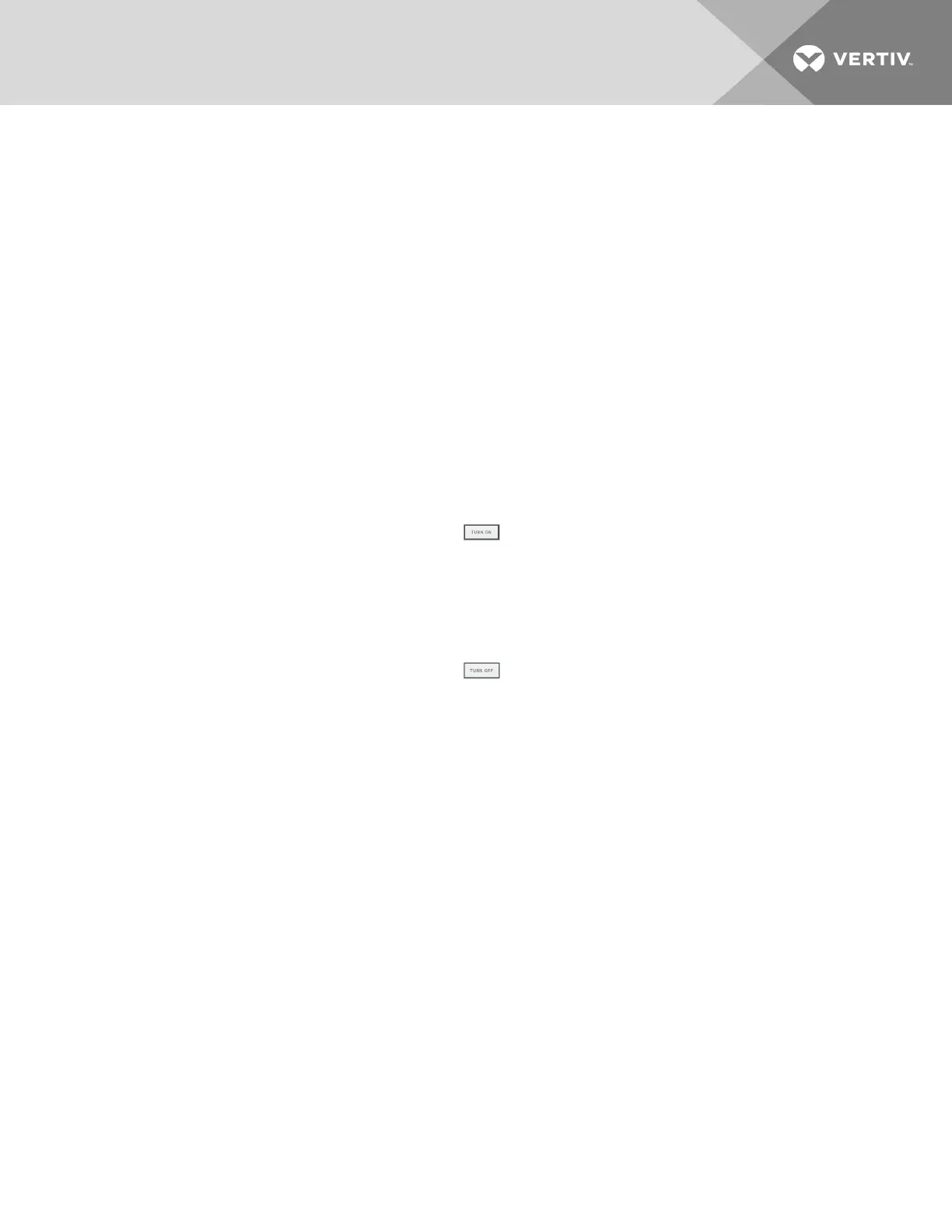1.4 Logging-on to iCOMCMS and Unlocking controls
The factory-default password for user, service and advanced login are provided. We recommend you
change passwords as necessary to prevent unauthorized changes. See Managing Access Permission and
PINS on page 30.
• Default User password = 1490
• Default Service password = 5010
• Default Advanced password = 2210
To log-on and unlock iCOMCMS:
1. Open the iCOMCMS web interface in your browser.
The log-in screen opens.
2. Type the password, and click Sign In.
Depending on the user level selected, the user/service/advanced options are accessible. See
Accessing the User, Service and Advanced functions on page 11.
1.4.1 Powering-on the cooling unit
1. In the unit list on the status panel, click .
The POWER UNIT CONTROL dialog opens.
2. Click On.
The cooling unit starts.
1.4.2 Powering-off the cooling unit
1. In the unit list on the status panel, click .
The POWER UNIT CONTROL dialog opens.
2. Click Off.
The cooling unit powers-off.
1.4.3 Logging out
To log-out, click the lock icon.
The log-in screen displays.
1.5 Setting general display properties
1. On the menu bar, click SETTINGS, then Display Preferences in the settings list.
The DISPLAY PREFERENCES panel displays.
2. Select the settings and click Save.
• Click Cancel to discard the changes.
1 Getting Started with iCOM CMS
9