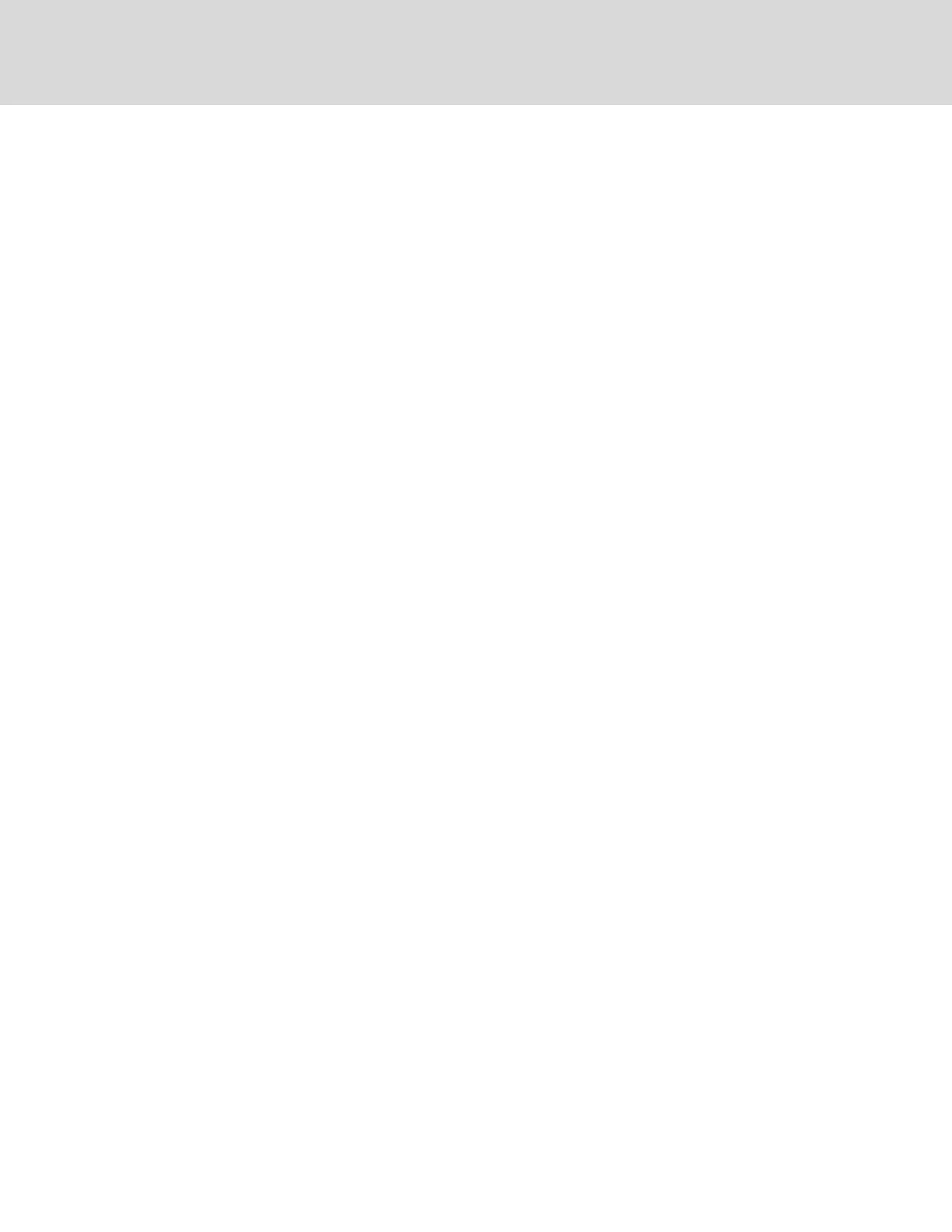3. On the computer, open the Google Chrome web browser and enter the IP address of the
control board in the address bar: 169.254.24.7
The web UI opens.
NOTE: Before setting-up BMS protocols, you’ll need to change the IP address of the board from this
default address. See Connection Settings on page 25.
4. Log-in to the web UI using the advanced password: 2210.
You are ready to register the unit. See Registering with the Administration Portal
toAllowMobile-appUsers Access on page 41.
4.4 Set the Managing Mode to SRC
Set iCOMCMS to monitor Liebert® SRC units.
1. On the display, click SETTINGS, then iCOM-CMS Name in the settings list.
The iCOM-CMS panel displays.
2. Click Switch Mode.
The SWITCH MANAGING MODE dialog opens.
3. Click OK, then OK again.
The mode switches and the iCOM user-interface restarts. It may take a few minutes before you
can log-in again while the mode is switching.
4.5 Enable the Connected SRC Units
Up to 8 Modbus gateways can be daisy-chained to communicate with a single CMS control board. Each
connected SRC must be enabled in the Web UI.
To enable units:
1. On the display, click ADVANCED.
A list of units and their status displays.
2. Click the name of the unit to enable, then click Enable in the properties panel.
The CMS begins communicating and the Web UIdisplays current readings from the SRC unit.
Vertiv™ | Liebert® iCOM CMS™ Intaller/User Guide
40
