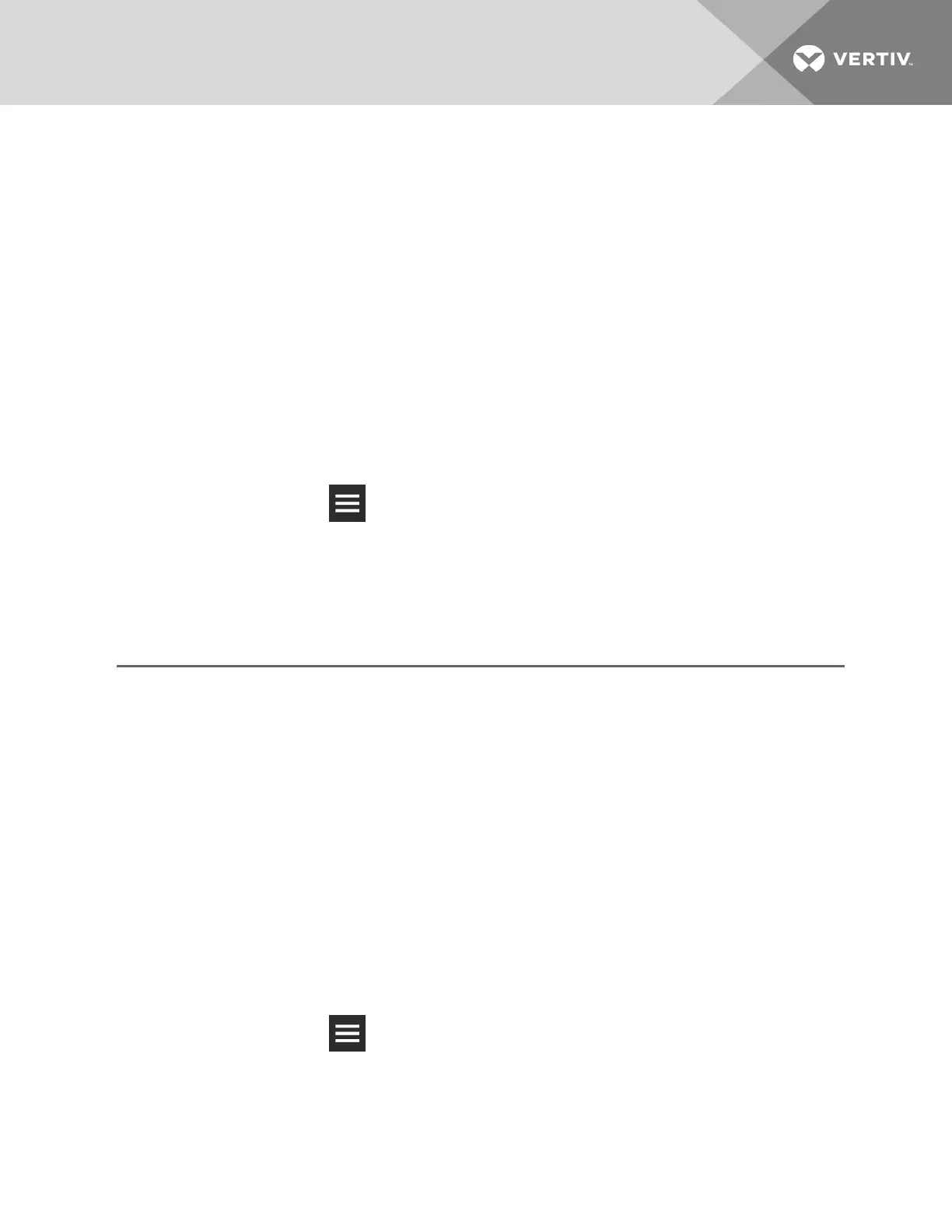4.6 Registering with the Administration Portal toAllowMobile-appUsers Access
Thermal-management units must be registered to provide data to the cloud so that mobile-app users will
receive the notifications from the cooling unit.
Units are registered based on domain portion of the organization’s e-mail address. The domain is the part
after the “@” symbol and is typically the name of the organization, for example: @company.com.
NOTE: When registering the cooling unit, be sure to use an e-mail address with the correct domain of
the organization. If you register using an e-mail address with an incorrect domain, un-register and
contact the administrator for the correct address.
NOTE: The mobile app is available for download from the Apple Store or Google Play Store depending
on your mobile device. Look for “iCOMCMS.”
To register with the administration portal:
1. Obtain an e-mail address with valid domain from the iCOMCMS administrator who manages
mobile-app access for the organization.
2. On the web UI, click > Cloud Setup.
The CLOUD SETTINGS and REGISTER DEVICE FOR MOBILE APP ACCESS panels display.
3. In the register-device panel, type the provided e-mail address, then re-enter the e-mail address
and clickRegister.
The device is registered with the iCOMCMS Administration Portal, and the organization
information displays in the register-device panel.
Device-registration fields
Admin Email
E-mail of the iCOMCMS device administrator.
Re-enter Email
E-mail of the iCOMCMS device administrator.
Serial Number
Serial number of the iCOMCMS device.
Registration Code
Code used to register the device with the Admin Portal.
4.7 Setting Up Network Communication
1. Use an Ethernet cable to an Ethernet port on the control board to the network (See Figure 4.1
on page36).
2. On the web UI, click > Connection Settings.
NOTE: For descriptions of the connection-settings panel, see Connection Settings on page 25.
4 Installing and Connecting iCOMCMS
41
